EasyMail for Gmail 64 bit Download for PC Windows 11
EasyMail for Gmail Download for Windows PC
EasyMail for Gmail free download for Windows 11 64 bit and 32 bit. Install EasyMail for Gmail latest official version 2025 for PC and laptop from FileHonor.
Brings Gmail directly to your windows desktop.
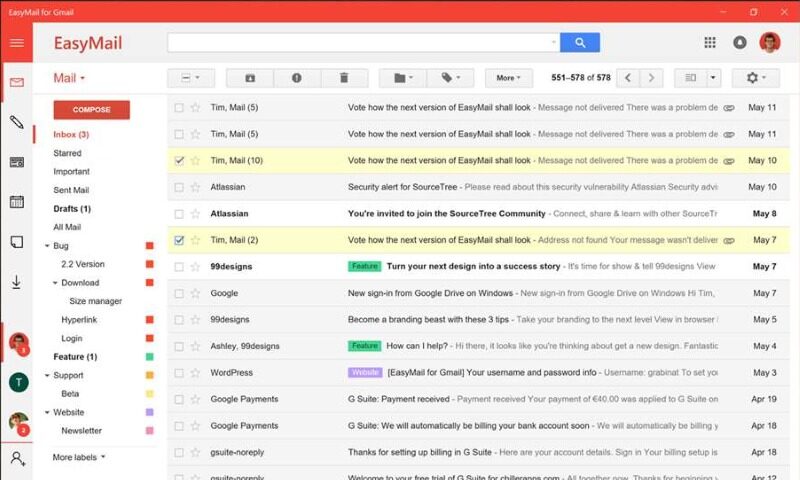
Easily access your mails, notes and calendar in a standalone app. Moreover, EasyMail allows you to switch between different accounts with just one click. Benefit from the seamless integration into your operation system and receive native mail notifications. With EasyMail you will always stay up to date. There is no need to keep your web browser constantly open.
Key Features
- Enjoy Gmail without a browser. Start EasyMail directly from your taskbar.
- Easily access your calendar, notes and contacts.
- Never miss a mail. Get notified about incoming mails.
- Multi user support: Log in with up to five accounts simultaneously.
- Switch with one click between your accounts via the sidebar.
- Protect your mails by setting up a passcode.
- Use EasyMail as your default email app to open email addresses with a click.
- Get a preview of your latest mails via its Live-Tile.
- See the number of unread mails already on your lock screen and taskbar.
- Give your eyes a rest with the dark theme.
- Customize EasyMail with clearly structured app settings and a wide range of design options.
Full Technical Details
- Category
- Social
- This is
- Latest
- License
- Freeware
- Runs On
- Windows 10, Windows 11 (64 Bit, 32 Bit, ARM64)
- Size
- 41 Mb
- Updated & Verified
"Now" Get SysTools Outlook Attachment Extractor for PC
Download and Install Guide
How to download and install EasyMail for Gmail on Windows 11?
-
This step-by-step guide will assist you in downloading and installing EasyMail for Gmail on windows 11.
- First of all, download the latest version of EasyMail for Gmail from filehonor.com. You can find all available download options for your PC and laptop in this download page.
- Then, choose your suitable installer (64 bit, 32 bit, portable, offline, .. itc) and save it to your device.
- After that, start the installation process by a double click on the downloaded setup installer.
- Now, a screen will appear asking you to confirm the installation. Click, yes.
- Finally, follow the instructions given by the installer until you see a confirmation of a successful installation. Usually, a Finish Button and "installation completed successfully" message.
- (Optional) Verify the Download (for Advanced Users): This step is optional but recommended for advanced users. Some browsers offer the option to verify the downloaded file's integrity. This ensures you haven't downloaded a corrupted file. Check your browser's settings for download verification if interested.
Congratulations! You've successfully downloaded EasyMail for Gmail. Once the download is complete, you can proceed with installing it on your computer.
How to make EasyMail for Gmail the default Social app for Windows 11?
- Open Windows 11 Start Menu.
- Then, open settings.
- Navigate to the Apps section.
- After that, navigate to the Default Apps section.
- Click on the category you want to set EasyMail for Gmail as the default app for - Social - and choose EasyMail for Gmail from the list.
Why To Download EasyMail for Gmail from FileHonor?
- Totally Free: you don't have to pay anything to download from FileHonor.com.
- Clean: No viruses, No Malware, and No any harmful codes.
- EasyMail for Gmail Latest Version: All apps and games are updated to their most recent versions.
- Direct Downloads: FileHonor does its best to provide direct and fast downloads from the official software developers.
- No Third Party Installers: Only direct download to the setup files, no ad-based installers.
- Windows 11 Compatible.
- EasyMail for Gmail Most Setup Variants: online, offline, portable, 64 bit and 32 bit setups (whenever available*).
Uninstall Guide
How to uninstall (remove) EasyMail for Gmail from Windows 11?
-
Follow these instructions for a proper removal:
- Open Windows 11 Start Menu.
- Then, open settings.
- Navigate to the Apps section.
- Search for EasyMail for Gmail in the apps list, click on it, and then, click on the uninstall button.
- Finally, confirm and you are done.
Disclaimer
EasyMail for Gmail is developed and published by WunderApps, filehonor.com is not directly affiliated with WunderApps.
filehonor is against piracy and does not provide any cracks, keygens, serials or patches for any software listed here.
We are DMCA-compliant and you can request removal of your software from being listed on our website through our contact page.













