Outlook Attachment Extractor 64 bit Download for PC Windows 11
Outlook Attachment Extractor Download for Windows PC
Outlook Attachment Extractor free download for Windows 11 64 bit and 32 bit. Install Outlook Attachment Extractor latest official version 2025 for PC and laptop from FileHonor.
Automatically extracting email attachments from Outlook.
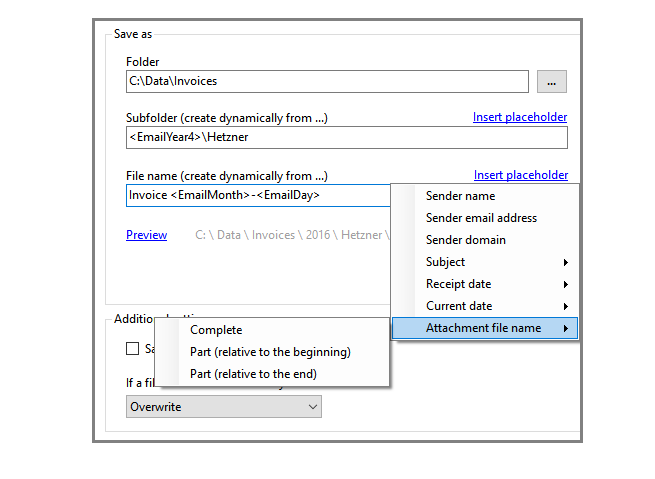
Outlook Attachment Extractor is a useful tool for Outlook to save attachments from incoming emails automatically. Among other things, powerful filters, individually definable storage folders and the possibility of subsequent processing are available. The location where Outlook Attachment Extractor stores the files contained as email attachment can be composed dynamically from individual properties of the email.
Key Features
- Extract email attachments automatically from Outlook
- Delete extracted attachments from emails (replace them with a link)
- Monitor an unlimited number of Outlook folders
- Create custom profiles for different tasks
- Filter by subject, sender, attachment file name …
- Store attachments from emails of a specific time period in retrospect
- Save email attachments to folders that are created dynamically from properties of the email
- Perform subsequent actions such as move the processed email or start a program with parameters
- Extract attachments with certain criteria from all email messages in a folder
"FREE" Download Tweetz Desktop for PC
Full Technical Details
- Category
- Social
- This is
- Latest
- License
- Free Trial
- Runs On
- Windows 10, Windows 11 (64 Bit, 32 Bit, ARM64)
- Size
- 10 Mb
- Updated & Verified
Download and Install Guide
How to download and install Outlook Attachment Extractor on Windows 11?
-
This step-by-step guide will assist you in downloading and installing Outlook Attachment Extractor on windows 11.
- First of all, download the latest version of Outlook Attachment Extractor from filehonor.com. You can find all available download options for your PC and laptop in this download page.
- Then, choose your suitable installer (64 bit, 32 bit, portable, offline, .. itc) and save it to your device.
- After that, start the installation process by a double click on the downloaded setup installer.
- Now, a screen will appear asking you to confirm the installation. Click, yes.
- Finally, follow the instructions given by the installer until you see a confirmation of a successful installation. Usually, a Finish Button and "installation completed successfully" message.
- (Optional) Verify the Download (for Advanced Users): This step is optional but recommended for advanced users. Some browsers offer the option to verify the downloaded file's integrity. This ensures you haven't downloaded a corrupted file. Check your browser's settings for download verification if interested.
Congratulations! You've successfully downloaded Outlook Attachment Extractor. Once the download is complete, you can proceed with installing it on your computer.
How to make Outlook Attachment Extractor the default Social app for Windows 11?
- Open Windows 11 Start Menu.
- Then, open settings.
- Navigate to the Apps section.
- After that, navigate to the Default Apps section.
- Click on the category you want to set Outlook Attachment Extractor as the default app for - Social - and choose Outlook Attachment Extractor from the list.
Why To Download Outlook Attachment Extractor from FileHonor?
- Totally Free: you don't have to pay anything to download from FileHonor.com.
- Clean: No viruses, No Malware, and No any harmful codes.
- Outlook Attachment Extractor Latest Version: All apps and games are updated to their most recent versions.
- Direct Downloads: FileHonor does its best to provide direct and fast downloads from the official software developers.
- No Third Party Installers: Only direct download to the setup files, no ad-based installers.
- Windows 11 Compatible.
- Outlook Attachment Extractor Most Setup Variants: online, offline, portable, 64 bit and 32 bit setups (whenever available*).
Uninstall Guide
How to uninstall (remove) Outlook Attachment Extractor from Windows 11?
-
Follow these instructions for a proper removal:
- Open Windows 11 Start Menu.
- Then, open settings.
- Navigate to the Apps section.
- Search for Outlook Attachment Extractor in the apps list, click on it, and then, click on the uninstall button.
- Finally, confirm and you are done.
Disclaimer
Outlook Attachment Extractor is developed and published by Gillmeister, filehonor.com is not directly affiliated with Gillmeister.
filehonor is against piracy and does not provide any cracks, keygens, serials or patches for any software listed here.
We are DMCA-compliant and you can request removal of your software from being listed on our website through our contact page.













