Eassos PartitionGuru 64 bit Download for PC Windows 11
Eassos PartitionGuru Download for Windows PC
Eassos PartitionGuru free download for Windows 11 64 bit and 32 bit. Install Eassos PartitionGuru latest official version 2025 for PC and laptop from FileHonor.
Partition manager software helps you recover lost data, resize/split partition, backup files, edit hex data, check bad sectors, manage virtual disks, erase data, etc.
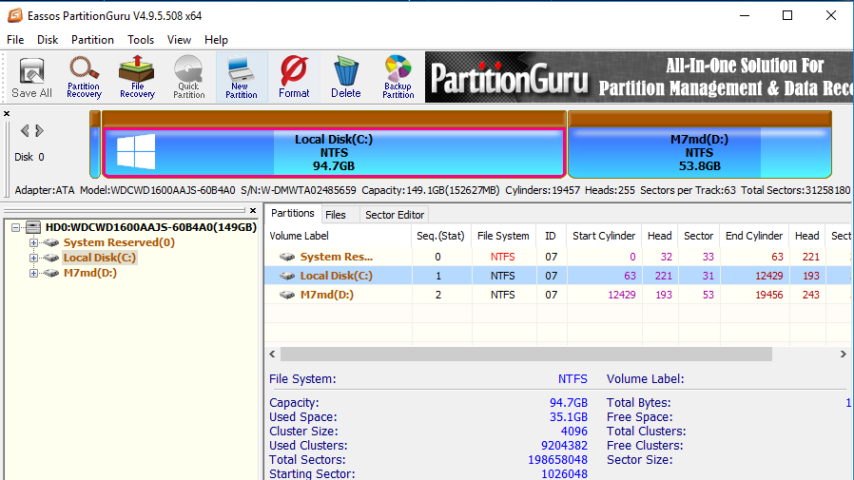
Eassos PartitionGuru is a partition manager software helps you recover lost data, resize/split partition, backup files, edit hex data, check bad sectors, manage virtual disks, erase data, etc.
Eassos PartitionGuru Key Features & Advantages
- Efficient Partition Manager
- Easily recover deleted or lost data and partitions
- Safely resize or split partitions without data loss
- Backup or clone partition & disk to protect data
- More powerful features are available for professionals.
File Recovery and Partition Recovery
Recover deleted and lost files from HDD, virtual disk and any external storage devices.
Retrieve lost data from reformatted, inaccessible or damaged partitions or hard drive.
Restore lost partitions due to deletion, hard drive failure, system crash, etc.
Reconstruct virtual RAID and recovers data just like from local disks.
A full-featured hexadecimal editor is included to serve advanced data recovery.
"FREE" Download PerfectUpdater for PC
Full Technical Details
- Category
- Hardware
- This is
- Latest
- License
- Free Trial
- Runs On
- Windows 10, Windows 11 (64 Bit, 32 Bit, ARM64)
- Size
- 46+ Mb
- Updated & Verified
"Now" Get Auslogics Driver Updater for PC
Download and Install Guide
How to download and install Eassos PartitionGuru on Windows 11?
-
This step-by-step guide will assist you in downloading and installing Eassos PartitionGuru on windows 11.
- First of all, download the latest version of Eassos PartitionGuru from filehonor.com. You can find all available download options for your PC and laptop in this download page.
- Then, choose your suitable installer (64 bit, 32 bit, portable, offline, .. itc) and save it to your device.
- After that, start the installation process by a double click on the downloaded setup installer.
- Now, a screen will appear asking you to confirm the installation. Click, yes.
- Finally, follow the instructions given by the installer until you see a confirmation of a successful installation. Usually, a Finish Button and "installation completed successfully" message.
- (Optional) Verify the Download (for Advanced Users): This step is optional but recommended for advanced users. Some browsers offer the option to verify the downloaded file's integrity. This ensures you haven't downloaded a corrupted file. Check your browser's settings for download verification if interested.
Congratulations! You've successfully downloaded Eassos PartitionGuru. Once the download is complete, you can proceed with installing it on your computer.
How to make Eassos PartitionGuru the default Hardware app for Windows 11?
- Open Windows 11 Start Menu.
- Then, open settings.
- Navigate to the Apps section.
- After that, navigate to the Default Apps section.
- Click on the category you want to set Eassos PartitionGuru as the default app for - Hardware - and choose Eassos PartitionGuru from the list.
Why To Download Eassos PartitionGuru from FileHonor?
- Totally Free: you don't have to pay anything to download from FileHonor.com.
- Clean: No viruses, No Malware, and No any harmful codes.
- Eassos PartitionGuru Latest Version: All apps and games are updated to their most recent versions.
- Direct Downloads: FileHonor does its best to provide direct and fast downloads from the official software developers.
- No Third Party Installers: Only direct download to the setup files, no ad-based installers.
- Windows 11 Compatible.
- Eassos PartitionGuru Most Setup Variants: online, offline, portable, 64 bit and 32 bit setups (whenever available*).
Uninstall Guide
How to uninstall (remove) Eassos PartitionGuru from Windows 11?
-
Follow these instructions for a proper removal:
- Open Windows 11 Start Menu.
- Then, open settings.
- Navigate to the Apps section.
- Search for Eassos PartitionGuru in the apps list, click on it, and then, click on the uninstall button.
- Finally, confirm and you are done.
Disclaimer
Eassos PartitionGuru is developed and published by Eassos Ltd, filehonor.com is not directly affiliated with Eassos Ltd.
filehonor is against piracy and does not provide any cracks, keygens, serials or patches for any software listed here.
We are DMCA-compliant and you can request removal of your software from being listed on our website through our contact page.













