Paragon Partition Manager 64 bit Download for PC Windows 11
Paragon Partition Manager Download for Windows PC
Paragon Partition Manager free download for Windows 11 64 bit and 32 bit. Install Paragon Partition Manager latest official version 2025 for PC and laptop from FileHonor.
All partitioning tasks made easy with efficiency.
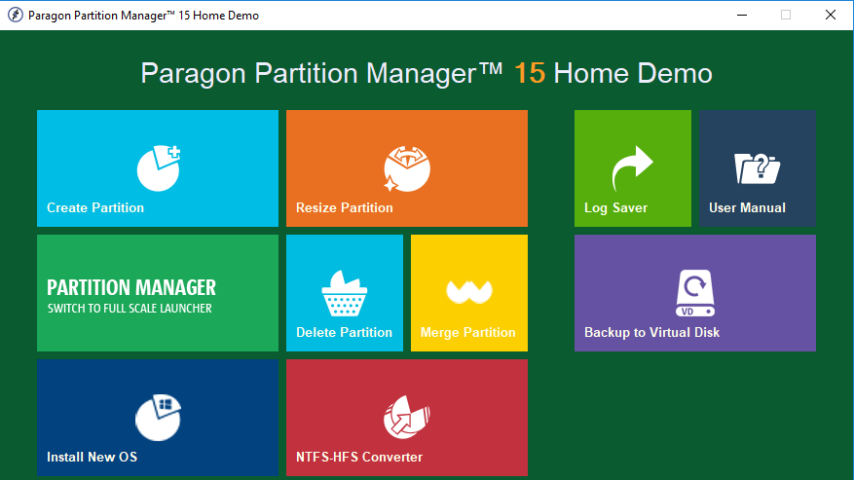
Paragon Partition Manager is a leading hard disk management & partitioning software from Paragon Technologie GmbH. Allows you to quickly divide your hard disk into easily manageable partitions without data loss, thus ensuring ideal hard disk structure. Offers an extensive range of functions for flexible partitioning, optimization and managing your computer.
Paragon Partition Manager Key Features & Advantages
- Quick and simple partitioning of hard disks without data loss
- Create, split, format and merge partitions or redistribute free memory storage space, and much more
- Automatic partition alignment*
- The partitioning tool with security plus features
- Create a bootable recovery medium with a few clicks!
- Flexible partitioning and optimization of hard disks and SSDs!
- Partitioning – quick and without data loss
- Enhanced data security and flexibility
- Convenient partitioning functions – easy to use
- Increase hard disk and system performance
- Data security plus thanks to proven technologies
- Paragon Recovery Medium.
"FREE" Download DriversCloud for PC
Full Technical Details
- Category
- Hardware
- This is
- Latest
- License
- Free Trial
- Runs On
- Windows 10, Windows 11 (64 Bit, 32 Bit, ARM64)
- Size
- 56 Mb
- Updated & Verified
"Now" Get ASUS Winflash for PC
Download and Install Guide
How to download and install Paragon Partition Manager on Windows 11?
-
This step-by-step guide will assist you in downloading and installing Paragon Partition Manager on windows 11.
- First of all, download the latest version of Paragon Partition Manager from filehonor.com. You can find all available download options for your PC and laptop in this download page.
- Then, choose your suitable installer (64 bit, 32 bit, portable, offline, .. itc) and save it to your device.
- After that, start the installation process by a double click on the downloaded setup installer.
- Now, a screen will appear asking you to confirm the installation. Click, yes.
- Finally, follow the instructions given by the installer until you see a confirmation of a successful installation. Usually, a Finish Button and "installation completed successfully" message.
- (Optional) Verify the Download (for Advanced Users): This step is optional but recommended for advanced users. Some browsers offer the option to verify the downloaded file's integrity. This ensures you haven't downloaded a corrupted file. Check your browser's settings for download verification if interested.
Congratulations! You've successfully downloaded Paragon Partition Manager. Once the download is complete, you can proceed with installing it on your computer.
How to make Paragon Partition Manager the default Hardware app for Windows 11?
- Open Windows 11 Start Menu.
- Then, open settings.
- Navigate to the Apps section.
- After that, navigate to the Default Apps section.
- Click on the category you want to set Paragon Partition Manager as the default app for - Hardware - and choose Paragon Partition Manager from the list.
Why To Download Paragon Partition Manager from FileHonor?
- Totally Free: you don't have to pay anything to download from FileHonor.com.
- Clean: No viruses, No Malware, and No any harmful codes.
- Paragon Partition Manager Latest Version: All apps and games are updated to their most recent versions.
- Direct Downloads: FileHonor does its best to provide direct and fast downloads from the official software developers.
- No Third Party Installers: Only direct download to the setup files, no ad-based installers.
- Windows 11 Compatible.
- Paragon Partition Manager Most Setup Variants: online, offline, portable, 64 bit and 32 bit setups (whenever available*).
Uninstall Guide
How to uninstall (remove) Paragon Partition Manager from Windows 11?
-
Follow these instructions for a proper removal:
- Open Windows 11 Start Menu.
- Then, open settings.
- Navigate to the Apps section.
- Search for Paragon Partition Manager in the apps list, click on it, and then, click on the uninstall button.
- Finally, confirm and you are done.
Disclaimer
Paragon Partition Manager is developed and published by Paragon, filehonor.com is not directly affiliated with Paragon.
filehonor is against piracy and does not provide any cracks, keygens, serials or patches for any software listed here.
We are DMCA-compliant and you can request removal of your software from being listed on our website through our contact page.













