DxO ViewPoint 64 bit Download for PC Windows 11
DxO ViewPoint Download for Windows PC
DxO ViewPoint free download for Windows 11 64 bit and 32 bit. Install DxO ViewPoint latest official version 2025 for PC and laptop from FileHonor.
Enables you to control every aspect of your image’s geometry.
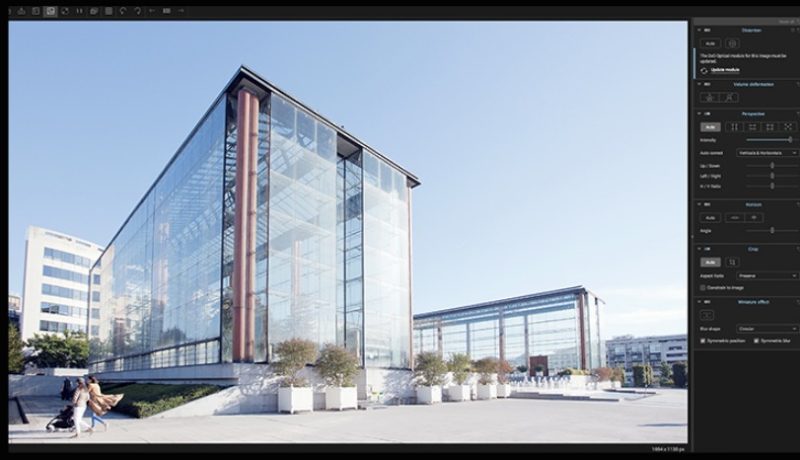
DxO ViewPoint enables you to control every aspect of your image’s geometry. It automatically fixes skewed perspectives and restores subjects on the edges of the frame to their natural shape with just one click. Reproduce the very narrow depth of field typical of tilt-shift lenses to produce astonishing creative effects.
Key Features
Fix skewed perspectives
Manually use anchor points or the software’s automatic feature to correct skewed perspectives in wide-angle photos, from the simplest to the most complex.
Restore proportions
For natural-looking shapes, automatically correct the volume deformation of faces, bodies, and objects at the edges photos taken with a wide-angle lens.
Neutralize distortion
With DxO’s Optics Module database, the only one of its kind in the world, DxO ViewPoint can correct any type of distortion, including barrel, pincushion, and even fisheye effects.
Straighten the horizon
Rebalance landscape photos by automatically straightening a slanted horizon line.
"FREE" Download Aoao Photo Watermark for PC
Full Technical Details
- Category
- Photo Editing
- This is
- Latest
- License
- Free Trial
- Runs On
- Windows 10, Windows 11 (64 Bit, 32 Bit, ARM64)
- Size
- 10+ Mb
- Updated & Verified
Download and Install Guide
How to download and install DxO ViewPoint on Windows 11?
-
This step-by-step guide will assist you in downloading and installing DxO ViewPoint on windows 11.
- First of all, download the latest version of DxO ViewPoint from filehonor.com. You can find all available download options for your PC and laptop in this download page.
- Then, choose your suitable installer (64 bit, 32 bit, portable, offline, .. itc) and save it to your device.
- After that, start the installation process by a double click on the downloaded setup installer.
- Now, a screen will appear asking you to confirm the installation. Click, yes.
- Finally, follow the instructions given by the installer until you see a confirmation of a successful installation. Usually, a Finish Button and "installation completed successfully" message.
- (Optional) Verify the Download (for Advanced Users): This step is optional but recommended for advanced users. Some browsers offer the option to verify the downloaded file's integrity. This ensures you haven't downloaded a corrupted file. Check your browser's settings for download verification if interested.
Congratulations! You've successfully downloaded DxO ViewPoint. Once the download is complete, you can proceed with installing it on your computer.
How to make DxO ViewPoint the default Photo Editing app for Windows 11?
- Open Windows 11 Start Menu.
- Then, open settings.
- Navigate to the Apps section.
- After that, navigate to the Default Apps section.
- Click on the category you want to set DxO ViewPoint as the default app for - Photo Editing - and choose DxO ViewPoint from the list.
Why To Download DxO ViewPoint from FileHonor?
- Totally Free: you don't have to pay anything to download from FileHonor.com.
- Clean: No viruses, No Malware, and No any harmful codes.
- DxO ViewPoint Latest Version: All apps and games are updated to their most recent versions.
- Direct Downloads: FileHonor does its best to provide direct and fast downloads from the official software developers.
- No Third Party Installers: Only direct download to the setup files, no ad-based installers.
- Windows 11 Compatible.
- DxO ViewPoint Most Setup Variants: online, offline, portable, 64 bit and 32 bit setups (whenever available*).
Uninstall Guide
How to uninstall (remove) DxO ViewPoint from Windows 11?
-
Follow these instructions for a proper removal:
- Open Windows 11 Start Menu.
- Then, open settings.
- Navigate to the Apps section.
- Search for DxO ViewPoint in the apps list, click on it, and then, click on the uninstall button.
- Finally, confirm and you are done.
Disclaimer
DxO ViewPoint is developed and published by DxO, filehonor.com is not directly affiliated with DxO.
filehonor is against piracy and does not provide any cracks, keygens, serials or patches for any software listed here.
We are DMCA-compliant and you can request removal of your software from being listed on our website through our contact page.













