DU Meter 64 bit Download for PC Windows 11
DU Meter Download for Windows PC
DU Meter free download for Windows 11 64 bit and 32 bit. Install DU Meter latest official version 2025 for PC and laptop from FileHonor.
An Internet usage monitor for your computer.
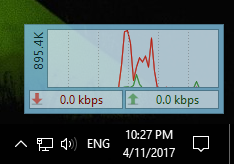
DU Meter is an Internet usage monitor for your computer. It shows real-time graphs and can create reports and alerts based on your downloads and uploads. Comprehensive view of your Internet bandwidth utilization, across all your computers. Avoid overage charges, throttling, and other “niceties” of capped or metered Internet connection.
dumeter.net collects Internet bandwidth usage statistics on your computers, and lets you be truly in charge of your Internet connection. Many people have their Internet connection unexpectedly capped, throttled, or terminated outright over excessive bandwidth usage that they were not even aware of. Don’t be one of them.
Pros
Automatic alerts about excessive Internet usage
Flexible notifications about excessive network bandwidth usage can be sent to your email, posted on your Facebook wall, or sent via Twitter direct message.
If you’re using iGoogle as your personalized home page, you can add dumeter.net gadgets to it.
See who is consuming most of the bandwidth
dumeter.net displays bandwidth usage of all your computers connected to your account. Your Internet provider can show only the overall totals, which are of course useless if you have several computers in your house and would like to know how much bandwidth each of them used.
In your dumeter.net dashboard you can also find clear and simple charts show daily trends, hourly averages and other important metrics. Detailed daily, hourly and monthly reports are also available, and can be saved and printed easily.
Safe and secure
DU Meter collects only aggregate network traffic statistics. We never see, collect or store your actual data. We don’t know your browsing habits, don’t know which sites you visit. DU Meter cannot be used to spy on your your children or employees. We respect your privacy, please respect theirs too.
The dumeter.net web site uses high-grade 128-bit SSL encryption for your security. You also have an option to use your Google, Twitter or Facebook account to log in into dumeter.net: one less password to remember!
"FREE" Download Syncplicity for PC
Full Technical Details
- Category
- Internet Tools
- This is
- Latest
- License
- Free Trial
- Runs On
- Windows 10, Windows 11 (64 Bit, 32 Bit, ARM64)
- Size
- 7 Mb
- Updated & Verified
"Now" Get EMCO Network Inventory for PC
Download and Install Guide
How to download and install DU Meter on Windows 11?
-
This step-by-step guide will assist you in downloading and installing DU Meter on windows 11.
- First of all, download the latest version of DU Meter from filehonor.com. You can find all available download options for your PC and laptop in this download page.
- Then, choose your suitable installer (64 bit, 32 bit, portable, offline, .. itc) and save it to your device.
- After that, start the installation process by a double click on the downloaded setup installer.
- Now, a screen will appear asking you to confirm the installation. Click, yes.
- Finally, follow the instructions given by the installer until you see a confirmation of a successful installation. Usually, a Finish Button and "installation completed successfully" message.
- (Optional) Verify the Download (for Advanced Users): This step is optional but recommended for advanced users. Some browsers offer the option to verify the downloaded file's integrity. This ensures you haven't downloaded a corrupted file. Check your browser's settings for download verification if interested.
Congratulations! You've successfully downloaded DU Meter. Once the download is complete, you can proceed with installing it on your computer.
How to make DU Meter the default Internet Tools app for Windows 11?
- Open Windows 11 Start Menu.
- Then, open settings.
- Navigate to the Apps section.
- After that, navigate to the Default Apps section.
- Click on the category you want to set DU Meter as the default app for - Internet Tools - and choose DU Meter from the list.
Why To Download DU Meter from FileHonor?
- Totally Free: you don't have to pay anything to download from FileHonor.com.
- Clean: No viruses, No Malware, and No any harmful codes.
- DU Meter Latest Version: All apps and games are updated to their most recent versions.
- Direct Downloads: FileHonor does its best to provide direct and fast downloads from the official software developers.
- No Third Party Installers: Only direct download to the setup files, no ad-based installers.
- Windows 11 Compatible.
- DU Meter Most Setup Variants: online, offline, portable, 64 bit and 32 bit setups (whenever available*).
Uninstall Guide
How to uninstall (remove) DU Meter from Windows 11?
-
Follow these instructions for a proper removal:
- Open Windows 11 Start Menu.
- Then, open settings.
- Navigate to the Apps section.
- Search for DU Meter in the apps list, click on it, and then, click on the uninstall button.
- Finally, confirm and you are done.
Disclaimer
DU Meter is developed and published by Hagel Tech, filehonor.com is not directly affiliated with Hagel Tech.
filehonor is against piracy and does not provide any cracks, keygens, serials or patches for any software listed here.
We are DMCA-compliant and you can request removal of your software from being listed on our website through our contact page.













