Brickaizer 64 bit Download for PC Windows 11
Brickaizer Download for Windows PC
Brickaizer free download for Windows 11 64 bit and 32 bit. Install Brickaizer latest official version 2025 for PC and laptop from FileHonor.
Creates brick mosaic blueprints, including all the required data to start building right away.
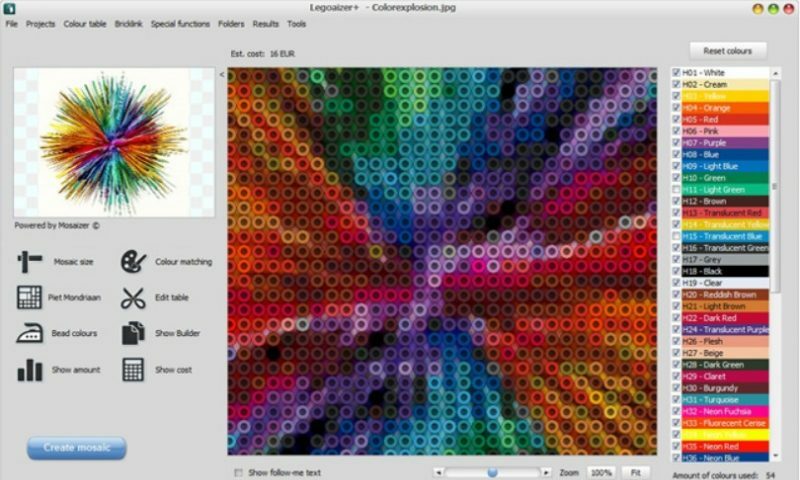
Brickaizer creates brick mosaic blueprints, including all the required data to start building right away. Coloured bricks are hot again! With these bricks you can now make great pieces of brick-art, and the availabily of a large selection of bricks, plates, shapes and colours allow for truly great works.
A growing community of (grown-up) people rediscover the potential of these little bricks and plates to create great pieces of art. And, it uses the renowned high speed colour matching engine of Mosaizer XV to optimize use of amount of bricks, colours and sizes.
Key Features
PHOTO REALISTIC
The Brickaizer software is capable to create perfect colour matches with every possible combination of colours and sizes. Several high-accuracy colour matching engines are used, including colour- and black & white dithering, and the Mosaizer XV colour matching engine. Even from a close distance the beautiful photograph can be seen, no need to step away 5 meters to get rid of the mismatching colour patches.
FULL CONTROL OF BRICK CHOICE
Several matching conditions can be set: always minimum cost, but also individual size and colours, per type of brick can be accurately preset. You can define the desired maximum amount of a certain brick because you don’t have more of them. And the cost is accurately calculated. And the brick sets are completely integrated with the Bricklink data. Brickaizer can be completely tailored to your needs.
SAVE AND RE-USE
Brickaizer remembers your last and favourite settings as projects, so you can resume any time with your brick mosaic. Brick mosaic creation is interactive and very easy to use, and all output is in readable and printable formats, like bitmaps and excel spreadsheet with amount, cost and position/orientation data.
MINISTECK IS BACK
Brickaizer can also create Ministeck® mosaics. It uses the full spectrum of the just 5 different shapes, including the favourite L-shape piece. Brickaizer will optimize the use of commercially available sets and parts, so your cost is minimized. Creating your own Ministeck® masterpiece has never been easier.
BEADS ON A PLATE
Brickaizer is finally capable to also create bead mosaics. These little pieces of plastic enjoy new attention from many enthusiasts all over the world. It’s not only a child’s play, huge mosaics have been made, 250 thousand beads is no exception anymore. Brickaizer can create these giant mosaic as easy as making a mosaic for a 50 x50 peg board.
"FREE" Download AVS Image Converter for PC
Full Technical Details
- Category
- Photo Apps
- This is
- Latest
- License
- Freeware
- Runs On
- Windows 10, Windows 11 (64 Bit, 32 Bit, ARM64)
- Size
- 10 Mb
- Updated & Verified
"Now" Get Easy Cut Studio for PC
Download and Install Guide
How to download and install Brickaizer on Windows 11?
-
This step-by-step guide will assist you in downloading and installing Brickaizer on windows 11.
- First of all, download the latest version of Brickaizer from filehonor.com. You can find all available download options for your PC and laptop in this download page.
- Then, choose your suitable installer (64 bit, 32 bit, portable, offline, .. itc) and save it to your device.
- After that, start the installation process by a double click on the downloaded setup installer.
- Now, a screen will appear asking you to confirm the installation. Click, yes.
- Finally, follow the instructions given by the installer until you see a confirmation of a successful installation. Usually, a Finish Button and "installation completed successfully" message.
- (Optional) Verify the Download (for Advanced Users): This step is optional but recommended for advanced users. Some browsers offer the option to verify the downloaded file's integrity. This ensures you haven't downloaded a corrupted file. Check your browser's settings for download verification if interested.
Congratulations! You've successfully downloaded Brickaizer. Once the download is complete, you can proceed with installing it on your computer.
How to make Brickaizer the default Photo Apps app for Windows 11?
- Open Windows 11 Start Menu.
- Then, open settings.
- Navigate to the Apps section.
- After that, navigate to the Default Apps section.
- Click on the category you want to set Brickaizer as the default app for - Photo Apps - and choose Brickaizer from the list.
Why To Download Brickaizer from FileHonor?
- Totally Free: you don't have to pay anything to download from FileHonor.com.
- Clean: No viruses, No Malware, and No any harmful codes.
- Brickaizer Latest Version: All apps and games are updated to their most recent versions.
- Direct Downloads: FileHonor does its best to provide direct and fast downloads from the official software developers.
- No Third Party Installers: Only direct download to the setup files, no ad-based installers.
- Windows 11 Compatible.
- Brickaizer Most Setup Variants: online, offline, portable, 64 bit and 32 bit setups (whenever available*).
Uninstall Guide
How to uninstall (remove) Brickaizer from Windows 11?
-
Follow these instructions for a proper removal:
- Open Windows 11 Start Menu.
- Then, open settings.
- Navigate to the Apps section.
- Search for Brickaizer in the apps list, click on it, and then, click on the uninstall button.
- Finally, confirm and you are done.
Disclaimer
Brickaizer is developed and published by APP Helmond, filehonor.com is not directly affiliated with APP Helmond.
filehonor is against piracy and does not provide any cracks, keygens, serials or patches for any software listed here.
We are DMCA-compliant and you can request removal of your software from being listed on our website through our contact page.













