Sweet Home 3D 64 bit Download for PC Windows 11
Sweet Home 3D Download for Windows PC
Sweet Home 3D free download for Windows 11 64 bit and 32 bit. Install Sweet Home 3D latest official version 2025 for PC and laptop from FileHonor.
Free interior design application that helps you draw the plan of your house.
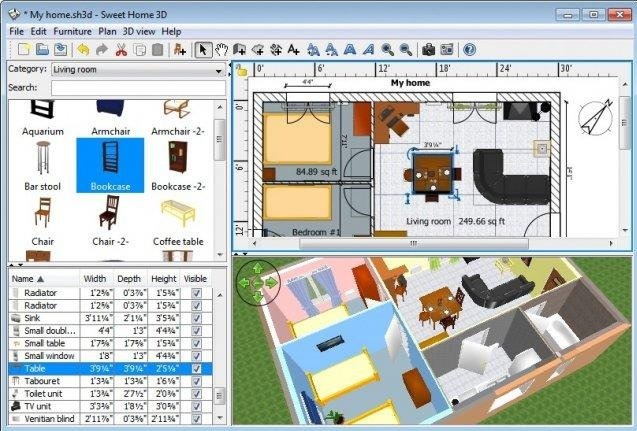
Sweet Home 3D is a free interior design application that helps you draw the plan of your house, arrange furniture on it and visit the results in 3D.
Key Features
- Draw straight, round or sloping walls with precise dimensions using the mouse or the keyboard.
- Insert doors and windows in walls by dragging them in the plan, and let Sweet Home 3D compute their holes in walls.
- Add furniture to the plan from a searchable and extensible catalog organized by categories such as kitchen, living room, bedroom, bathroom…
- Change color, texture, size, thickness, location and orientation of furniture, walls, floors and ceilings.
- While designing the home in 2D, simultaneously view it in 3D from an aerial point of view, or navigate into it from a virtual visitor point of view.
- Annotate the plan with room areas, dimension lines, texts, arrows and show the North direction with a compass rose.
- Create photorealistic images and videos with the ability to customize lights and control sunlight effect according to the time of day and geographic location.
- Import home blueprint to draw walls upon it, 3D models to complete default catalog, and textures to customize surfaces.
- Print and export PDFs, bitmap or vector graphics images, videos and 3D files in standard file formats.
- Extend the features of Sweet Home 3D with plug-ins programmed in Java, or by developing a derived version based on its Model View Controller architecture.
- Choose the language displayed in the user interface of Sweet Home 3D and its rich help from 26 languages.
- Download Sweet Home 3D to run it offline under Windows, Mac OS X, Linux and Solaris, or use its online version from any browser supporting Java.
"FREE" Download XnView MP for PC
Full Technical Details
- Category
- Photo Apps
- This is
- Latest
- License
- Freeware
- Runs On
- Windows 10, Windows 11 (64 Bit, 32 Bit, ARM64)
- Size
- 54 Mb
- Updated & Verified
"Now" Get Easy Cut Studio for PC
Download and Install Guide
How to download and install Sweet Home 3D on Windows 11?
-
This step-by-step guide will assist you in downloading and installing Sweet Home 3D on windows 11.
- First of all, download the latest version of Sweet Home 3D from filehonor.com. You can find all available download options for your PC and laptop in this download page.
- Then, choose your suitable installer (64 bit, 32 bit, portable, offline, .. itc) and save it to your device.
- After that, start the installation process by a double click on the downloaded setup installer.
- Now, a screen will appear asking you to confirm the installation. Click, yes.
- Finally, follow the instructions given by the installer until you see a confirmation of a successful installation. Usually, a Finish Button and "installation completed successfully" message.
- (Optional) Verify the Download (for Advanced Users): This step is optional but recommended for advanced users. Some browsers offer the option to verify the downloaded file's integrity. This ensures you haven't downloaded a corrupted file. Check your browser's settings for download verification if interested.
Congratulations! You've successfully downloaded Sweet Home 3D. Once the download is complete, you can proceed with installing it on your computer.
How to make Sweet Home 3D the default Photo Apps app for Windows 11?
- Open Windows 11 Start Menu.
- Then, open settings.
- Navigate to the Apps section.
- After that, navigate to the Default Apps section.
- Click on the category you want to set Sweet Home 3D as the default app for - Photo Apps - and choose Sweet Home 3D from the list.
Why To Download Sweet Home 3D from FileHonor?
- Totally Free: you don't have to pay anything to download from FileHonor.com.
- Clean: No viruses, No Malware, and No any harmful codes.
- Sweet Home 3D Latest Version: All apps and games are updated to their most recent versions.
- Direct Downloads: FileHonor does its best to provide direct and fast downloads from the official software developers.
- No Third Party Installers: Only direct download to the setup files, no ad-based installers.
- Windows 11 Compatible.
- Sweet Home 3D Most Setup Variants: online, offline, portable, 64 bit and 32 bit setups (whenever available*).
Uninstall Guide
How to uninstall (remove) Sweet Home 3D from Windows 11?
-
Follow these instructions for a proper removal:
- Open Windows 11 Start Menu.
- Then, open settings.
- Navigate to the Apps section.
- Search for Sweet Home 3D in the apps list, click on it, and then, click on the uninstall button.
- Finally, confirm and you are done.
Disclaimer
Sweet Home 3D is developed and published by eTeks, filehonor.com is not directly affiliated with eTeks.
filehonor is against piracy and does not provide any cracks, keygens, serials or patches for any software listed here.
We are DMCA-compliant and you can request removal of your software from being listed on our website through our contact page.













