Display Driver Uninstaller 64 bit Download for PC Windows 11
Display Driver Uninstaller Download for Windows PC
Display Driver Uninstaller free download for Windows 11 64 bit and 32 bit. Install Display Driver Uninstaller latest official version 2025 for PC and laptop from FileHonor.
Enables you to uninstall your display driver with 2 clicks.
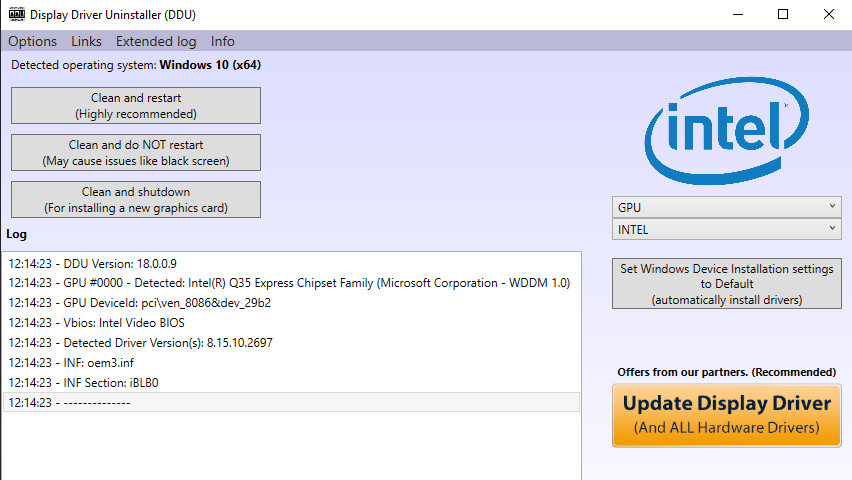
Display Driver Uninstaller is a free software to uninstall your display driver with 2 clicks. It identifies the display driver installed on your windows PC automatically and gives you the option to install it. Supports most graphic drivers including NVIDIA, AMD and Intel GPUs.
It helps you completely remove AMD/NVIDIA/Intel graphics card drivers and packages from your system, without leaving leftovers behind (including registry keys, folders and files, and the driver store).
It was designed to be used in cases where the standard driver uninstall fails, or whenever you need to thoroughly delete Intel, nVidia or ATI/AMD video card drivers. The current effect after you use this driver removal will be similar as if its the first time you install a new driver just like a fresh, clean install of Windows. As with any tool of this kind, we recommend creating a new system restore point before using it, so that you can revert your system at any time if you run into problems.
"FREE" Download LaunchBox for PC
Full Technical Details
- Category
- Tools
- This is
- 18.0.1.4
- License
- Freeware
- Runs On
- Windows 10, Windows 11 (64 Bit, 32 Bit, ARM64)
- Size
- 1.27 Mb
- Updated & Verified
Download and Install Guide
How to download and install Display Driver Uninstaller on Windows 11?
-
This step-by-step guide will assist you in downloading and installing Display Driver Uninstaller on windows 11.
- First of all, download the latest version of Display Driver Uninstaller from filehonor.com. You can find all available download options for your PC and laptop in this download page.
- Then, choose your suitable installer (64 bit, 32 bit, portable, offline, .. itc) and save it to your device.
- After that, start the installation process by a double click on the downloaded setup installer.
- Now, a screen will appear asking you to confirm the installation. Click, yes.
- Finally, follow the instructions given by the installer until you see a confirmation of a successful installation. Usually, a Finish Button and "installation completed successfully" message.
- (Optional) Verify the Download (for Advanced Users): This step is optional but recommended for advanced users. Some browsers offer the option to verify the downloaded file's integrity. This ensures you haven't downloaded a corrupted file. Check your browser's settings for download verification if interested.
Congratulations! You've successfully downloaded Display Driver Uninstaller. Once the download is complete, you can proceed with installing it on your computer.
How to make Display Driver Uninstaller the default Tools app for Windows 11?
- Open Windows 11 Start Menu.
- Then, open settings.
- Navigate to the Apps section.
- After that, navigate to the Default Apps section.
- Click on the category you want to set Display Driver Uninstaller as the default app for - Tools - and choose Display Driver Uninstaller from the list.
Why To Download Display Driver Uninstaller from FileHonor?
- Totally Free: you don't have to pay anything to download from FileHonor.com.
- Clean: No viruses, No Malware, and No any harmful codes.
- Display Driver Uninstaller Latest Version: All apps and games are updated to their most recent versions.
- Direct Downloads: FileHonor does its best to provide direct and fast downloads from the official software developers.
- No Third Party Installers: Only direct download to the setup files, no ad-based installers.
- Windows 11 Compatible.
- Display Driver Uninstaller Most Setup Variants: online, offline, portable, 64 bit and 32 bit setups (whenever available*).
Uninstall Guide
How to uninstall (remove) Display Driver Uninstaller from Windows 11?
-
Follow these instructions for a proper removal:
- Open Windows 11 Start Menu.
- Then, open settings.
- Navigate to the Apps section.
- Search for Display Driver Uninstaller in the apps list, click on it, and then, click on the uninstall button.
- Finally, confirm and you are done.
Disclaimer
Display Driver Uninstaller is developed and published by Wagnardsoft, filehonor.com is not directly affiliated with Wagnardsoft.
filehonor is against piracy and does not provide any cracks, keygens, serials or patches for any software listed here.
We are DMCA-compliant and you can request removal of your software from being listed on our website through our contact page.













