DiskSavvy 64 bit Download for PC Windows 11
DiskSavvy Download for Windows PC
DiskSavvy free download for Windows 11 64 bit and 32 bit. Install DiskSavvy latest official version 2025 for PC and laptop from FileHonor.
Disk space usage analyzer capable of analyzing disks, network shares, NAS devices and enterprise storage systems.
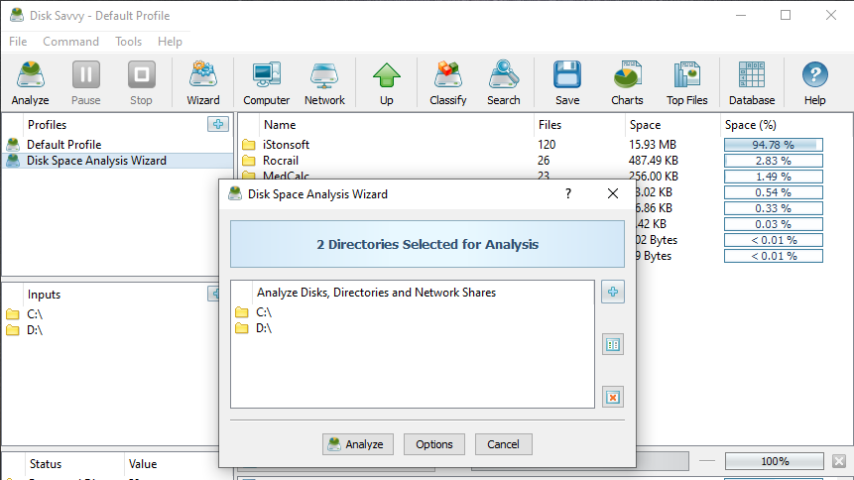
DiskSavvy is a disk space usage analyzer capable of analyzing disks, network shares, NAS devices and enterprise storage systems. Users are provided with multiple disk usage analysis and file classification capabilities allowing one to gain an in-depth visibility into how the disk space is used, save reports and perform file management operations.
It provides built-in file classification capabilities allowing one to classify and categorize files using a number of file classification plug-ins capable of recognizing more than 3,000 types of files and showing disk space usage per file type, category, file extension, user name, creation, last modification and last access time, etc. Users are provided with the ability to perform different types of file management operations on disk space analysis results, specific types of files or file categories.
DiskSavvy allows one to scan the network, discover network servers and NAS storage devices, automatically detect all accessible network shares and analyze disk space usage in hundreds of network servers and NAS storage devices. In addition, the user is provided with the ability to export the list of detected servers and NAS storage devices (including lists of network shares for each server) into HTML, PDF, text and CSV reports.
DiskSavvy Disk Space Analysis Server
Finally, enterprise customers are provided with DiskSavvy Server, a server-based product version, which runs in the background as a service and allows one to analyze a number of servers or NAS storage devices simultaneously, schedule periodic disk space analysis operations, submit disk space analysis reports from multiple servers to a centralized SQL database, perform advanced disk space usage history trend analysis operations, analyze disk space usage per server, analyze disk space usage per user and execute conditional, rule-based disk space analysis actions.
"FREE" Download Logitech Gaming Software for PC
Full Technical Details
- Category
- Tools
- This is
- Latest
- License
- Free Trial
- Runs On
- Windows 10, Windows 11 (64 Bit, 32 Bit, ARM64)
- Size
- 8 Mb
- Updated & Verified
Download and Install Guide
How to download and install DiskSavvy on Windows 11?
-
This step-by-step guide will assist you in downloading and installing DiskSavvy on windows 11.
- First of all, download the latest version of DiskSavvy from filehonor.com. You can find all available download options for your PC and laptop in this download page.
- Then, choose your suitable installer (64 bit, 32 bit, portable, offline, .. itc) and save it to your device.
- After that, start the installation process by a double click on the downloaded setup installer.
- Now, a screen will appear asking you to confirm the installation. Click, yes.
- Finally, follow the instructions given by the installer until you see a confirmation of a successful installation. Usually, a Finish Button and "installation completed successfully" message.
- (Optional) Verify the Download (for Advanced Users): This step is optional but recommended for advanced users. Some browsers offer the option to verify the downloaded file's integrity. This ensures you haven't downloaded a corrupted file. Check your browser's settings for download verification if interested.
Congratulations! You've successfully downloaded DiskSavvy. Once the download is complete, you can proceed with installing it on your computer.
How to make DiskSavvy the default Tools app for Windows 11?
- Open Windows 11 Start Menu.
- Then, open settings.
- Navigate to the Apps section.
- After that, navigate to the Default Apps section.
- Click on the category you want to set DiskSavvy as the default app for - Tools - and choose DiskSavvy from the list.
Why To Download DiskSavvy from FileHonor?
- Totally Free: you don't have to pay anything to download from FileHonor.com.
- Clean: No viruses, No Malware, and No any harmful codes.
- DiskSavvy Latest Version: All apps and games are updated to their most recent versions.
- Direct Downloads: FileHonor does its best to provide direct and fast downloads from the official software developers.
- No Third Party Installers: Only direct download to the setup files, no ad-based installers.
- Windows 11 Compatible.
- DiskSavvy Most Setup Variants: online, offline, portable, 64 bit and 32 bit setups (whenever available*).
Uninstall Guide
How to uninstall (remove) DiskSavvy from Windows 11?
-
Follow these instructions for a proper removal:
- Open Windows 11 Start Menu.
- Then, open settings.
- Navigate to the Apps section.
- Search for DiskSavvy in the apps list, click on it, and then, click on the uninstall button.
- Finally, confirm and you are done.
Disclaimer
DiskSavvy is developed and published by Flexense, filehonor.com is not directly affiliated with Flexense.
filehonor is against piracy and does not provide any cracks, keygens, serials or patches for any software listed here.
We are DMCA-compliant and you can request removal of your software from being listed on our website through our contact page.













