digiKam 64 bit Download for PC Windows 11
digiKam Download for Windows PC
digiKam free download for Windows 11 64 bit and 32 bit. Install digiKam latest official version 2025 for PC and laptop from FileHonor.
An advanced free digital photo management application
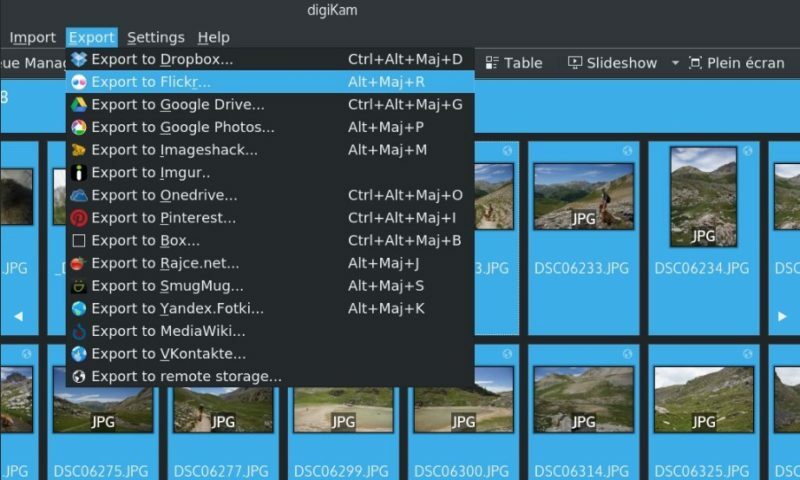
digiKam is an advanced free cross platform digital photo management application. The application provides a comprehensive set of tools for importing, managing, editing, and sharing photos and raw files. Easily transfer photos, raw files, and videos directly from your camera and external storage devices (SD cards, USB disks, etc.). The application allows you to configure import settings and rules that process and organize imported items on-the-fly.
It organizes photos, raw files, and videos into albums. But the application also features powerful tagging tools that allow you to assign tags, ratings, and labels to photos and raw files. You can then use filtering functionality to quickly find items that match specific criteria.
The powerful searching capabilities that let you search the photo library by a wide range of criteria. You can search photos by tags, labels, rating, data, location, and even specific EXIF, IPTC, or XMP metadata.
It can handle raw files, and the application uses the excellent LibRaw library for decoding raw files. The library is actively maintained and regularly updated to include support for the latest camera models.
The application provides a comprehensive set of editing tools. This includes basic tools for adjusting colors, cropping, and sharpening as well as advanced tools for, curves adjustment, panorama stitching, and much more. A special tool based on lensfun library permit to apply lens corrections automatically on images.
"FREE" Download Breeze Photo Booth for PC
Full Technical Details
- Category
- Photo Viewers
- This is
- Latest
- License
- Freeware
- Runs On
- Windows 10, Windows 11 (64 Bit, 32 Bit, ARM64)
- Size
- 320 Mb
- Updated & Verified
"Now" Get Breeze Photo Booth for PC
Download and Install Guide
How to download and install digiKam on Windows 11?
-
This step-by-step guide will assist you in downloading and installing digiKam on windows 11.
- First of all, download the latest version of digiKam from filehonor.com. You can find all available download options for your PC and laptop in this download page.
- Then, choose your suitable installer (64 bit, 32 bit, portable, offline, .. itc) and save it to your device.
- After that, start the installation process by a double click on the downloaded setup installer.
- Now, a screen will appear asking you to confirm the installation. Click, yes.
- Finally, follow the instructions given by the installer until you see a confirmation of a successful installation. Usually, a Finish Button and "installation completed successfully" message.
- (Optional) Verify the Download (for Advanced Users): This step is optional but recommended for advanced users. Some browsers offer the option to verify the downloaded file's integrity. This ensures you haven't downloaded a corrupted file. Check your browser's settings for download verification if interested.
Congratulations! You've successfully downloaded digiKam. Once the download is complete, you can proceed with installing it on your computer.
How to make digiKam the default Photo Viewers app for Windows 11?
- Open Windows 11 Start Menu.
- Then, open settings.
- Navigate to the Apps section.
- After that, navigate to the Default Apps section.
- Click on the category you want to set digiKam as the default app for - Photo Viewers - and choose digiKam from the list.
Why To Download digiKam from FileHonor?
- Totally Free: you don't have to pay anything to download from FileHonor.com.
- Clean: No viruses, No Malware, and No any harmful codes.
- digiKam Latest Version: All apps and games are updated to their most recent versions.
- Direct Downloads: FileHonor does its best to provide direct and fast downloads from the official software developers.
- No Third Party Installers: Only direct download to the setup files, no ad-based installers.
- Windows 11 Compatible.
- digiKam Most Setup Variants: online, offline, portable, 64 bit and 32 bit setups (whenever available*).
Uninstall Guide
How to uninstall (remove) digiKam from Windows 11?
-
Follow these instructions for a proper removal:
- Open Windows 11 Start Menu.
- Then, open settings.
- Navigate to the Apps section.
- Search for digiKam in the apps list, click on it, and then, click on the uninstall button.
- Finally, confirm and you are done.
Disclaimer
digiKam is developed and published by digiKam team, filehonor.com is not directly affiliated with digiKam team.
filehonor is against piracy and does not provide any cracks, keygens, serials or patches for any software listed here.
We are DMCA-compliant and you can request removal of your software from being listed on our website through our contact page.












