DBeaver 64 bit Download for PC Windows 11
DBeaver Download for Windows PC
DBeaver free download for Windows 11 64 bit and 32 bit. Install DBeaver latest official version 2025 for PC and laptop from FileHonor.
Free and open source universal database tool for developers and database administrators.
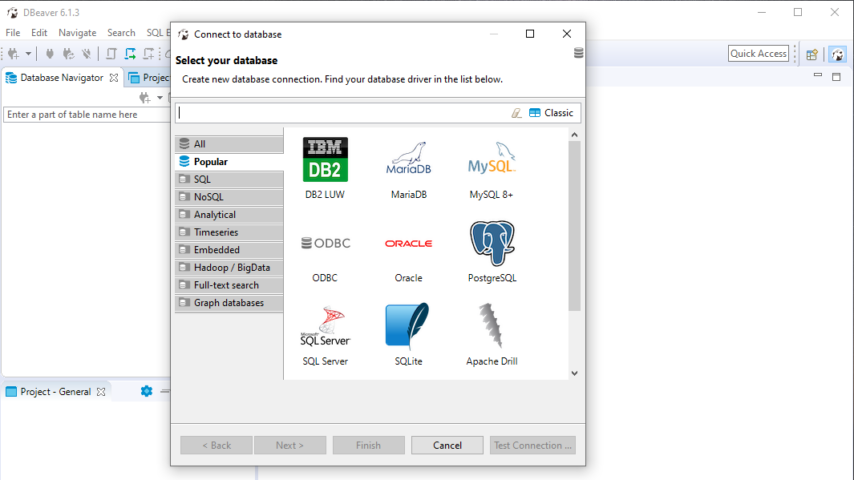
DBeaver is free and open source universal database tool for developers and database administrators. Usability is the main goal of this project, program UI is carefully designed and implemented. It is free and open-source (ASL). It is multiplatform. It is based on opensource framework and allows writing of various extensions (plugins). It supports any database having a JDBC driver.
It may handle any external datasource which may or may not have a JDBC driver. There is a set of plugins for certain databases (MySQL, Oracle, DB2, SQL Server, PostgreSQL, Vertica, Informix, MongoDB, Cassandra, Redis, InfluxDB in version 5.x) and different database management utilities (e.g. ERD, data transfer, compare, data export/import, mock data generation, etc).
"FREE" Download ActivePerl for PC
Full Technical Details
- Category
- Code Editors and Development
- This is
- Latest
- License
- Freeware
- Runs On
- Windows 10, Windows 11 (64 Bit, 32 Bit, ARM64)
- Size
- 56+ Mb
- Updated & Verified
Download and Install Guide
How to download and install DBeaver on Windows 11?
-
This step-by-step guide will assist you in downloading and installing DBeaver on windows 11.
- First of all, download the latest version of DBeaver from filehonor.com. You can find all available download options for your PC and laptop in this download page.
- Then, choose your suitable installer (64 bit, 32 bit, portable, offline, .. itc) and save it to your device.
- After that, start the installation process by a double click on the downloaded setup installer.
- Now, a screen will appear asking you to confirm the installation. Click, yes.
- Finally, follow the instructions given by the installer until you see a confirmation of a successful installation. Usually, a Finish Button and "installation completed successfully" message.
- (Optional) Verify the Download (for Advanced Users): This step is optional but recommended for advanced users. Some browsers offer the option to verify the downloaded file's integrity. This ensures you haven't downloaded a corrupted file. Check your browser's settings for download verification if interested.
Congratulations! You've successfully downloaded DBeaver. Once the download is complete, you can proceed with installing it on your computer.
How to make DBeaver the default Code Editors and Development app for Windows 11?
- Open Windows 11 Start Menu.
- Then, open settings.
- Navigate to the Apps section.
- After that, navigate to the Default Apps section.
- Click on the category you want to set DBeaver as the default app for - Code Editors and Development - and choose DBeaver from the list.
Why To Download DBeaver from FileHonor?
- Totally Free: you don't have to pay anything to download from FileHonor.com.
- Clean: No viruses, No Malware, and No any harmful codes.
- DBeaver Latest Version: All apps and games are updated to their most recent versions.
- Direct Downloads: FileHonor does its best to provide direct and fast downloads from the official software developers.
- No Third Party Installers: Only direct download to the setup files, no ad-based installers.
- Windows 11 Compatible.
- DBeaver Most Setup Variants: online, offline, portable, 64 bit and 32 bit setups (whenever available*).
Uninstall Guide
How to uninstall (remove) DBeaver from Windows 11?
-
Follow these instructions for a proper removal:
- Open Windows 11 Start Menu.
- Then, open settings.
- Navigate to the Apps section.
- Search for DBeaver in the apps list, click on it, and then, click on the uninstall button.
- Finally, confirm and you are done.
Disclaimer
DBeaver is developed and published by DBeaver, filehonor.com is not directly affiliated with DBeaver.
filehonor is against piracy and does not provide any cracks, keygens, serials or patches for any software listed here.
We are DMCA-compliant and you can request removal of your software from being listed on our website through our contact page.













