Dameware Mini Remote Control 64 bit Download for PC Windows 11
Dameware Mini Remote Control Download for Windows PC
Dameware Mini Remote Control free download for Windows 11 64 bit and 32 bit. Install Dameware Mini Remote Control latest official version 2025 for PC and laptop from FileHonor.
Affordable remote control software for all your customer support and help desk needs.
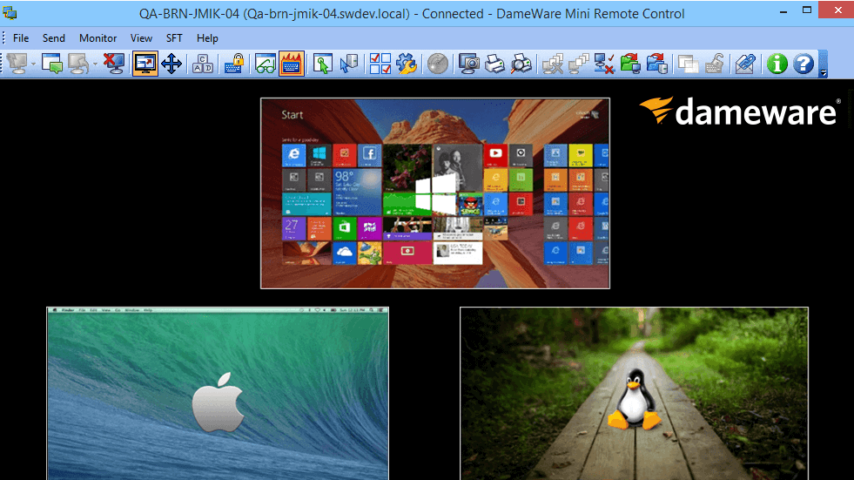
Dameware Mini Remote Control provides affordable remote control software for all your customer support and help desk needs. Remote desktop access and screen sharing for remote administration of computers, laptops, and servers. Remotely control Windows, Linux, and Mac OS X computers, laptops, and servers from a single console.
Key Features
- Remotely control Windows, Linux, and Mac OS X computers, laptops, and servers from a single console.
- Enforce two-factor authentication in security-sensitive environments using Smart Card logon and authentication.
- Set permissions for accessing remote computers based on user roles, or use Active Directory® integration in centralized mode.
- Easily create and deploy custom MSI packages for the installation of the MRC Client Agent Service.
- Use remote session tools, including chat, messenger, screenshot capture, file transfer, and more.
"FREE" Download Terminal Services Manager for PC
Full Technical Details
- Category
- Remote Desktop
- This is
- Latest
- License
- Free Trial
- Runs On
- Windows 10, Windows 11 (64 Bit, 32 Bit, ARM64)
- Size
- 70+ Mb
- Updated & Verified
"Now" Get Remote Utilities Host for PC
Download and Install Guide
How to download and install Dameware Mini Remote Control on Windows 11?
-
This step-by-step guide will assist you in downloading and installing Dameware Mini Remote Control on windows 11.
- First of all, download the latest version of Dameware Mini Remote Control from filehonor.com. You can find all available download options for your PC and laptop in this download page.
- Then, choose your suitable installer (64 bit, 32 bit, portable, offline, .. itc) and save it to your device.
- After that, start the installation process by a double click on the downloaded setup installer.
- Now, a screen will appear asking you to confirm the installation. Click, yes.
- Finally, follow the instructions given by the installer until you see a confirmation of a successful installation. Usually, a Finish Button and "installation completed successfully" message.
- (Optional) Verify the Download (for Advanced Users): This step is optional but recommended for advanced users. Some browsers offer the option to verify the downloaded file's integrity. This ensures you haven't downloaded a corrupted file. Check your browser's settings for download verification if interested.
Congratulations! You've successfully downloaded Dameware Mini Remote Control. Once the download is complete, you can proceed with installing it on your computer.
How to make Dameware Mini Remote Control the default Remote Desktop app for Windows 11?
- Open Windows 11 Start Menu.
- Then, open settings.
- Navigate to the Apps section.
- After that, navigate to the Default Apps section.
- Click on the category you want to set Dameware Mini Remote Control as the default app for - Remote Desktop - and choose Dameware Mini Remote Control from the list.
Why To Download Dameware Mini Remote Control from FileHonor?
- Totally Free: you don't have to pay anything to download from FileHonor.com.
- Clean: No viruses, No Malware, and No any harmful codes.
- Dameware Mini Remote Control Latest Version: All apps and games are updated to their most recent versions.
- Direct Downloads: FileHonor does its best to provide direct and fast downloads from the official software developers.
- No Third Party Installers: Only direct download to the setup files, no ad-based installers.
- Windows 11 Compatible.
- Dameware Mini Remote Control Most Setup Variants: online, offline, portable, 64 bit and 32 bit setups (whenever available*).
Uninstall Guide
How to uninstall (remove) Dameware Mini Remote Control from Windows 11?
-
Follow these instructions for a proper removal:
- Open Windows 11 Start Menu.
- Then, open settings.
- Navigate to the Apps section.
- Search for Dameware Mini Remote Control in the apps list, click on it, and then, click on the uninstall button.
- Finally, confirm and you are done.
Disclaimer
Dameware Mini Remote Control is developed and published by SolarWinds Worldwide,, filehonor.com is not directly affiliated with SolarWinds Worldwide,.
filehonor is against piracy and does not provide any cracks, keygens, serials or patches for any software listed here.
We are DMCA-compliant and you can request removal of your software from being listed on our website through our contact page.













