CyberLink UWebinar 64 bit Download for PC Windows 11
CyberLink UWebinar Download for Windows PC
CyberLink UWebinar free download for Windows 11 64 bit and 32 bit. Install CyberLink UWebinar latest official version 2025 for PC and laptop from FileHonor.
Deliver powerful online presentations that put you in command.
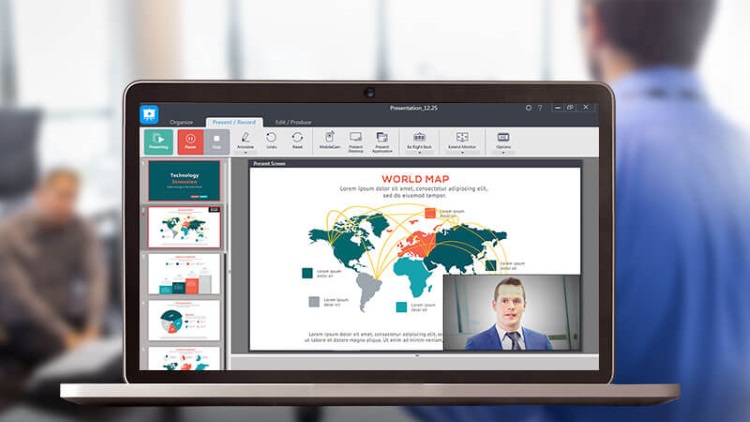
CyberLink UWebinar is a broadcasting tool that helps you organize content, repurpose previous presentations to save time. Straightforward to deliver strong presentations that place you in command.
It is a powerful and easy way to connect with your online audience and engage them in a new, more potent way of communicating.
Main Features
Deliver powerful online presentations that put you in command.
Live Presentations
Full Microsoft PowerPoint integration (not just screen sharing) to mix and arrange content from several PPT and other sources effortlessly.
Recorded Presentations
Record presentations either during a live broadcast or offline. Recorded presentations can be archived and watched later by you and your audience (great for training purposes!).
Schedule a Broadcast
Book a time for your presentation and send your audience a URL to join. Schedule either live or pre-recorded presentations and more …
PerfectCam | Virtual Makeup for Video Conferencing.
"FREE" Download Amazon Chime for PC
Full Technical Details
- Category
- Video Conferencing
- This is
- Latest
- License
- Freeware
- Runs On
- Windows 10, Windows 11 (64 Bit, 32 Bit, ARM64)
- Size
- 1+ Mb
- Updated & Verified
Download and Install Guide
How to download and install CyberLink UWebinar on Windows 11?
-
This step-by-step guide will assist you in downloading and installing CyberLink UWebinar on windows 11.
- First of all, download the latest version of CyberLink UWebinar from filehonor.com. You can find all available download options for your PC and laptop in this download page.
- Then, choose your suitable installer (64 bit, 32 bit, portable, offline, .. itc) and save it to your device.
- After that, start the installation process by a double click on the downloaded setup installer.
- Now, a screen will appear asking you to confirm the installation. Click, yes.
- Finally, follow the instructions given by the installer until you see a confirmation of a successful installation. Usually, a Finish Button and "installation completed successfully" message.
- (Optional) Verify the Download (for Advanced Users): This step is optional but recommended for advanced users. Some browsers offer the option to verify the downloaded file's integrity. This ensures you haven't downloaded a corrupted file. Check your browser's settings for download verification if interested.
Congratulations! You've successfully downloaded CyberLink UWebinar. Once the download is complete, you can proceed with installing it on your computer.
How to make CyberLink UWebinar the default Video Conferencing app for Windows 11?
- Open Windows 11 Start Menu.
- Then, open settings.
- Navigate to the Apps section.
- After that, navigate to the Default Apps section.
- Click on the category you want to set CyberLink UWebinar as the default app for - Video Conferencing - and choose CyberLink UWebinar from the list.
Why To Download CyberLink UWebinar from FileHonor?
- Totally Free: you don't have to pay anything to download from FileHonor.com.
- Clean: No viruses, No Malware, and No any harmful codes.
- CyberLink UWebinar Latest Version: All apps and games are updated to their most recent versions.
- Direct Downloads: FileHonor does its best to provide direct and fast downloads from the official software developers.
- No Third Party Installers: Only direct download to the setup files, no ad-based installers.
- Windows 11 Compatible.
- CyberLink UWebinar Most Setup Variants: online, offline, portable, 64 bit and 32 bit setups (whenever available*).
Uninstall Guide
How to uninstall (remove) CyberLink UWebinar from Windows 11?
-
Follow these instructions for a proper removal:
- Open Windows 11 Start Menu.
- Then, open settings.
- Navigate to the Apps section.
- Search for CyberLink UWebinar in the apps list, click on it, and then, click on the uninstall button.
- Finally, confirm and you are done.
Disclaimer
CyberLink UWebinar is developed and published by CyberLink, filehonor.com is not directly affiliated with CyberLink.
filehonor is against piracy and does not provide any cracks, keygens, serials or patches for any software listed here.
We are DMCA-compliant and you can request removal of your software from being listed on our website through our contact page.













