CudaText 64 bit Download for PC Windows 11
CudaText Download for Windows PC
CudaText free download for Windows 11 64 bit and 32 bit. Install CudaText latest official version 2025 for PC and laptop from FileHonor.
A cross-platform and open source text editor, written in Lazarus.
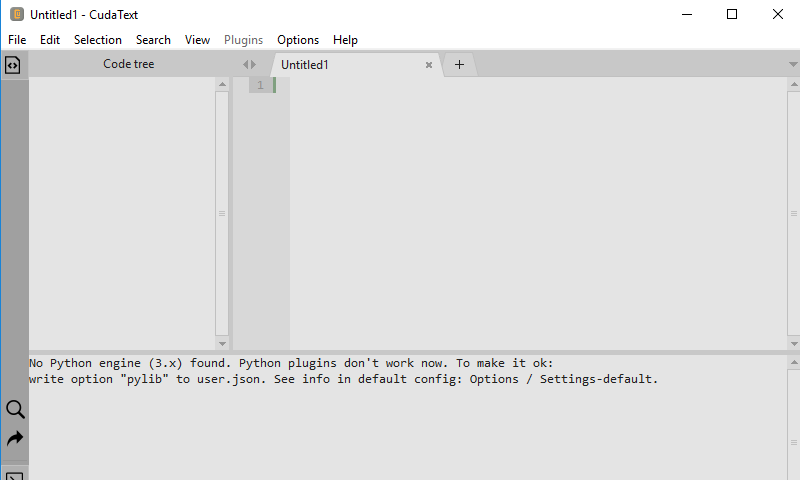
CudaText is a cross-platform text editor, written in Lazarus. It is fully open source, see Wiki info.
Features include:
- Syntax highlight for many languages: C, C++, JavaScript, HTML, CSS, PHP, Python, XML etc. 200+ syntax lexers exist.
- Code tree (tree structure of functions/classes/etc in source).
- Code folding.
- Multi-carets and multi-selections.
- Find/Replace with reg. ex.
- Plugins in Python language. Plugins can do lot of things.
- Configs in JSON. Supports lexer-specific configs.
- Tabbed UI.
- Split each tab.
- Split view for 2/3/4/6 files.
- Simple auto-completion (fixed list) for some lexers.
- Command palette (ST3 style).
- Minimap.
- Micromap.
- Show unprinted whitespace.
- Support for many encodings.
- Customizable hotkeys.
- Binary/Hex viewer for files of unlimited size.
Features for HTML/CSS coding:
- Smart auto-completion for HTML, CSS.
- HTML tags completion with Tab-key (Snippets plugin).
- HTML color codes (#rgb, #rrggbb) underline.
- Show pictures inside editor area (jpeg/png/gif/bmp/ico).
- Show tooltip when mouse moves over picture tag, entity, color value.
"FREE" Download Inno Setup for PC
Full Technical Details
- Category
- Code Editors and Development
- This is
- Latest
- License
- Freeware
- Runs On
- Windows 10, Windows 11 (64 Bit, 32 Bit, ARM64)
- Size
- 1 Mb
- Updated & Verified
"Now" Get SQL Server Management Studio for PC
Download and Install Guide
How to download and install CudaText on Windows 11?
-
This step-by-step guide will assist you in downloading and installing CudaText on windows 11.
- First of all, download the latest version of CudaText from filehonor.com. You can find all available download options for your PC and laptop in this download page.
- Then, choose your suitable installer (64 bit, 32 bit, portable, offline, .. itc) and save it to your device.
- After that, start the installation process by a double click on the downloaded setup installer.
- Now, a screen will appear asking you to confirm the installation. Click, yes.
- Finally, follow the instructions given by the installer until you see a confirmation of a successful installation. Usually, a Finish Button and "installation completed successfully" message.
- (Optional) Verify the Download (for Advanced Users): This step is optional but recommended for advanced users. Some browsers offer the option to verify the downloaded file's integrity. This ensures you haven't downloaded a corrupted file. Check your browser's settings for download verification if interested.
Congratulations! You've successfully downloaded CudaText. Once the download is complete, you can proceed with installing it on your computer.
How to make CudaText the default Code Editors and Development app for Windows 11?
- Open Windows 11 Start Menu.
- Then, open settings.
- Navigate to the Apps section.
- After that, navigate to the Default Apps section.
- Click on the category you want to set CudaText as the default app for - Code Editors and Development - and choose CudaText from the list.
Why To Download CudaText from FileHonor?
- Totally Free: you don't have to pay anything to download from FileHonor.com.
- Clean: No viruses, No Malware, and No any harmful codes.
- CudaText Latest Version: All apps and games are updated to their most recent versions.
- Direct Downloads: FileHonor does its best to provide direct and fast downloads from the official software developers.
- No Third Party Installers: Only direct download to the setup files, no ad-based installers.
- Windows 11 Compatible.
- CudaText Most Setup Variants: online, offline, portable, 64 bit and 32 bit setups (whenever available*).
Uninstall Guide
How to uninstall (remove) CudaText from Windows 11?
-
Follow these instructions for a proper removal:
- Open Windows 11 Start Menu.
- Then, open settings.
- Navigate to the Apps section.
- Search for CudaText in the apps list, click on it, and then, click on the uninstall button.
- Finally, confirm and you are done.
Disclaimer
CudaText is developed and published by UVviewsoft, filehonor.com is not directly affiliated with UVviewsoft.
filehonor is against piracy and does not provide any cracks, keygens, serials or patches for any software listed here.
We are DMCA-compliant and you can request removal of your software from being listed on our website through our contact page.













