Corona SDK 64 bit Download for PC Windows 11
Corona SDK Download for Windows PC
Corona SDK free download for Windows 11 64 bit and 32 bit. Install Corona SDK latest official version 2025 for PC and laptop from FileHonor.
Cross-platform framework ideal for creating games and apps for mobile devices and desktop systems.
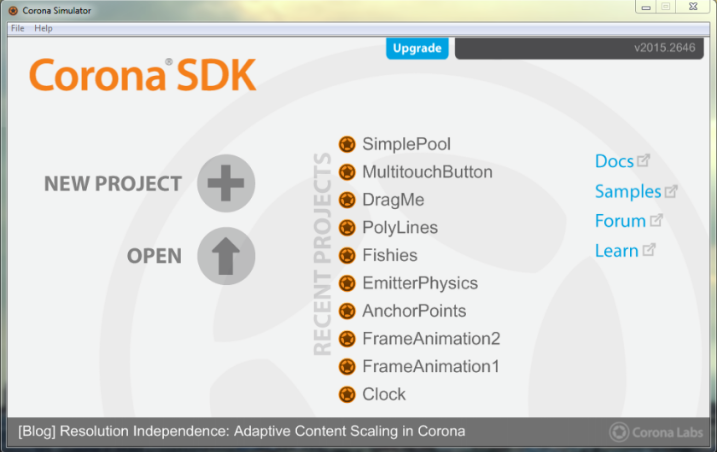
Corona is a free, cross-platform framework ideal for creating games and apps for mobile devices and desktop systems. Using the powerful but easy-to-learn Lua scripting language, over 1000 built-in APIs, a vast selection of plugins, and Corona Native extensions (C/C++/Obj-C/Java), you can bring your app dreams to reality. You can even monitor projects instantly on multiple devices using Live Builds. These features and more are all part of the Corona ecosystem!
Publish to all major platforms from a single code base, including Apple iPhone and iPad, Android phones and tablets, Amazon Fire, Mac Desktop, Windows Desktop, and even connected TVs such as Apple TV, Fire TV, and Android TV. No separate projects or rewrites needed!
Over 1000 APIs give you access to sprite animations, audio and music, Box2D physics, object tweening, advanced graphical filters, particle emitters, networking, system controls, texture management, native elements, data, and much more.
Corona uses Lua, a powerful and easy-to-learn scripting language, backed up with extensive documentation. Lua is designed to be lightweight, fast, yet powerful. It is used in major titles such as Civilization, Warcraft, and countless indie games. Designers also tend to love Lua because it’s very approachable and it offers plain, forgiving syntax — if you’ve never coded before, Lua and Corona is a perfect place to start!
Real-time simulation & Live testing
Paired with an IDE or text editor that you’re already comfortable with, the interactive Corona Simulator will respond to your code changes instantly, providing a real-time preview of what your app will look like — and how it will behave — on actual devices. Everything from graphics to animations, simulated physics to beautiful particle effects, the Corona Simulator streamlines your workflow and lets you see changes instantly.
When you’re ready to move beyond the Corona Simulator and test your app on actual devices, just select a checkbox on the build screen and our Live Build system kicks in. Then, just like the instant-update Corona Simulator, any device on your local network running a Live Build of the app will update instantly, saving you the time of frequent builds and re-installs.
"FREE" Download PureBasic for PC
Full Technical Details
- Category
- Code Editors and Development
- This is
- Latest
- License
- Free Trial
- Runs On
- Windows 10, Windows 11 (64 Bit, 32 Bit, ARM64)
- Size
- 20+ Mb
- Updated & Verified
Download and Install Guide
How to download and install Corona SDK on Windows 11?
-
This step-by-step guide will assist you in downloading and installing Corona SDK on windows 11.
- First of all, download the latest version of Corona SDK from filehonor.com. You can find all available download options for your PC and laptop in this download page.
- Then, choose your suitable installer (64 bit, 32 bit, portable, offline, .. itc) and save it to your device.
- After that, start the installation process by a double click on the downloaded setup installer.
- Now, a screen will appear asking you to confirm the installation. Click, yes.
- Finally, follow the instructions given by the installer until you see a confirmation of a successful installation. Usually, a Finish Button and "installation completed successfully" message.
- (Optional) Verify the Download (for Advanced Users): This step is optional but recommended for advanced users. Some browsers offer the option to verify the downloaded file's integrity. This ensures you haven't downloaded a corrupted file. Check your browser's settings for download verification if interested.
Congratulations! You've successfully downloaded Corona SDK. Once the download is complete, you can proceed with installing it on your computer.
How to make Corona SDK the default Code Editors and Development app for Windows 11?
- Open Windows 11 Start Menu.
- Then, open settings.
- Navigate to the Apps section.
- After that, navigate to the Default Apps section.
- Click on the category you want to set Corona SDK as the default app for - Code Editors and Development - and choose Corona SDK from the list.
Why To Download Corona SDK from FileHonor?
- Totally Free: you don't have to pay anything to download from FileHonor.com.
- Clean: No viruses, No Malware, and No any harmful codes.
- Corona SDK Latest Version: All apps and games are updated to their most recent versions.
- Direct Downloads: FileHonor does its best to provide direct and fast downloads from the official software developers.
- No Third Party Installers: Only direct download to the setup files, no ad-based installers.
- Windows 11 Compatible.
- Corona SDK Most Setup Variants: online, offline, portable, 64 bit and 32 bit setups (whenever available*).
Uninstall Guide
How to uninstall (remove) Corona SDK from Windows 11?
-
Follow these instructions for a proper removal:
- Open Windows 11 Start Menu.
- Then, open settings.
- Navigate to the Apps section.
- Search for Corona SDK in the apps list, click on it, and then, click on the uninstall button.
- Finally, confirm and you are done.
Disclaimer
Corona SDK is developed and published by Corona Labs, filehonor.com is not directly affiliated with Corona Labs.
filehonor is against piracy and does not provide any cracks, keygens, serials or patches for any software listed here.
We are DMCA-compliant and you can request removal of your software from being listed on our website through our contact page.













