CopyTrans Manager 64 bit Download for PC Windows 11
CopyTrans Manager Download for Windows PC
CopyTrans Manager free download for Windows 11 64 bit and 32 bit. Install CopyTrans Manager latest official version 2025 for PC and laptop from FileHonor.
The free iTunes alternative to manage iPhone, iPad and iPod without iTunes.
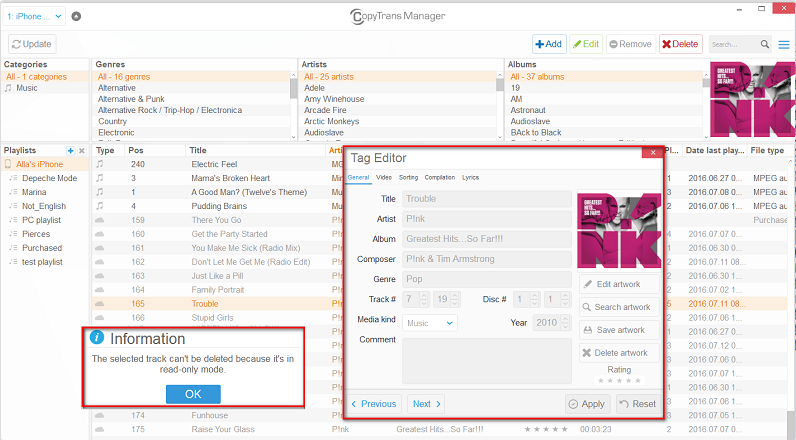
CopyTrans Manager allows you to quickly drag and drop music and videos from PC directly to your iPhone, iPod or iPad. A lightweight iTunes alternative. You can also use CopyTrans Manager on multiple PCs to add playlists, podcasts, audiobooks and ringtones to iPhone or any other iOS device without the need for iTunes sync.
Edit track titles and artwork
CopyTrans Manager is a powerful iPhone, iPod, or iPad companion. Edit iPhone music and video titles. Change iPod track album names and genres in a few clicks and without iTunes. You can also edit other meta-data such as track ratings and song lyrics.
Manage iPhone or iPod playlists
Create new playlists or edit already existing iPhone playlists with ease. Use CopyTrans Manager to add or remove songs and videos to your custom-created iPhone playlists. You can also change the order of songs within playlists via drag and drop.
CopyTrans Manager does not require installation and makes organizing iPhone playlists, and tracks easy on one or on different PCs without the need for iTunes.
"FREE" Download Dup Scout for PC
Full Technical Details
- Category
- Tools
- This is
- Latest
- License
- Freeware
- Runs On
- Windows 10, Windows 11 (64 Bit, 32 Bit, ARM64)
- Size
- 8 Mb
- Updated & Verified
"Now" Get Nero Burning Rom for PC
Download and Install Guide
How to download and install CopyTrans Manager on Windows 11?
-
This step-by-step guide will assist you in downloading and installing CopyTrans Manager on windows 11.
- First of all, download the latest version of CopyTrans Manager from filehonor.com. You can find all available download options for your PC and laptop in this download page.
- Then, choose your suitable installer (64 bit, 32 bit, portable, offline, .. itc) and save it to your device.
- After that, start the installation process by a double click on the downloaded setup installer.
- Now, a screen will appear asking you to confirm the installation. Click, yes.
- Finally, follow the instructions given by the installer until you see a confirmation of a successful installation. Usually, a Finish Button and "installation completed successfully" message.
- (Optional) Verify the Download (for Advanced Users): This step is optional but recommended for advanced users. Some browsers offer the option to verify the downloaded file's integrity. This ensures you haven't downloaded a corrupted file. Check your browser's settings for download verification if interested.
Congratulations! You've successfully downloaded CopyTrans Manager. Once the download is complete, you can proceed with installing it on your computer.
How to make CopyTrans Manager the default Tools app for Windows 11?
- Open Windows 11 Start Menu.
- Then, open settings.
- Navigate to the Apps section.
- After that, navigate to the Default Apps section.
- Click on the category you want to set CopyTrans Manager as the default app for - Tools - and choose CopyTrans Manager from the list.
Why To Download CopyTrans Manager from FileHonor?
- Totally Free: you don't have to pay anything to download from FileHonor.com.
- Clean: No viruses, No Malware, and No any harmful codes.
- CopyTrans Manager Latest Version: All apps and games are updated to their most recent versions.
- Direct Downloads: FileHonor does its best to provide direct and fast downloads from the official software developers.
- No Third Party Installers: Only direct download to the setup files, no ad-based installers.
- Windows 11 Compatible.
- CopyTrans Manager Most Setup Variants: online, offline, portable, 64 bit and 32 bit setups (whenever available*).
Uninstall Guide
How to uninstall (remove) CopyTrans Manager from Windows 11?
-
Follow these instructions for a proper removal:
- Open Windows 11 Start Menu.
- Then, open settings.
- Navigate to the Apps section.
- Search for CopyTrans Manager in the apps list, click on it, and then, click on the uninstall button.
- Finally, confirm and you are done.
Disclaimer
CopyTrans Manager is developed and published by CopyTrans, filehonor.com is not directly affiliated with CopyTrans.
filehonor is against piracy and does not provide any cracks, keygens, serials or patches for any software listed here.
We are DMCA-compliant and you can request removal of your software from being listed on our website through our contact page.













