CopyTrans Contacts 64 bit Download for PC Windows 11
CopyTrans Contacts Download for Windows PC
CopyTrans Contacts free download for Windows 11 64 bit and 32 bit. Install CopyTrans Contacts latest official version 2025 for PC and laptop from FileHonor.
Safe and easy solution to manage sensible iPhone data.
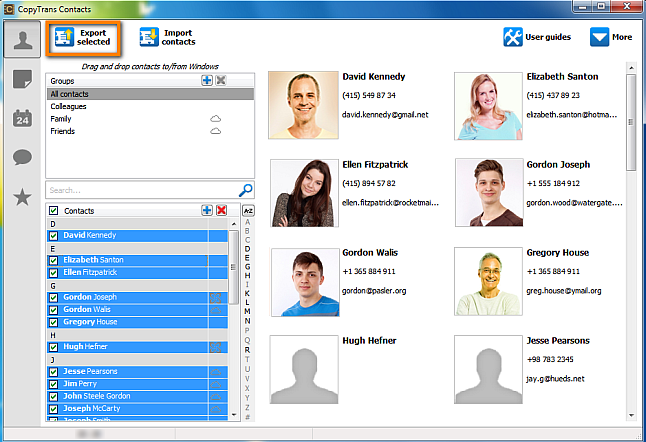
CopyTrans Contacts is a safe and easy solution to manage sensible iPhone data. In no time at all, you will save, edit and transfer your iPhone contacts, calendars and much more. Use your PC keyboard to edit, group and clean up your iPhone contacts quickly. Transfer your contacts from and to iPhone, Outlook, Gmail, iCloud, Excel, Windows, Android, BlackBerry, Thunderbird, Hotmail, and Yahoo! or keep full backups of your iPhone address book on your PC.
CopyTrans Contacts gives you full control over your iPhone calendar. View all your events on your PC screen and easily back up, transfer, add, edit and remove calendars or events.
Makes it easy to archive important conversations. Save your SMS, iMessages, and even WhatsApp, Viber and Line conversations to your computer in just a few clicks.
With CopyTrans Contacts you can export all your iPhone and iCloud notes with all the attachments to your PC. Import or edit your Gmail or Yahoo notes with just a few clicks!
Cloud services are already ubiquitous in our everyday life and quite convenient to use. Nevertheless, concerns about user privacy, as well as the protection of data, exist and some people might prefer not using cloud solutions extensively.
"FREE" Download Express Burn for PC
Full Technical Details
- Category
- Tools
- This is
- Latest
- License
- Free Trial
- Runs On
- Windows 10, Windows 11 (64 Bit, 32 Bit, ARM64)
- Size
- 8 Mb
- Updated & Verified
"Now" Get O&O RegEditor for PC
Download and Install Guide
How to download and install CopyTrans Contacts on Windows 11?
-
This step-by-step guide will assist you in downloading and installing CopyTrans Contacts on windows 11.
- First of all, download the latest version of CopyTrans Contacts from filehonor.com. You can find all available download options for your PC and laptop in this download page.
- Then, choose your suitable installer (64 bit, 32 bit, portable, offline, .. itc) and save it to your device.
- After that, start the installation process by a double click on the downloaded setup installer.
- Now, a screen will appear asking you to confirm the installation. Click, yes.
- Finally, follow the instructions given by the installer until you see a confirmation of a successful installation. Usually, a Finish Button and "installation completed successfully" message.
- (Optional) Verify the Download (for Advanced Users): This step is optional but recommended for advanced users. Some browsers offer the option to verify the downloaded file's integrity. This ensures you haven't downloaded a corrupted file. Check your browser's settings for download verification if interested.
Congratulations! You've successfully downloaded CopyTrans Contacts. Once the download is complete, you can proceed with installing it on your computer.
How to make CopyTrans Contacts the default Tools app for Windows 11?
- Open Windows 11 Start Menu.
- Then, open settings.
- Navigate to the Apps section.
- After that, navigate to the Default Apps section.
- Click on the category you want to set CopyTrans Contacts as the default app for - Tools - and choose CopyTrans Contacts from the list.
Why To Download CopyTrans Contacts from FileHonor?
- Totally Free: you don't have to pay anything to download from FileHonor.com.
- Clean: No viruses, No Malware, and No any harmful codes.
- CopyTrans Contacts Latest Version: All apps and games are updated to their most recent versions.
- Direct Downloads: FileHonor does its best to provide direct and fast downloads from the official software developers.
- No Third Party Installers: Only direct download to the setup files, no ad-based installers.
- Windows 11 Compatible.
- CopyTrans Contacts Most Setup Variants: online, offline, portable, 64 bit and 32 bit setups (whenever available*).
Uninstall Guide
How to uninstall (remove) CopyTrans Contacts from Windows 11?
-
Follow these instructions for a proper removal:
- Open Windows 11 Start Menu.
- Then, open settings.
- Navigate to the Apps section.
- Search for CopyTrans Contacts in the apps list, click on it, and then, click on the uninstall button.
- Finally, confirm and you are done.
Disclaimer
CopyTrans Contacts is developed and published by CopyTrans, filehonor.com is not directly affiliated with CopyTrans.
filehonor is against piracy and does not provide any cracks, keygens, serials or patches for any software listed here.
We are DMCA-compliant and you can request removal of your software from being listed on our website through our contact page.













