Copy Handler 64 bit Download for PC Windows 11
Copy Handler Download for Windows PC
Copy Handler free download for Windows 11 64 bit and 32 bit. Install Copy Handler latest official version 2025 for PC and laptop from FileHonor.
Open source free file copy & move utility.
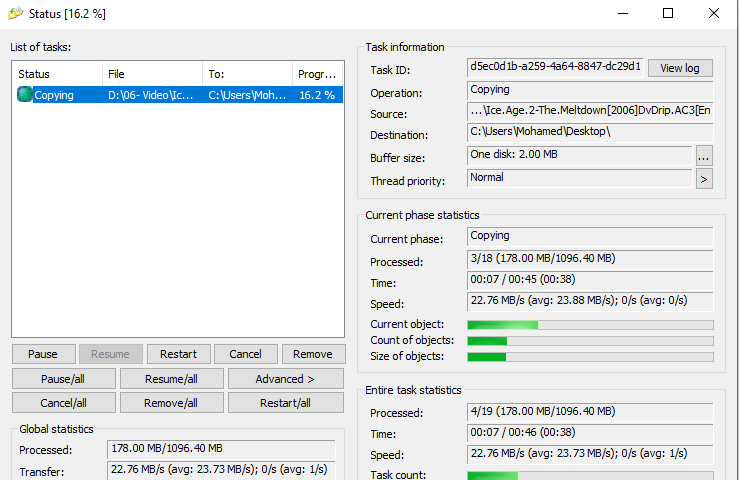
Copy Handler is an open source and free file copy utility to give you full control over the copy and move operations through pause, resume, restart and cancel functionalities. A small tool designed for copy/move files and folders between different storage medias. Currently it works only in Windows systems, however in the future more platforms should be supported.
Main Advantages & Features
Faster than integrated Windows copying (visible especially in older versions like Windows XP).
Does not pollute Windows file cache with files being used one time only.
Fully configurable from setting language through auto-resume on error, shutting down system after copying finished to very detailed and technical.
Multi-language support
Full support for English and Polish, partial support for more languages courtesy of our users, detailed statistics about copy/move operations.
Average speed, time elapsed, estimated, left, and many more).
Automatic resume of all unfinished operations after system restart.
Queue support
Runs one or more operations simultaneously in specific order.
Integration with Windows Explorer: Adds additional commands to context menus of folders and drag&drop menus.
"FREE" Download Revo Uninstaller for PC
Full Technical Details
- Category
- Tools
- This is
- Latest
- License
- Freeware
- Runs On
- Windows 10, Windows 11 (64 Bit, 32 Bit, ARM64)
- Size
- 8+ Mb
- Updated & Verified
Download and Install Guide
How to download and install Copy Handler on Windows 11?
-
This step-by-step guide will assist you in downloading and installing Copy Handler on windows 11.
- First of all, download the latest version of Copy Handler from filehonor.com. You can find all available download options for your PC and laptop in this download page.
- Then, choose your suitable installer (64 bit, 32 bit, portable, offline, .. itc) and save it to your device.
- After that, start the installation process by a double click on the downloaded setup installer.
- Now, a screen will appear asking you to confirm the installation. Click, yes.
- Finally, follow the instructions given by the installer until you see a confirmation of a successful installation. Usually, a Finish Button and "installation completed successfully" message.
- (Optional) Verify the Download (for Advanced Users): This step is optional but recommended for advanced users. Some browsers offer the option to verify the downloaded file's integrity. This ensures you haven't downloaded a corrupted file. Check your browser's settings for download verification if interested.
Congratulations! You've successfully downloaded Copy Handler. Once the download is complete, you can proceed with installing it on your computer.
How to make Copy Handler the default Tools app for Windows 11?
- Open Windows 11 Start Menu.
- Then, open settings.
- Navigate to the Apps section.
- After that, navigate to the Default Apps section.
- Click on the category you want to set Copy Handler as the default app for - Tools - and choose Copy Handler from the list.
Why To Download Copy Handler from FileHonor?
- Totally Free: you don't have to pay anything to download from FileHonor.com.
- Clean: No viruses, No Malware, and No any harmful codes.
- Copy Handler Latest Version: All apps and games are updated to their most recent versions.
- Direct Downloads: FileHonor does its best to provide direct and fast downloads from the official software developers.
- No Third Party Installers: Only direct download to the setup files, no ad-based installers.
- Windows 11 Compatible.
- Copy Handler Most Setup Variants: online, offline, portable, 64 bit and 32 bit setups (whenever available*).
Uninstall Guide
How to uninstall (remove) Copy Handler from Windows 11?
-
Follow these instructions for a proper removal:
- Open Windows 11 Start Menu.
- Then, open settings.
- Navigate to the Apps section.
- Search for Copy Handler in the apps list, click on it, and then, click on the uninstall button.
- Finally, confirm and you are done.
Disclaimer
Copy Handler is developed and published by Copy Handler Team, filehonor.com is not directly affiliated with Copy Handler Team.
filehonor is against piracy and does not provide any cracks, keygens, serials or patches for any software listed here.
We are DMCA-compliant and you can request removal of your software from being listed on our website through our contact page.













