CoolUtils Photo Viewer 64 bit Download for PC Windows 11
CoolUtils Photo Viewer Download for Windows PC
CoolUtils Photo Viewer free download for Windows 11 64 bit and 32 bit. Install CoolUtils Photo Viewer latest official version 2025 for PC and laptop from FileHonor.
View and transfer your photos from camera to computer
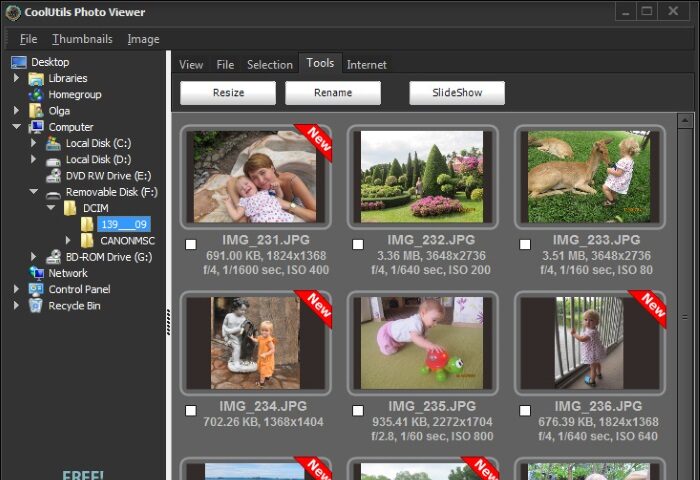
Coolutils Photo Viewer is a great free program to view and transfer photos from any camera to computer. Just insert your SD card into the computer or plug your camera directly to USB and preview all your photos and videos in seconds. Tick those that you like and drag and drop them to your hard drive.
Supports camera RAW files as well as BMP, JPEG, JPEG 2000, GIF, PNG, PCX, TIFF, WMF, ICO, TGA. The program’s interface has a touch of style.
Delete bad shots right away, copy the good ones to the right folders, give new descriptive names instead of dull IMG_456.JPG, resize and rotate your photos with Coolutils Photo Viewer. It’s absolutely free, no toolbars, no paid upgrades, no ads. Try it now!
Full Technical Details
- Category
- Photo Viewers
- This is
- Latest
- License
- Free Trial
- Runs On
- Windows 10, Windows 11 (64 Bit, 32 Bit, ARM64)
- Size
- 12 Mb
- Updated & Verified
Download and Install Guide
How to download and install CoolUtils Photo Viewer on Windows 11?
-
This step-by-step guide will assist you in downloading and installing CoolUtils Photo Viewer on windows 11.
- First of all, download the latest version of CoolUtils Photo Viewer from filehonor.com. You can find all available download options for your PC and laptop in this download page.
- Then, choose your suitable installer (64 bit, 32 bit, portable, offline, .. itc) and save it to your device.
- After that, start the installation process by a double click on the downloaded setup installer.
- Now, a screen will appear asking you to confirm the installation. Click, yes.
- Finally, follow the instructions given by the installer until you see a confirmation of a successful installation. Usually, a Finish Button and "installation completed successfully" message.
- (Optional) Verify the Download (for Advanced Users): This step is optional but recommended for advanced users. Some browsers offer the option to verify the downloaded file's integrity. This ensures you haven't downloaded a corrupted file. Check your browser's settings for download verification if interested.
Congratulations! You've successfully downloaded CoolUtils Photo Viewer. Once the download is complete, you can proceed with installing it on your computer.
How to make CoolUtils Photo Viewer the default Photo Viewers app for Windows 11?
- Open Windows 11 Start Menu.
- Then, open settings.
- Navigate to the Apps section.
- After that, navigate to the Default Apps section.
- Click on the category you want to set CoolUtils Photo Viewer as the default app for - Photo Viewers - and choose CoolUtils Photo Viewer from the list.
Why To Download CoolUtils Photo Viewer from FileHonor?
- Totally Free: you don't have to pay anything to download from FileHonor.com.
- Clean: No viruses, No Malware, and No any harmful codes.
- CoolUtils Photo Viewer Latest Version: All apps and games are updated to their most recent versions.
- Direct Downloads: FileHonor does its best to provide direct and fast downloads from the official software developers.
- No Third Party Installers: Only direct download to the setup files, no ad-based installers.
- Windows 11 Compatible.
- CoolUtils Photo Viewer Most Setup Variants: online, offline, portable, 64 bit and 32 bit setups (whenever available*).
Uninstall Guide
How to uninstall (remove) CoolUtils Photo Viewer from Windows 11?
-
Follow these instructions for a proper removal:
- Open Windows 11 Start Menu.
- Then, open settings.
- Navigate to the Apps section.
- Search for CoolUtils Photo Viewer in the apps list, click on it, and then, click on the uninstall button.
- Finally, confirm and you are done.
Disclaimer
CoolUtils Photo Viewer is developed and published by CoolUtils, filehonor.com is not directly affiliated with CoolUtils.
filehonor is against piracy and does not provide any cracks, keygens, serials or patches for any software listed here.
We are DMCA-compliant and you can request removal of your software from being listed on our website through our contact page.













