Code::Blocks (CodeBlocks) 64 bit Download for PC Windows 11
Code::Blocks (CodeBlocks) Download for Windows PC
Code::Blocks (CodeBlocks) free download for Windows 11 64 bit and 32 bit. Install Code::Blocks (CodeBlocks) latest official version 2025 for PC and laptop from FileHonor.
Free C, C++ and Fortran IDE built to meet the most demanding needs of its users. It is designed to be very extensible and fully configurable.
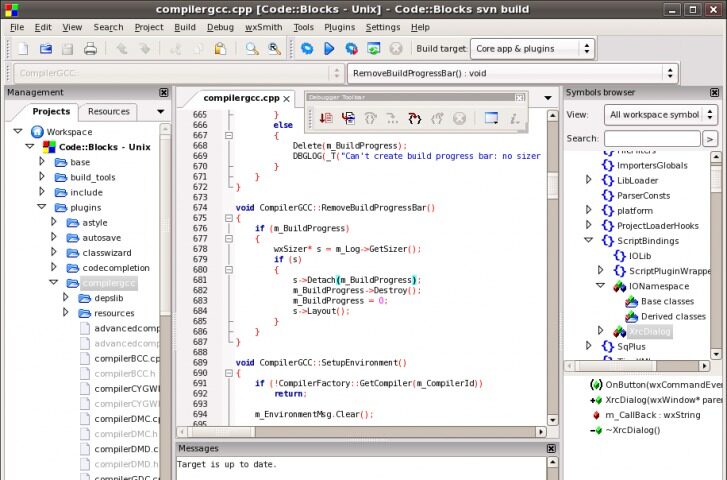
Code::Blocks is a free C, C++ and Fortran IDE built to meet the most demanding needs of its users. It is designed to be very extensible and fully configurable. An IDE with all the features you need, having a consistent look, feel and operation across platforms. Built around a plugin framework, Code::Blocks can be extended with plugins. Any kind of functionality can be added by installing/coding a plugin. For instance, compiling and debugging functionality is already provided by plugins!
Interface
Syntax highlighting, customizable and extensible
Code folding for C, C++, Fortran, XML and many more files.
Tabbed interface
Code completion
Class Browser
Smart indent
One-key swap between .h and .c/.cpp files
Open files list for quick switching between files (optional)
External customizable “Tools”
To-do list management with different users
Highlights
Open Source! GPLv3, no hidden costs.
Cross-platform. Runs on Linux, Mac, Windows (uses wxWidgets).
Written in C++. No interpreted languages or proprietary libs needed.
Extensible through plugins
Compiler:
Multiple compiler support:
GCC (MingW / GNU GCC)
MSVC++
clang
Digital Mars
Borland C++ 5.5
Open Watcom
…and more
Very fast custom build system (no makefiles needed)
Support for parallel builds (utilizing your CPU’s extra cores)
Multi-target projects
Workspaces to combine multiple projects
Inter-project dependencies inside workspace
Imports MSVC projects and workspaces (NOTE: assembly code not supported yet)
Imports Dev-C++ projects
Debugger
Interfaces GNU GDB
Also supports MS CDB (not fully featured)
Full breakpoints support:
Code breakpoints
Data breakpoints (read, write and read/write)
Breakpoint conditions (break only when an expression is true)
Breakpoint ignore counts (break only after certain number of hits)
Display local function symbols and arguments
User-defined watches (support for watching user-defined types through scripting)
Call stack
Disassembly
Custom memory dump
Switch between threads
View CPU registers
"FREE" Download dotConnect for Oracle for PC
Full Technical Details
- Category
- Code Editors and Development
- This is
- Latest
- License
- Freeware
- Runs On
- Windows 10, Windows 11 (64 Bit, 32 Bit, ARM64)
- Size
- 45 Mb
- Updated & Verified
Download and Install Guide
How to download and install Code::Blocks (CodeBlocks) on Windows 11?
-
This step-by-step guide will assist you in downloading and installing Code::Blocks (CodeBlocks) on windows 11.
- First of all, download the latest version of Code::Blocks (CodeBlocks) from filehonor.com. You can find all available download options for your PC and laptop in this download page.
- Then, choose your suitable installer (64 bit, 32 bit, portable, offline, .. itc) and save it to your device.
- After that, start the installation process by a double click on the downloaded setup installer.
- Now, a screen will appear asking you to confirm the installation. Click, yes.
- Finally, follow the instructions given by the installer until you see a confirmation of a successful installation. Usually, a Finish Button and "installation completed successfully" message.
- (Optional) Verify the Download (for Advanced Users): This step is optional but recommended for advanced users. Some browsers offer the option to verify the downloaded file's integrity. This ensures you haven't downloaded a corrupted file. Check your browser's settings for download verification if interested.
Congratulations! You've successfully downloaded Code::Blocks (CodeBlocks). Once the download is complete, you can proceed with installing it on your computer.
How to make Code::Blocks (CodeBlocks) the default Code Editors and Development app for Windows 11?
- Open Windows 11 Start Menu.
- Then, open settings.
- Navigate to the Apps section.
- After that, navigate to the Default Apps section.
- Click on the category you want to set Code::Blocks (CodeBlocks) as the default app for - Code Editors and Development - and choose Code::Blocks (CodeBlocks) from the list.
Why To Download Code::Blocks (CodeBlocks) from FileHonor?
- Totally Free: you don't have to pay anything to download from FileHonor.com.
- Clean: No viruses, No Malware, and No any harmful codes.
- Code::Blocks (CodeBlocks) Latest Version: All apps and games are updated to their most recent versions.
- Direct Downloads: FileHonor does its best to provide direct and fast downloads from the official software developers.
- No Third Party Installers: Only direct download to the setup files, no ad-based installers.
- Windows 11 Compatible.
- Code::Blocks (CodeBlocks) Most Setup Variants: online, offline, portable, 64 bit and 32 bit setups (whenever available*).
Uninstall Guide
How to uninstall (remove) Code::Blocks (CodeBlocks) from Windows 11?
-
Follow these instructions for a proper removal:
- Open Windows 11 Start Menu.
- Then, open settings.
- Navigate to the Apps section.
- Search for Code::Blocks (CodeBlocks) in the apps list, click on it, and then, click on the uninstall button.
- Finally, confirm and you are done.
Disclaimer
Code::Blocks (CodeBlocks) is developed and published by Code::Blocks, filehonor.com is not directly affiliated with Code::Blocks.
filehonor is against piracy and does not provide any cracks, keygens, serials or patches for any software listed here.
We are DMCA-compliant and you can request removal of your software from being listed on our website through our contact page.













