Cloudevo 64 bit Download for PC Windows 11
Cloudevo Download for Windows PC
Cloudevo free download for Windows 11 64 bit and 32 bit. Install Cloudevo latest official version 2025 for PC and laptop from FileHonor.
Connect all your Cloud services together.
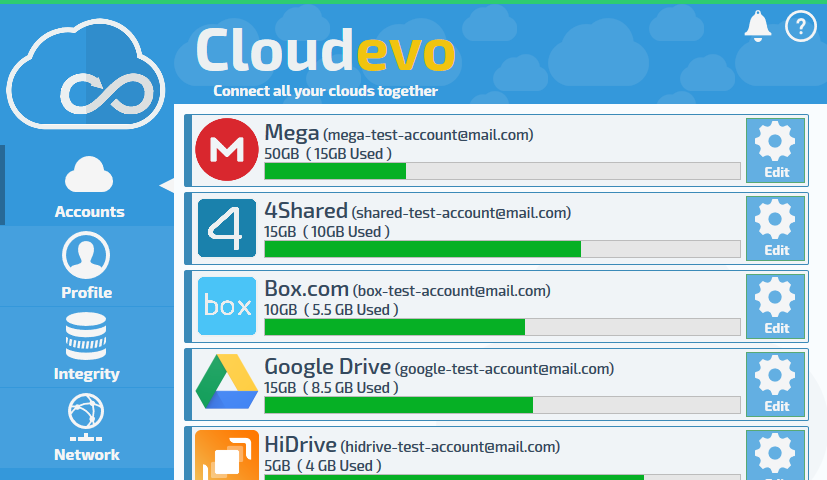
Cloudevo combines all of the different cloud services to one large cloud. This united Cloud is then mounted as a drive on your device. All files are encrypted securely on the Cloud drive. In addition to encryption, the software includes useful functions, which facilitate the handling, administration, and synchronization of the data in the Cloud. You can access your files in Cloud Drive from anywhere.
Key Advantages of Cloudevo
Universal Cloud Client
No matter on which Cloud service you want to save your data, Cloudevo can access it. If you are use different Cloud services, Cloudevo provides you with a uniform surface and interface. Continue to work with your data. Cloudevo takes care of the distribution. You do not need any other Software any more.
Synchronization
Sync all your data on multiple devices. Your files will be synchronized by Cloudevo automatically. You don’t need to worry about it. Cloudevo uploads your data encrypted to the unified Cloud services. From other devices you can access your files from anywhere.
Security
The fear of unauthorized access to your data has come to an end. Cloudevo ensures safety. All your data will be securely encoded with modern AES-256 encryption. Only you have the key to your data. To strengthen the security, files are divided into several fragments and upload to different cloud services.
"FREE" Download SoftPerfect Network Scanner for PC
Full Technical Details
- Category
- Internet Tools
- This is
- Latest
- License
- Freeware
- Runs On
- Windows 10, Windows 11 (64 Bit, 32 Bit, ARM64)
- Size
- 9 Mb
- Updated & Verified
Download and Install Guide
How to download and install Cloudevo on Windows 11?
-
This step-by-step guide will assist you in downloading and installing Cloudevo on windows 11.
- First of all, download the latest version of Cloudevo from filehonor.com. You can find all available download options for your PC and laptop in this download page.
- Then, choose your suitable installer (64 bit, 32 bit, portable, offline, .. itc) and save it to your device.
- After that, start the installation process by a double click on the downloaded setup installer.
- Now, a screen will appear asking you to confirm the installation. Click, yes.
- Finally, follow the instructions given by the installer until you see a confirmation of a successful installation. Usually, a Finish Button and "installation completed successfully" message.
- (Optional) Verify the Download (for Advanced Users): This step is optional but recommended for advanced users. Some browsers offer the option to verify the downloaded file's integrity. This ensures you haven't downloaded a corrupted file. Check your browser's settings for download verification if interested.
Congratulations! You've successfully downloaded Cloudevo. Once the download is complete, you can proceed with installing it on your computer.
How to make Cloudevo the default Internet Tools app for Windows 11?
- Open Windows 11 Start Menu.
- Then, open settings.
- Navigate to the Apps section.
- After that, navigate to the Default Apps section.
- Click on the category you want to set Cloudevo as the default app for - Internet Tools - and choose Cloudevo from the list.
Why To Download Cloudevo from FileHonor?
- Totally Free: you don't have to pay anything to download from FileHonor.com.
- Clean: No viruses, No Malware, and No any harmful codes.
- Cloudevo Latest Version: All apps and games are updated to their most recent versions.
- Direct Downloads: FileHonor does its best to provide direct and fast downloads from the official software developers.
- No Third Party Installers: Only direct download to the setup files, no ad-based installers.
- Windows 11 Compatible.
- Cloudevo Most Setup Variants: online, offline, portable, 64 bit and 32 bit setups (whenever available*).
Uninstall Guide
How to uninstall (remove) Cloudevo from Windows 11?
-
Follow these instructions for a proper removal:
- Open Windows 11 Start Menu.
- Then, open settings.
- Navigate to the Apps section.
- Search for Cloudevo in the apps list, click on it, and then, click on the uninstall button.
- Finally, confirm and you are done.
Disclaimer
Cloudevo is developed and published by Evorim, filehonor.com is not directly affiliated with Evorim.
filehonor is against piracy and does not provide any cracks, keygens, serials or patches for any software listed here.
We are DMCA-compliant and you can request removal of your software from being listed on our website through our contact page.












