Cloud System Booster 64 bit Download for PC Windows 11
Cloud System Booster Download for Windows PC
Cloud System Booster free download for Windows 11 64 bit and 32 bit. Install Cloud System Booster latest official version 2025 for PC and laptop from FileHonor.
Clean up system junk files, fix registry errors, repair browser problems, optimize your PC system to boost your PC Performance.
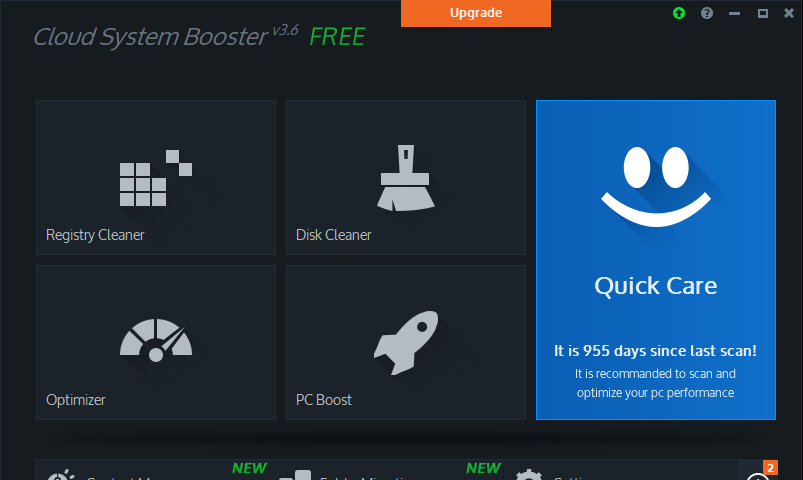
Mini Booster
Help computer users quickly boost their pc performance, monitor network and intercept malicious activities. With Mini Booster you can take a screenshot and multiple skins are available.
PC Repair
Repairs file extension errors, registry errors, privacy settings and malicious plugins to maintain the system
Anvi Uninstaller
Helps you conveniently and efficiently uninstall unnecessary programs to make PC run faster
RAM Booster
Real-timely monitors CPU usage and RAM usage and lets you optimize CPU and RAM with just one click
Startup Booster
Helps you manage PC startup items to shorten the PC start time
"FREE" Download Active@ Partition Recovery for PC
Full Technical Details
- Category
- Tools
- This is
- Latest
- License
- Free Trial
- Runs On
- Windows 10, Windows 11 (64 Bit, 32 Bit, ARM64)
- Size
- 19 Mb
- Updated & Verified
"Now" Get DearMob iPhone Music Manager for PC
Download and Install Guide
How to download and install Cloud System Booster on Windows 11?
-
This step-by-step guide will assist you in downloading and installing Cloud System Booster on windows 11.
- First of all, download the latest version of Cloud System Booster from filehonor.com. You can find all available download options for your PC and laptop in this download page.
- Then, choose your suitable installer (64 bit, 32 bit, portable, offline, .. itc) and save it to your device.
- After that, start the installation process by a double click on the downloaded setup installer.
- Now, a screen will appear asking you to confirm the installation. Click, yes.
- Finally, follow the instructions given by the installer until you see a confirmation of a successful installation. Usually, a Finish Button and "installation completed successfully" message.
- (Optional) Verify the Download (for Advanced Users): This step is optional but recommended for advanced users. Some browsers offer the option to verify the downloaded file's integrity. This ensures you haven't downloaded a corrupted file. Check your browser's settings for download verification if interested.
Congratulations! You've successfully downloaded Cloud System Booster. Once the download is complete, you can proceed with installing it on your computer.
How to make Cloud System Booster the default Tools app for Windows 11?
- Open Windows 11 Start Menu.
- Then, open settings.
- Navigate to the Apps section.
- After that, navigate to the Default Apps section.
- Click on the category you want to set Cloud System Booster as the default app for - Tools - and choose Cloud System Booster from the list.
Why To Download Cloud System Booster from FileHonor?
- Totally Free: you don't have to pay anything to download from FileHonor.com.
- Clean: No viruses, No Malware, and No any harmful codes.
- Cloud System Booster Latest Version: All apps and games are updated to their most recent versions.
- Direct Downloads: FileHonor does its best to provide direct and fast downloads from the official software developers.
- No Third Party Installers: Only direct download to the setup files, no ad-based installers.
- Windows 11 Compatible.
- Cloud System Booster Most Setup Variants: online, offline, portable, 64 bit and 32 bit setups (whenever available*).
Uninstall Guide
How to uninstall (remove) Cloud System Booster from Windows 11?
-
Follow these instructions for a proper removal:
- Open Windows 11 Start Menu.
- Then, open settings.
- Navigate to the Apps section.
- Search for Cloud System Booster in the apps list, click on it, and then, click on the uninstall button.
- Finally, confirm and you are done.
Disclaimer
Cloud System Booster is developed and published by Anvisoft, filehonor.com is not directly affiliated with Anvisoft.
filehonor is against piracy and does not provide any cracks, keygens, serials or patches for any software listed here.
We are DMCA-compliant and you can request removal of your software from being listed on our website through our contact page.












