ChrisPC Screen Recorder 64 bit Download for PC Windows 11
ChrisPC Screen Recorder Download for Windows PC
ChrisPC Screen Recorder free download for Windows 11 64 bit and 32 bit. Install ChrisPC Screen Recorder latest official version 2025 for PC and laptop from FileHonor.
Record your computer desktop with audio to MP4 video files and make high quality screenshots to PNG and JPEG files.
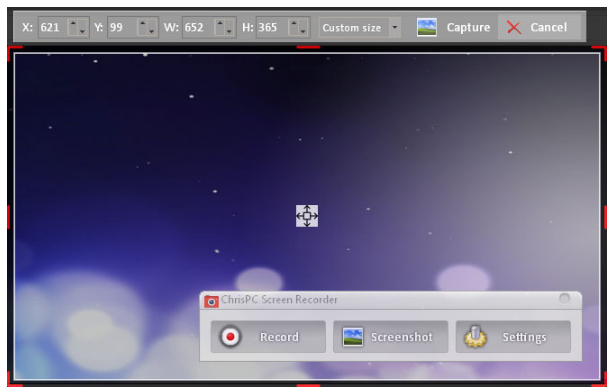
ChrisPC Screen Recorder helps you easily record your computer desktop with audio to MP4 video files and make high quality screenshots to PNG and JPEG files. It is your perfect toolbox software to record quietly and with astonishing options your desktop screen, even when ChrisPC VideoTube Downloader cannot do the download for you, due to DRM or other protection issues.
- Advanced video recording settings for H.264 MP4
- Record your gameplay in windowed and borderless modes
- Support for multiple displays
- Audio recording to AAC and MP3
- Add watermark to your videos
- Customizable recording filename
Record Online Videos
ChrisPC VideoTube Downloader Pro with the unique Link Finder engine supporting 20000+ websites. But for some sites you won’t find the download link for your favorite TV show or the video has DRM protection.
"FREE" Download Debut Video Capture for PC
Full Technical Details
- Category
- Video Recording
- This is
- Latest
- License
- Freeware
- Runs On
- Windows 10, Windows 11 (64 Bit, 32 Bit, ARM64)
- Size
- 9 Mb
- Updated & Verified
"Now" Get Streamlabs OBS for PC
Download and Install Guide
How to download and install ChrisPC Screen Recorder on Windows 11?
-
This step-by-step guide will assist you in downloading and installing ChrisPC Screen Recorder on windows 11.
- First of all, download the latest version of ChrisPC Screen Recorder from filehonor.com. You can find all available download options for your PC and laptop in this download page.
- Then, choose your suitable installer (64 bit, 32 bit, portable, offline, .. itc) and save it to your device.
- After that, start the installation process by a double click on the downloaded setup installer.
- Now, a screen will appear asking you to confirm the installation. Click, yes.
- Finally, follow the instructions given by the installer until you see a confirmation of a successful installation. Usually, a Finish Button and "installation completed successfully" message.
- (Optional) Verify the Download (for Advanced Users): This step is optional but recommended for advanced users. Some browsers offer the option to verify the downloaded file's integrity. This ensures you haven't downloaded a corrupted file. Check your browser's settings for download verification if interested.
Congratulations! You've successfully downloaded ChrisPC Screen Recorder. Once the download is complete, you can proceed with installing it on your computer.
How to make ChrisPC Screen Recorder the default Video Recording app for Windows 11?
- Open Windows 11 Start Menu.
- Then, open settings.
- Navigate to the Apps section.
- After that, navigate to the Default Apps section.
- Click on the category you want to set ChrisPC Screen Recorder as the default app for - Video Recording - and choose ChrisPC Screen Recorder from the list.
Why To Download ChrisPC Screen Recorder from FileHonor?
- Totally Free: you don't have to pay anything to download from FileHonor.com.
- Clean: No viruses, No Malware, and No any harmful codes.
- ChrisPC Screen Recorder Latest Version: All apps and games are updated to their most recent versions.
- Direct Downloads: FileHonor does its best to provide direct and fast downloads from the official software developers.
- No Third Party Installers: Only direct download to the setup files, no ad-based installers.
- Windows 11 Compatible.
- ChrisPC Screen Recorder Most Setup Variants: online, offline, portable, 64 bit and 32 bit setups (whenever available*).
Uninstall Guide
How to uninstall (remove) ChrisPC Screen Recorder from Windows 11?
-
Follow these instructions for a proper removal:
- Open Windows 11 Start Menu.
- Then, open settings.
- Navigate to the Apps section.
- Search for ChrisPC Screen Recorder in the apps list, click on it, and then, click on the uninstall button.
- Finally, confirm and you are done.
Disclaimer
ChrisPC Screen Recorder is developed and published by Chris P.C, filehonor.com is not directly affiliated with Chris P.C.
filehonor is against piracy and does not provide any cracks, keygens, serials or patches for any software listed here.
We are DMCA-compliant and you can request removal of your software from being listed on our website through our contact page.













