CCCP (Combined Community Codec Pack) 64 bit Download for PC Windows 11
CCCP (Combined Community Codec Pack) Download for Windows PC
CCCP (Combined Community Codec Pack) free download for Windows 11 64 bit and 32 bit. Install CCCP (Combined Community Codec Pack) latest official version 2025 for PC and laptop from FileHonor.
Simple playback pack for Windows with the goal of supporting the majority of video formats.
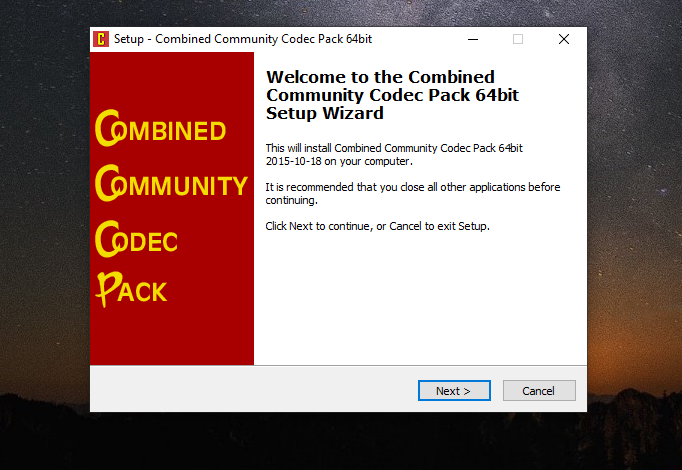
Combined Community Codec Pack is a simple playback pack for Windows with the goal of supporting the majority of video formats in use today. It is a collected archive of codecs (video compression filters) packed for Microsoft Windows, designed originally for the playback of anime fansubs. The CCCP is developed and maintained by members of various fansubbing groups.
The pack is small and compact, containing only what is needed for most videos; it intentionally disables support for many codecs it considers unnecessary. It thus can potentially avoid problems caused by inappropriate combinations of filters by providing an all-inclusive playback solution. To view a CCCP-approved video, one must simply theoretically uninstall all other codec packs and install the CCCP.
Pros
- Alleviate the major problems caused by conflicting codec packs
- Provide a video media playback standard for the anime community
- Be capable of playing back most common video media files and formats
- Be easy to install and uninstall — even for users with no technical knowledge
"FREE" Download Windows 7 Codec Pack for PC
Full Technical Details
- Category
- Codec Packs
- This is
- Latest
- License
- Freeware
- Runs On
- Windows 10, Windows 11 (64 Bit, 32 Bit, ARM64)
- Size
- 12 Mb
- Updated & Verified
"Now" Get Real Alternative for PC
Download and Install Guide
How to download and install CCCP (Combined Community Codec Pack) on Windows 11?
-
This step-by-step guide will assist you in downloading and installing CCCP (Combined Community Codec Pack) on windows 11.
- First of all, download the latest version of CCCP (Combined Community Codec Pack) from filehonor.com. You can find all available download options for your PC and laptop in this download page.
- Then, choose your suitable installer (64 bit, 32 bit, portable, offline, .. itc) and save it to your device.
- After that, start the installation process by a double click on the downloaded setup installer.
- Now, a screen will appear asking you to confirm the installation. Click, yes.
- Finally, follow the instructions given by the installer until you see a confirmation of a successful installation. Usually, a Finish Button and "installation completed successfully" message.
- (Optional) Verify the Download (for Advanced Users): This step is optional but recommended for advanced users. Some browsers offer the option to verify the downloaded file's integrity. This ensures you haven't downloaded a corrupted file. Check your browser's settings for download verification if interested.
Congratulations! You've successfully downloaded CCCP (Combined Community Codec Pack). Once the download is complete, you can proceed with installing it on your computer.
How to make CCCP (Combined Community Codec Pack) the default Codec Packs app for Windows 11?
- Open Windows 11 Start Menu.
- Then, open settings.
- Navigate to the Apps section.
- After that, navigate to the Default Apps section.
- Click on the category you want to set CCCP (Combined Community Codec Pack) as the default app for - Codec Packs - and choose CCCP (Combined Community Codec Pack) from the list.
Why To Download CCCP (Combined Community Codec Pack) from FileHonor?
- Totally Free: you don't have to pay anything to download from FileHonor.com.
- Clean: No viruses, No Malware, and No any harmful codes.
- CCCP (Combined Community Codec Pack) Latest Version: All apps and games are updated to their most recent versions.
- Direct Downloads: FileHonor does its best to provide direct and fast downloads from the official software developers.
- No Third Party Installers: Only direct download to the setup files, no ad-based installers.
- Windows 11 Compatible.
- CCCP (Combined Community Codec Pack) Most Setup Variants: online, offline, portable, 64 bit and 32 bit setups (whenever available*).
Uninstall Guide
How to uninstall (remove) CCCP (Combined Community Codec Pack) from Windows 11?
-
Follow these instructions for a proper removal:
- Open Windows 11 Start Menu.
- Then, open settings.
- Navigate to the Apps section.
- Search for CCCP (Combined Community Codec Pack) in the apps list, click on it, and then, click on the uninstall button.
- Finally, confirm and you are done.
Disclaimer
CCCP (Combined Community Codec Pack) is developed and published by CCCP Team, filehonor.com is not directly affiliated with CCCP Team.
filehonor is against piracy and does not provide any cracks, keygens, serials or patches for any software listed here.
We are DMCA-compliant and you can request removal of your software from being listed on our website through our contact page.













