Canvas Viewer 64 bit Download for PC Windows 11
Canvas Viewer Download for Windows PC
Canvas Viewer free download for Windows 11 64 bit and 32 bit. Install Canvas Viewer latest official version 2025 for PC and laptop from FileHonor.
Allows for quick and convenient viewing and printing of native Canvas, Canvas X, and Canvas Draw files on Microsoft® Windows-based computers.
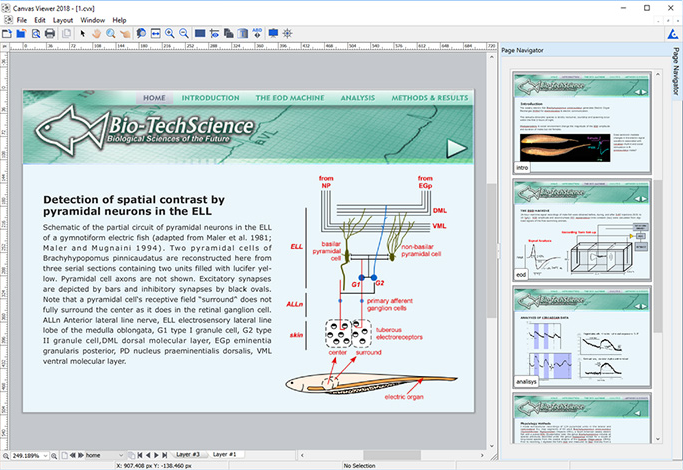
The Canvas Viewer allows for quick and convenient viewing and printing of native Canvas, Canvas X, and Canvas Draw files on Microsoft® Windows-based computers.
Key Features
Selection Tool
With the Selection tool, select objects to copy and paste in other applications without a fuss.
Magnify
Zoom in or out to examine specific areas of pages with the Magnifying Glass tool, Hand/Pan tool & the Zoom control.
Page Navigation
Have complete page control with the collapsible Page Navigator palette, flip pages or slides, and move the viewing area as you please.
Customizable Features
Show or hide features — Grids, Guides, Page Breaks, Margins, Text Boxes, Spelling Errors, and more.
Show Your Work
Showcase your work with full screen presentations and seamless transitions with the Slide Show palette feature
Printing
Effortlessly print your designs or blueprints in small or large quantities.
"FREE" Download AVS Image Converter for PC
Full Technical Details
- Category
- Photo Apps
- This is
- Latest
- License
- Free Trial
- Runs On
- Windows 10, Windows 11 (64 Bit, 32 Bit, ARM64)
- Size
- 82 Mb
- Updated & Verified
"Now" Get Ashampoo Home Design for PC
Download and Install Guide
How to download and install Canvas Viewer on Windows 11?
-
This step-by-step guide will assist you in downloading and installing Canvas Viewer on windows 11.
- First of all, download the latest version of Canvas Viewer from filehonor.com. You can find all available download options for your PC and laptop in this download page.
- Then, choose your suitable installer (64 bit, 32 bit, portable, offline, .. itc) and save it to your device.
- After that, start the installation process by a double click on the downloaded setup installer.
- Now, a screen will appear asking you to confirm the installation. Click, yes.
- Finally, follow the instructions given by the installer until you see a confirmation of a successful installation. Usually, a Finish Button and "installation completed successfully" message.
- (Optional) Verify the Download (for Advanced Users): This step is optional but recommended for advanced users. Some browsers offer the option to verify the downloaded file's integrity. This ensures you haven't downloaded a corrupted file. Check your browser's settings for download verification if interested.
Congratulations! You've successfully downloaded Canvas Viewer. Once the download is complete, you can proceed with installing it on your computer.
How to make Canvas Viewer the default Photo Apps app for Windows 11?
- Open Windows 11 Start Menu.
- Then, open settings.
- Navigate to the Apps section.
- After that, navigate to the Default Apps section.
- Click on the category you want to set Canvas Viewer as the default app for - Photo Apps - and choose Canvas Viewer from the list.
Why To Download Canvas Viewer from FileHonor?
- Totally Free: you don't have to pay anything to download from FileHonor.com.
- Clean: No viruses, No Malware, and No any harmful codes.
- Canvas Viewer Latest Version: All apps and games are updated to their most recent versions.
- Direct Downloads: FileHonor does its best to provide direct and fast downloads from the official software developers.
- No Third Party Installers: Only direct download to the setup files, no ad-based installers.
- Windows 11 Compatible.
- Canvas Viewer Most Setup Variants: online, offline, portable, 64 bit and 32 bit setups (whenever available*).
Uninstall Guide
How to uninstall (remove) Canvas Viewer from Windows 11?
-
Follow these instructions for a proper removal:
- Open Windows 11 Start Menu.
- Then, open settings.
- Navigate to the Apps section.
- Search for Canvas Viewer in the apps list, click on it, and then, click on the uninstall button.
- Finally, confirm and you are done.
Disclaimer
Canvas Viewer is developed and published by ACD Systems, filehonor.com is not directly affiliated with ACD Systems.
filehonor is against piracy and does not provide any cracks, keygens, serials or patches for any software listed here.
We are DMCA-compliant and you can request removal of your software from being listed on our website through our contact page.













