FonePaw Free HEIC Converter 64 bit Download for PC Windows 11
FonePaw Free HEIC Converter Download for Windows PC
FonePaw Free HEIC Converter free download for Windows 11 64 bit and 32 bit. Install FonePaw Free HEIC Converter latest official version 2025 for PC and laptop from FileHonor.
Free and practical tool to manage your HEIC/HEIF images taken by iPhone 7 or later.
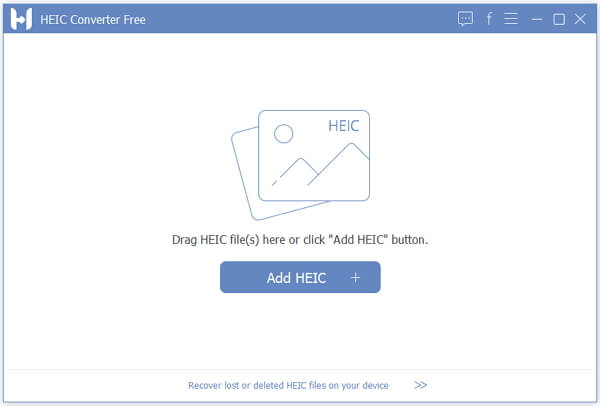
FonePaw Free HEIC Converter makes HEIF/HEIC recognized on Windows and viewed on any device, FonePaw HEIC Converter is an offline file converter to meet your need.
Free: Without any steps to copy and paste the license code or waiting for a long time to register, just begin to use after downloading.
Simple Steps: Drag & Drop the .heic files > select output path and ideal format > conversion is completed.
Batch Mode: It is possible to transform HEIF files one by one or convert all .heic photos to .jpg/.png at one time.
Before conversion, you can customize the settings to keep the output pictures in high quality, e.g: keep Exif data; select 100% option which will not make photos blurred but preserve them in the same quality. To keep high quality, here suggest you choose more than 85% so that the converted images would not be compromised after compression.
"FREE" Download Autodesk Maya for PC
Full Technical Details
- Category
- Photo Apps
- This is
- Latest
- License
- Freeware
- Runs On
- Windows 10, Windows 11 (64 Bit, 32 Bit, ARM64)
- Size
- 14 Mb
- Updated & Verified
Download and Install Guide
How to download and install FonePaw Free HEIC Converter on Windows 11?
-
This step-by-step guide will assist you in downloading and installing FonePaw Free HEIC Converter on windows 11.
- First of all, download the latest version of FonePaw Free HEIC Converter from filehonor.com. You can find all available download options for your PC and laptop in this download page.
- Then, choose your suitable installer (64 bit, 32 bit, portable, offline, .. itc) and save it to your device.
- After that, start the installation process by a double click on the downloaded setup installer.
- Now, a screen will appear asking you to confirm the installation. Click, yes.
- Finally, follow the instructions given by the installer until you see a confirmation of a successful installation. Usually, a Finish Button and "installation completed successfully" message.
- (Optional) Verify the Download (for Advanced Users): This step is optional but recommended for advanced users. Some browsers offer the option to verify the downloaded file's integrity. This ensures you haven't downloaded a corrupted file. Check your browser's settings for download verification if interested.
Congratulations! You've successfully downloaded FonePaw Free HEIC Converter. Once the download is complete, you can proceed with installing it on your computer.
How to make FonePaw Free HEIC Converter the default Photo Apps app for Windows 11?
- Open Windows 11 Start Menu.
- Then, open settings.
- Navigate to the Apps section.
- After that, navigate to the Default Apps section.
- Click on the category you want to set FonePaw Free HEIC Converter as the default app for - Photo Apps - and choose FonePaw Free HEIC Converter from the list.
Why To Download FonePaw Free HEIC Converter from FileHonor?
- Totally Free: you don't have to pay anything to download from FileHonor.com.
- Clean: No viruses, No Malware, and No any harmful codes.
- FonePaw Free HEIC Converter Latest Version: All apps and games are updated to their most recent versions.
- Direct Downloads: FileHonor does its best to provide direct and fast downloads from the official software developers.
- No Third Party Installers: Only direct download to the setup files, no ad-based installers.
- Windows 11 Compatible.
- FonePaw Free HEIC Converter Most Setup Variants: online, offline, portable, 64 bit and 32 bit setups (whenever available*).
Uninstall Guide
How to uninstall (remove) FonePaw Free HEIC Converter from Windows 11?
-
Follow these instructions for a proper removal:
- Open Windows 11 Start Menu.
- Then, open settings.
- Navigate to the Apps section.
- Search for FonePaw Free HEIC Converter in the apps list, click on it, and then, click on the uninstall button.
- Finally, confirm and you are done.
Disclaimer
FonePaw Free HEIC Converter is developed and published by FonePaw, filehonor.com is not directly affiliated with FonePaw.
filehonor is against piracy and does not provide any cracks, keygens, serials or patches for any software listed here.
We are DMCA-compliant and you can request removal of your software from being listed on our website through our contact page.













