BullGuard Premium Protection 64 bit Download for PC Windows 11
BullGuard Premium Protection Download for Windows PC
BullGuard Premium Protection free download for Windows 11 64 bit and 32 bit. Install BullGuard Premium Protection latest official version 2025 for PC and laptop from FileHonor.
Fully loaded protection for the totally connected family.
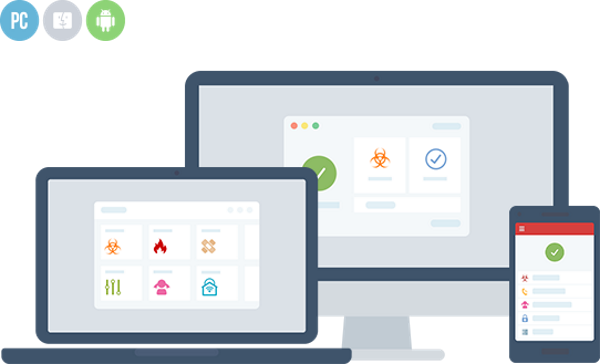
BullGuard Premium Protection is a fully loaded protection for the totally connected family. Home Network Scanner that makes your network is only as secure as its weakest link with Identity Protection. Keep your private data private, your network is only as secure as its weakest link!
Key Features
Safeguards your personal information from being exploited by hackers and cyber criminals.
Scans the entire web for your usernames, email and postal addresses, phone numbers, credit card numbers, passwords and more.
New firewall gives you added layers of heavy duty protection against malware and intruders.
Fully optimized for Windows (10), it even tracks security updates and uses less CPU power, so your other applications run smoothly.
Vulnerability Scanner, Game Booster and Next gen anti-malware.
Full Technical Details
- Category
- Antivirus and Security
- This is
- Latest
- License
- Free Trial
- Runs On
- Windows 10, Windows 11 (64 Bit, 32 Bit, ARM64)
- Size
- 414 Mb
- Updated & Verified
"Now" Get Avira Free Security Suite for PC
Download and Install Guide
How to download and install BullGuard Premium Protection on Windows 11?
-
This step-by-step guide will assist you in downloading and installing BullGuard Premium Protection on windows 11.
- First of all, download the latest version of BullGuard Premium Protection from filehonor.com. You can find all available download options for your PC and laptop in this download page.
- Then, choose your suitable installer (64 bit, 32 bit, portable, offline, .. itc) and save it to your device.
- After that, start the installation process by a double click on the downloaded setup installer.
- Now, a screen will appear asking you to confirm the installation. Click, yes.
- Finally, follow the instructions given by the installer until you see a confirmation of a successful installation. Usually, a Finish Button and "installation completed successfully" message.
- (Optional) Verify the Download (for Advanced Users): This step is optional but recommended for advanced users. Some browsers offer the option to verify the downloaded file's integrity. This ensures you haven't downloaded a corrupted file. Check your browser's settings for download verification if interested.
Congratulations! You've successfully downloaded BullGuard Premium Protection. Once the download is complete, you can proceed with installing it on your computer.
How to make BullGuard Premium Protection the default Antivirus and Security app for Windows 11?
- Open Windows 11 Start Menu.
- Then, open settings.
- Navigate to the Apps section.
- After that, navigate to the Default Apps section.
- Click on the category you want to set BullGuard Premium Protection as the default app for - Antivirus and Security - and choose BullGuard Premium Protection from the list.
Why To Download BullGuard Premium Protection from FileHonor?
- Totally Free: you don't have to pay anything to download from FileHonor.com.
- Clean: No viruses, No Malware, and No any harmful codes.
- BullGuard Premium Protection Latest Version: All apps and games are updated to their most recent versions.
- Direct Downloads: FileHonor does its best to provide direct and fast downloads from the official software developers.
- No Third Party Installers: Only direct download to the setup files, no ad-based installers.
- Windows 11 Compatible.
- BullGuard Premium Protection Most Setup Variants: online, offline, portable, 64 bit and 32 bit setups (whenever available*).
Uninstall Guide
How to uninstall (remove) BullGuard Premium Protection from Windows 11?
-
Follow these instructions for a proper removal:
- Open Windows 11 Start Menu.
- Then, open settings.
- Navigate to the Apps section.
- Search for BullGuard Premium Protection in the apps list, click on it, and then, click on the uninstall button.
- Finally, confirm and you are done.
Disclaimer
BullGuard Premium Protection is developed and published by BullGuard, filehonor.com is not directly affiliated with BullGuard.
filehonor is against piracy and does not provide any cracks, keygens, serials or patches for any software listed here.
We are DMCA-compliant and you can request removal of your software from being listed on our website through our contact page.













