Agisoft Metashape (PhotoScan ) 64 bit Download for PC Windows 11
Agisoft Metashape (PhotoScan ) Download for Windows PC
Agisoft Metashape (PhotoScan ) free download for Windows 11 64 bit and 32 bit. Install Agisoft Metashape (PhotoScan ) latest official version 2025 for PC and laptop from FileHonor.
Performs photogrammetric processing of digital images and generates 3D spatial data
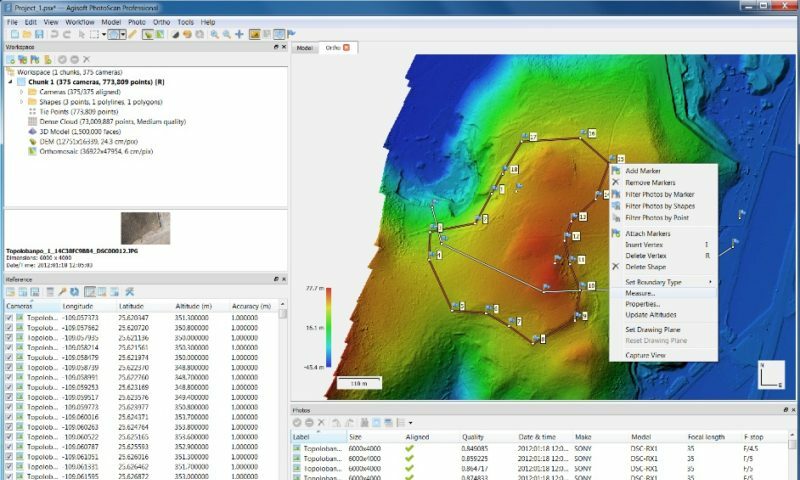
Agisoft Metashape is a stand-alone software product that performs photogrammetric processing of digital images and generates 3D spatial data to be used in GIS applications, cultural heritage documentation, and visual effects production as well as for indirect measurements of objects of various scales.
Wisely implemented digital photogrammetry technique enforced with computer vision methods results in smart automated processing system that, on the one hand, can be managed by a new-comer in the field of photogrammetry, yet, on the other hand, has a lot to offer to a specialist who can adjust the workflow to numerous specific tasks and different types of data. Throughout various case studies Metashape proves to produce quality and accurate results.
Photogrammetric triangulation
Processing of various types of imagery: aerial (nadir, oblique) & close-range.
Auto calibration: frame (incl. fisheye), spherical & cylindrical cameras.
Multi camera projects support.
- Dense point cloud: editing and classification
- Digital elevation model: DSM/DTM export
- Measurements: distances, areas, volumes
- Ground control points: high accuracy surveying
- Python scripts: customize processing workflow
- Multispectral imagery processing
- 3D model: generation and texturing
"FREE" Download ABViewer for PC
Full Technical Details
- Category
- Photo Apps
- This is
- Latest
- License
- Free Trial
- Runs On
- Windows 10, Windows 11 (64 Bit, 32 Bit, ARM64)
- Size
- 144 Mb
- Updated & Verified
Download and Install Guide
How to download and install Agisoft Metashape (PhotoScan ) on Windows 11?
-
This step-by-step guide will assist you in downloading and installing Agisoft Metashape (PhotoScan ) on windows 11.
- First of all, download the latest version of Agisoft Metashape (PhotoScan ) from filehonor.com. You can find all available download options for your PC and laptop in this download page.
- Then, choose your suitable installer (64 bit, 32 bit, portable, offline, .. itc) and save it to your device.
- After that, start the installation process by a double click on the downloaded setup installer.
- Now, a screen will appear asking you to confirm the installation. Click, yes.
- Finally, follow the instructions given by the installer until you see a confirmation of a successful installation. Usually, a Finish Button and "installation completed successfully" message.
- (Optional) Verify the Download (for Advanced Users): This step is optional but recommended for advanced users. Some browsers offer the option to verify the downloaded file's integrity. This ensures you haven't downloaded a corrupted file. Check your browser's settings for download verification if interested.
Congratulations! You've successfully downloaded Agisoft Metashape (PhotoScan ). Once the download is complete, you can proceed with installing it on your computer.
How to make Agisoft Metashape (PhotoScan ) the default Photo Apps app for Windows 11?
- Open Windows 11 Start Menu.
- Then, open settings.
- Navigate to the Apps section.
- After that, navigate to the Default Apps section.
- Click on the category you want to set Agisoft Metashape (PhotoScan ) as the default app for - Photo Apps - and choose Agisoft Metashape (PhotoScan ) from the list.
Why To Download Agisoft Metashape (PhotoScan ) from FileHonor?
- Totally Free: you don't have to pay anything to download from FileHonor.com.
- Clean: No viruses, No Malware, and No any harmful codes.
- Agisoft Metashape (PhotoScan ) Latest Version: All apps and games are updated to their most recent versions.
- Direct Downloads: FileHonor does its best to provide direct and fast downloads from the official software developers.
- No Third Party Installers: Only direct download to the setup files, no ad-based installers.
- Windows 11 Compatible.
- Agisoft Metashape (PhotoScan ) Most Setup Variants: online, offline, portable, 64 bit and 32 bit setups (whenever available*).
Uninstall Guide
How to uninstall (remove) Agisoft Metashape (PhotoScan ) from Windows 11?
-
Follow these instructions for a proper removal:
- Open Windows 11 Start Menu.
- Then, open settings.
- Navigate to the Apps section.
- Search for Agisoft Metashape (PhotoScan ) in the apps list, click on it, and then, click on the uninstall button.
- Finally, confirm and you are done.
Disclaimer
Agisoft Metashape (PhotoScan ) is developed and published by Agisoft, filehonor.com is not directly affiliated with Agisoft.
filehonor is against piracy and does not provide any cracks, keygens, serials or patches for any software listed here.
We are DMCA-compliant and you can request removal of your software from being listed on our website through our contact page.













