Epic Privacy Browser 64 bit Download for PC Windows 11
Epic Privacy Browser Download for Windows PC
Epic Privacy Browser free download for Windows 11 64 bit and 32 bit. Install Epic Privacy Browser latest official version 2024 for PC and laptop from FileHonor.
Free web browser with privacy protection in mind.
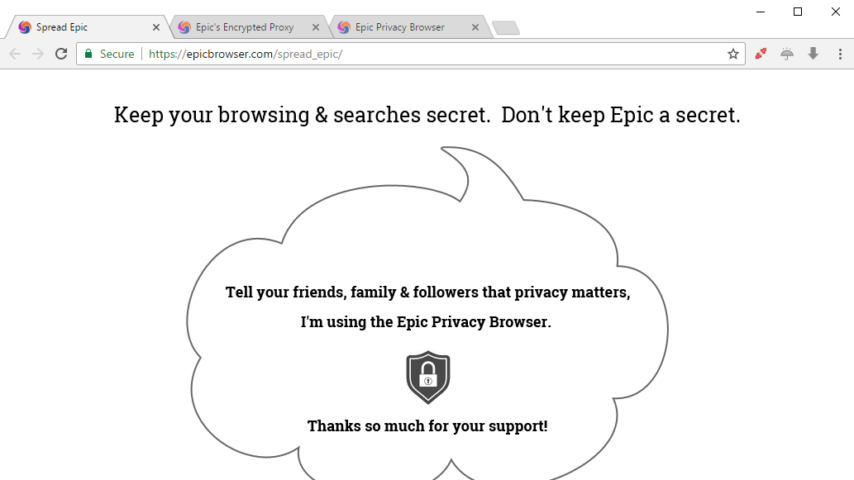
Epic Privacy Browser is a free web browser with privacy protection in mind from the trusted Hidden Reflex Inc. Epic protects you from over six hundred tracking attempts in an average browsing session. We believe what you browse & search online should always be private and in incognito mode, you’re still being tracked.
How Epic Privacy Browser Protects You
- Comprehensive Ad, Tracker Blocking and Search protection.
- Address bar and url tracking removed.
- Comprehensive, always-on private browsing mode.
- Installation tracking and Error tracking removed.
- One-Click Encrypted Proxy.
- Referer header data not sent and Local Address Bar Auto-Complete.
- Fingerprinting Protection.
"FREE" Download Chedot Browser for PC
Full Technical Details
- Category
- Web Browsers
- This is
- Latest
- License
- Freeware
- Runs On
- Windows 10, Windows 11 (64 Bit, 32 Bit, ARM64)
- Size
- 2+ Mb
- Updated & Verified
Download and Install Guide
How to download and install Epic Privacy Browser on Windows 11?
-
This step-by-step guide will assist you in downloading and installing Epic Privacy Browser on windows 11.
- First of all, download the latest version of Epic Privacy Browser from filehonor.com. You can find all available download options for your PC and laptop in this download page.
- Then, choose your suitable installer (64 bit, 32 bit, portable, offline, .. itc) and save it to your device.
- After that, start the installation process by a double click on the downloaded setup installer.
- Now, a screen will appear asking you to confirm the installation. Click, yes.
- Finally, follow the instructions given by the installer until you see a confirmation of a successful installation. Usually, a Finish Button and "installation completed successfully" message.
- (Optional) Verify the Download (for Advanced Users): This step is optional but recommended for advanced users. Some browsers offer the option to verify the downloaded file's integrity. This ensures you haven't downloaded a corrupted file. Check your browser's settings for download verification if interested.
Congratulations! You've successfully downloaded Epic Privacy Browser. Once the download is complete, you can proceed with installing it on your computer.
How to make Epic Privacy Browser the default Web Browsers app for Windows 11?
- Open Windows 11 Start Menu.
- Then, open settings.
- Navigate to the Apps section.
- After that, navigate to the Default Apps section.
- Click on the category you want to set Epic Privacy Browser as the default app for - Web Browsers - and choose Epic Privacy Browser from the list.
Why To Download Epic Privacy Browser from FileHonor?
- Totally Free: you don't have to pay anything to download from FileHonor.com.
- Clean: No viruses, No Malware, and No any harmful codes.
- Epic Privacy Browser Latest Version: All apps and games are updated to their most recent versions.
- Direct Downloads: FileHonor does its best to provide direct and fast downloads from the official software developers.
- No Third Party Installers: Only direct download to the setup files, no ad-based installers.
- Windows 11 Compatible.
- Epic Privacy Browser Most Setup Variants: online, offline, portable, 64 bit and 32 bit setups (whenever available*).
Uninstall Guide
How to uninstall (remove) Epic Privacy Browser from Windows 11?
-
Follow these instructions for a proper removal:
- Open Windows 11 Start Menu.
- Then, open settings.
- Navigate to the Apps section.
- Search for Epic Privacy Browser in the apps list, click on it, and then, click on the uninstall button.
- Finally, confirm and you are done.
Disclaimer
Epic Privacy Browser is developed and published by Hidden Reflex Inc., filehonor.com is not directly affiliated with Hidden Reflex Inc..
filehonor is against piracy and does not provide any cracks, keygens, serials or patches for any software listed here.
We are DMCA-compliant and you can request removal of your software from being listed on our website through our contact page.













