Axialis CursorWorkshop 64 bit Download for PC Windows 11
Axialis CursorWorkshop Download for Windows PC
Axialis CursorWorkshop free download for Windows 11 64 bit and 32 bit. Install Axialis CursorWorkshop latest official version 2025 for PC and laptop from FileHonor.
Make your own professional static & animated cursors for all versions of Windows.
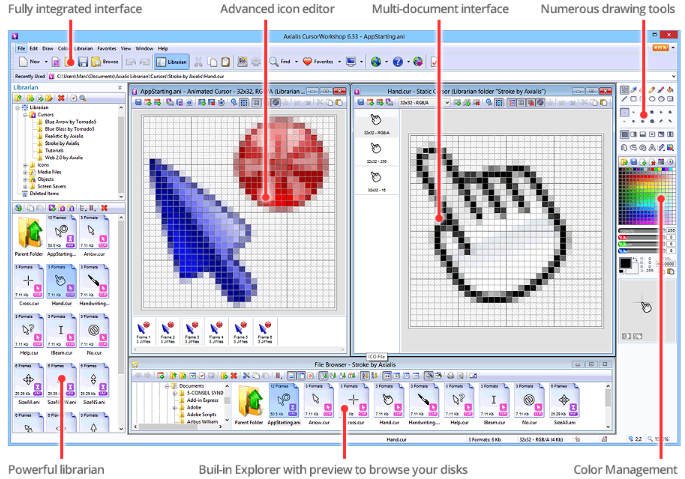
Axialis CursorWorkshop is a professional cursor authoring tool which runs under Windows and lets you easily create hi-quality static & animated cursors for Windows applications & websites. Enjoy the powerful editor which permits creating the various image formats of a cursor from an original drawing without quality loss. The cursors can be created to customize Windows or enhance applications. You can also add your own cursors in your websites.
Make Cursors for Windows Applications and Websites
Make your own hi-quality static & animated cursors for your Windows applications as well as websites. The product generates CUR & ANI files.
The new generation of cursors uses variable transparency (alpha channel). This feature permits creating beautiful cursors with smooth borders and shadows. Axialis CursorWorkshop fully support creation of such cursors.
Make Static & Animated Cursors
Axialis CursorWorkshop allows creating all kind of Static Cursors for Windows (extension CUR). All sizes and color depths are supported up to RGB with alpha channel (for Windows XP to Windows 10).
Use the advanced editor to make Animated Cursors (extension ANI). Many features permits creating smooth animated pointers. You can edit each frame in a powerful editor, specify the display delays and see a live preview of your animated cursor while you create it.
Full Technical Details
- Category
- Photo Apps
- This is
- Latest
- License
- Free Trial
- Runs On
- Windows 10, Windows 11 (64 Bit, 32 Bit, ARM64)
- Size
- 25 Mb
- Updated & Verified
"Now" Get Easy GIF Animator for PC
Download and Install Guide
How to download and install Axialis CursorWorkshop on Windows 11?
-
This step-by-step guide will assist you in downloading and installing Axialis CursorWorkshop on windows 11.
- First of all, download the latest version of Axialis CursorWorkshop from filehonor.com. You can find all available download options for your PC and laptop in this download page.
- Then, choose your suitable installer (64 bit, 32 bit, portable, offline, .. itc) and save it to your device.
- After that, start the installation process by a double click on the downloaded setup installer.
- Now, a screen will appear asking you to confirm the installation. Click, yes.
- Finally, follow the instructions given by the installer until you see a confirmation of a successful installation. Usually, a Finish Button and "installation completed successfully" message.
- (Optional) Verify the Download (for Advanced Users): This step is optional but recommended for advanced users. Some browsers offer the option to verify the downloaded file's integrity. This ensures you haven't downloaded a corrupted file. Check your browser's settings for download verification if interested.
Congratulations! You've successfully downloaded Axialis CursorWorkshop. Once the download is complete, you can proceed with installing it on your computer.
How to make Axialis CursorWorkshop the default Photo Apps app for Windows 11?
- Open Windows 11 Start Menu.
- Then, open settings.
- Navigate to the Apps section.
- After that, navigate to the Default Apps section.
- Click on the category you want to set Axialis CursorWorkshop as the default app for - Photo Apps - and choose Axialis CursorWorkshop from the list.
Why To Download Axialis CursorWorkshop from FileHonor?
- Totally Free: you don't have to pay anything to download from FileHonor.com.
- Clean: No viruses, No Malware, and No any harmful codes.
- Axialis CursorWorkshop Latest Version: All apps and games are updated to their most recent versions.
- Direct Downloads: FileHonor does its best to provide direct and fast downloads from the official software developers.
- No Third Party Installers: Only direct download to the setup files, no ad-based installers.
- Windows 11 Compatible.
- Axialis CursorWorkshop Most Setup Variants: online, offline, portable, 64 bit and 32 bit setups (whenever available*).
Uninstall Guide
How to uninstall (remove) Axialis CursorWorkshop from Windows 11?
-
Follow these instructions for a proper removal:
- Open Windows 11 Start Menu.
- Then, open settings.
- Navigate to the Apps section.
- Search for Axialis CursorWorkshop in the apps list, click on it, and then, click on the uninstall button.
- Finally, confirm and you are done.
Disclaimer
Axialis CursorWorkshop is developed and published by Axialis, filehonor.com is not directly affiliated with Axialis.
filehonor is against piracy and does not provide any cracks, keygens, serials or patches for any software listed here.
We are DMCA-compliant and you can request removal of your software from being listed on our website through our contact page.













