Bitvise SSH Client 64 bit Download for PC Windows 11
Bitvise SSH Client Download for Windows PC
Bitvise SSH Client free download for Windows 11 64 bit and 32 bit. Install Bitvise SSH Client latest official version 2025 for PC and laptop from FileHonor.
Free SSH file transfer, terminal and tunneling
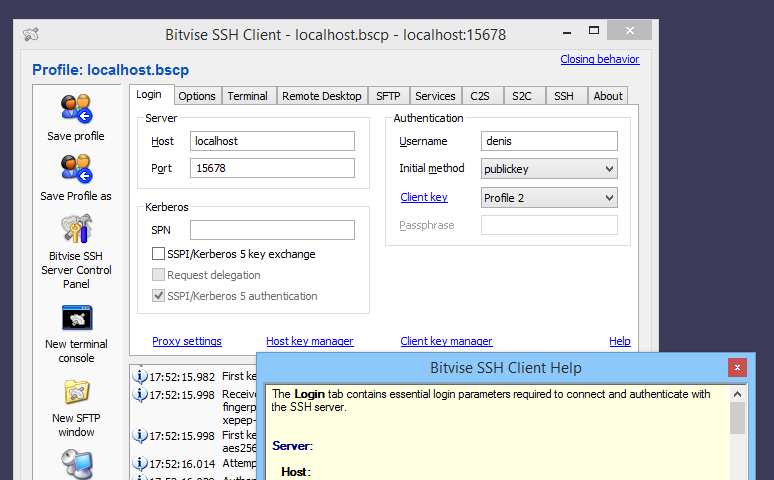
Our SSH client supports all desktop and server versions of Windows, 32-bit and 64-bit, from Windows XP SP3 and Windows Server 2003, up to the most recent – Windows 10 and Windows Server 2016. Rree for use of all types, including in organizations. To begin, simply download it here.
SSH and SFTP client for Windows incorporates:
One of the most advanced graphical SFTP clients.
Single-click Remote Desktop forwarding.
State-of-the-art terminal emulation with support for the bvterm, xterm, and vt100 protocols.
Support for corporation-wide single sign-on using SSPI (GSSAPI) Kerberos 5 and NTLM user authentication, as well as Kerberos 5 host authentication.
Support for ECDSA, RSA and DSA public key authentication with comprehensive user keypair management.
Encryption and security: Provides state-of-the-art encryption and security measures suitable as part of a standards-compliant solution meeting the requirements of PCI, HIPAA, or FIPS 140-2 validation.
Obfuscated SSH with an optional keyword. When supported and enabled in both the client and server, obfuscation makes it more difficult for an observer to detect that the protocol being used is SSH. (Protocol; OpenSSH patches)
Powerful SSH port forwarding capabilities, including dynamic forwarding through integrated SOCKS and HTTP CONNECT proxy.
Powerful command-line parameters which make the SSH client highly customizable and suitable for use in specific situations and controlled environments.
An FTP-to-SFTP bridge allowing you to connect to an SFTP server using legacy FTP applications.
An advanced, scriptable command-line SFTP client, sftpc.
A scriptable command-line remote execution client, sexec, and a command-line terminal console client, stermc.
A scriptable command-line tunneling client, stnlc, with support for static port forwarding rules, dynamic SOCKS-based tunneling, and FTP-to-SFTP bridge.
Our .NET SSH library, FlowSshNet, with example PowerShell scripts showing how to use the SSH library for file transfer and remote program execution from PowerShell.
Bitvise SSH Server remote administration features.
Full Technical Details
- Category
- Code Editors and Development
- This is
- Latest
- License
- Freeware
- Runs On
- Windows 10, Windows 11 (64 Bit, 32 Bit, ARM64)
- Size
- 22 Mb
- Updated & Verified
"Now" Get GitHub Desktop for PC
Download and Install Guide
How to download and install Bitvise SSH Client on Windows 11?
-
This step-by-step guide will assist you in downloading and installing Bitvise SSH Client on windows 11.
- First of all, download the latest version of Bitvise SSH Client from filehonor.com. You can find all available download options for your PC and laptop in this download page.
- Then, choose your suitable installer (64 bit, 32 bit, portable, offline, .. itc) and save it to your device.
- After that, start the installation process by a double click on the downloaded setup installer.
- Now, a screen will appear asking you to confirm the installation. Click, yes.
- Finally, follow the instructions given by the installer until you see a confirmation of a successful installation. Usually, a Finish Button and "installation completed successfully" message.
- (Optional) Verify the Download (for Advanced Users): This step is optional but recommended for advanced users. Some browsers offer the option to verify the downloaded file's integrity. This ensures you haven't downloaded a corrupted file. Check your browser's settings for download verification if interested.
Congratulations! You've successfully downloaded Bitvise SSH Client. Once the download is complete, you can proceed with installing it on your computer.
How to make Bitvise SSH Client the default Code Editors and Development app for Windows 11?
- Open Windows 11 Start Menu.
- Then, open settings.
- Navigate to the Apps section.
- After that, navigate to the Default Apps section.
- Click on the category you want to set Bitvise SSH Client as the default app for - Code Editors and Development - and choose Bitvise SSH Client from the list.
Why To Download Bitvise SSH Client from FileHonor?
- Totally Free: you don't have to pay anything to download from FileHonor.com.
- Clean: No viruses, No Malware, and No any harmful codes.
- Bitvise SSH Client Latest Version: All apps and games are updated to their most recent versions.
- Direct Downloads: FileHonor does its best to provide direct and fast downloads from the official software developers.
- No Third Party Installers: Only direct download to the setup files, no ad-based installers.
- Windows 11 Compatible.
- Bitvise SSH Client Most Setup Variants: online, offline, portable, 64 bit and 32 bit setups (whenever available*).
Uninstall Guide
How to uninstall (remove) Bitvise SSH Client from Windows 11?
-
Follow these instructions for a proper removal:
- Open Windows 11 Start Menu.
- Then, open settings.
- Navigate to the Apps section.
- Search for Bitvise SSH Client in the apps list, click on it, and then, click on the uninstall button.
- Finally, confirm and you are done.
Disclaimer
Bitvise SSH Client is developed and published by Bitvise, filehonor.com is not directly affiliated with Bitvise.
filehonor is against piracy and does not provide any cracks, keygens, serials or patches for any software listed here.
We are DMCA-compliant and you can request removal of your software from being listed on our website through our contact page.













