BadCopy Pro 64 bit Download for PC Windows 11
BadCopy Pro Download for Windows PC
BadCopy Pro free download for Windows 11 64 bit and 32 bit. Install BadCopy Pro latest official version 2025 for PC and laptop from FileHonor.
Data recovery software for flash drive, USB drive, CD, DVD, memory card, floppy disk and other removable disks.
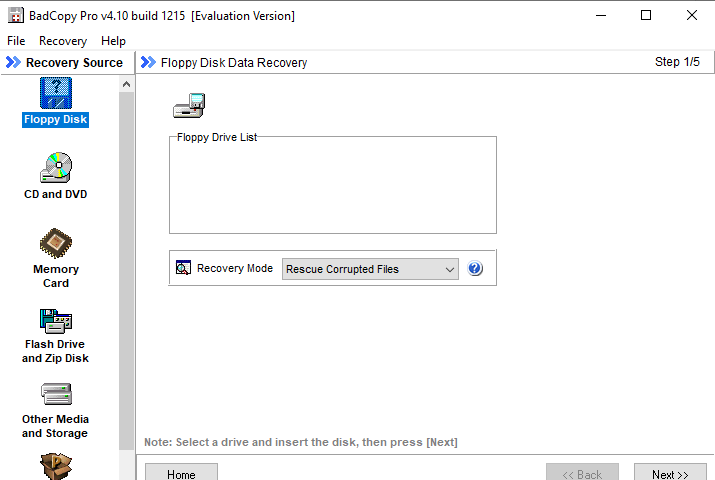
BadCopy Pro is the leading data recovery software for flash drive, USB drive, CD, DVD, memory card, floppy disk and other removable disks. It can effectively recover and rescue corrupted or lost data from damaged, unreadable, formatted or defective disks. Using BadCopy Pro is safe and risk-free. The software does not write data to your original disks, but saves the recovered data to a new folder that you specify.
You can use in these cases
- Flash drive, USB drive and USB stick data recovery.
- Damaged floppy disk repair and floppy data recovery.
- Damaged or defective CD data recovery including CD-ROM, CD-R and CD-RW.
- Damaged or defective DVD data recovery including DVD-ROM, DVD+/-R/W.
- Recovery of inaccessible data on floppy disk, CD, DVD and flash drive.
- Rescuing lost files from a floppy disk, CD and DVD and flash drive.
- CD, DVD burning problems and data loss recovery.
- Recovery of corrupted or unreadable files from CD, DVD, floppy, USB drive.
- Retrieval of data from all sessions on multi-session CD and DVD.
- Lost photo recovery for memory card used in digital camera and phone.
- Recovery of files deleted or formatted from floppy disk and USB flash drive.
- Recovery of data on Iomega Zip disk, Jaz, MO disk, and USB external drive.
BadCopy Pro Key Features
- Advanced and intelligent floppy disk recovery, CD and DVD data recovery, flash drive recovery and digital media recovery.
- Fully automatic data recovery process in just a few clicks!
- Lost files recovery of common file types like documents, images, and more.
- Support of most kinds of removable disk corrupted files recovery like floppy disk, CD, DVD, flash drive, digital camera memory card and more.
- Rescue and recovery of files and data on flash drive, floppy disk, CD , DVD and usb stick.
- Post-processing of recovered files and smart data filling technology.
- Digital media recovery from memory cards such as SD card, CF card, xD Picture card, and MemoryStick.
"FREE" Download Kingo ROOT for PC
Full Technical Details
- Category
- Tools
- This is
- Latest
- License
- Free Trial
- Runs On
- Windows 10, Windows 11 (64 Bit, 32 Bit, ARM64)
- Size
- 1 Mb
- Updated & Verified
Download and Install Guide
How to download and install BadCopy Pro on Windows 11?
-
This step-by-step guide will assist you in downloading and installing BadCopy Pro on windows 11.
- First of all, download the latest version of BadCopy Pro from filehonor.com. You can find all available download options for your PC and laptop in this download page.
- Then, choose your suitable installer (64 bit, 32 bit, portable, offline, .. itc) and save it to your device.
- After that, start the installation process by a double click on the downloaded setup installer.
- Now, a screen will appear asking you to confirm the installation. Click, yes.
- Finally, follow the instructions given by the installer until you see a confirmation of a successful installation. Usually, a Finish Button and "installation completed successfully" message.
- (Optional) Verify the Download (for Advanced Users): This step is optional but recommended for advanced users. Some browsers offer the option to verify the downloaded file's integrity. This ensures you haven't downloaded a corrupted file. Check your browser's settings for download verification if interested.
Congratulations! You've successfully downloaded BadCopy Pro. Once the download is complete, you can proceed with installing it on your computer.
How to make BadCopy Pro the default Tools app for Windows 11?
- Open Windows 11 Start Menu.
- Then, open settings.
- Navigate to the Apps section.
- After that, navigate to the Default Apps section.
- Click on the category you want to set BadCopy Pro as the default app for - Tools - and choose BadCopy Pro from the list.
Why To Download BadCopy Pro from FileHonor?
- Totally Free: you don't have to pay anything to download from FileHonor.com.
- Clean: No viruses, No Malware, and No any harmful codes.
- BadCopy Pro Latest Version: All apps and games are updated to their most recent versions.
- Direct Downloads: FileHonor does its best to provide direct and fast downloads from the official software developers.
- No Third Party Installers: Only direct download to the setup files, no ad-based installers.
- Windows 11 Compatible.
- BadCopy Pro Most Setup Variants: online, offline, portable, 64 bit and 32 bit setups (whenever available*).
Uninstall Guide
How to uninstall (remove) BadCopy Pro from Windows 11?
-
Follow these instructions for a proper removal:
- Open Windows 11 Start Menu.
- Then, open settings.
- Navigate to the Apps section.
- Search for BadCopy Pro in the apps list, click on it, and then, click on the uninstall button.
- Finally, confirm and you are done.
Disclaimer
BadCopy Pro is developed and published by Jufsoft, filehonor.com is not directly affiliated with Jufsoft.
filehonor is against piracy and does not provide any cracks, keygens, serials or patches for any software listed here.
We are DMCA-compliant and you can request removal of your software from being listed on our website through our contact page.













