Garden Planner 64 bit Download for PC Windows 11
Garden Planner Download for Windows PC
Garden Planner free download for Windows 11 64 bit and 32 bit. Install Garden Planner latest official version 2025 for PC and laptop from FileHonor.
Easy to use tool for garden and landscape design for Windows
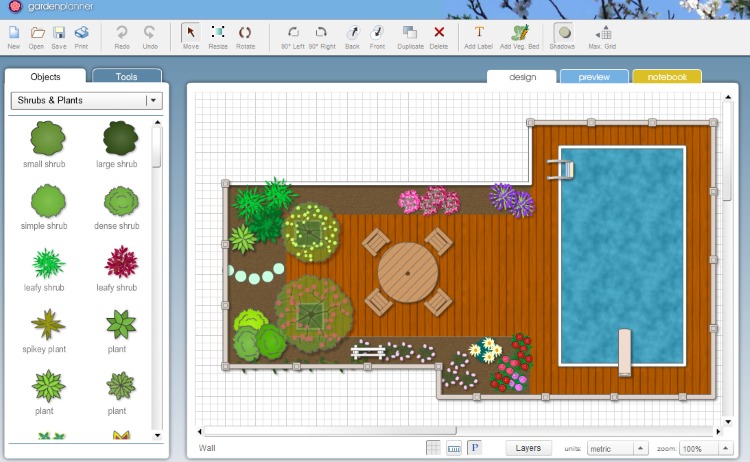
Garden Planner is an easy to use tool for garden and landscape design for Windows. Arrange plants, trees, buildings and objects using an easy to use ‘drag and drop’ interface.
Key Features
Drawing and Design Tools
Use tools to quickly create paving, paths and fences. Use the Vegetable bed tool to easily layout vegetable and herb gardens.
Create Plans, Images, Garden Notes
Then produce a high quality color image or print out of your design.
Create a list of all your plants and objects and add in your own garden notes
Pay Once and Go
No subscriptions, no in app purchases. Just good old fashioned software, where you pay for it once and you’ve got it for ever.
All future updates are free, and if you get a new computer you just can transfer it over.
Design your Dream Garden
Garden Planner includes a library of over 1200 plant and object symbols, all of which can be customized. Plus easy to use drawing tools that let you draw out paving, decking, paths, walls, fences, pools, ponds and more.
Flexible Design
Use the Properties Window to adjust the appearance of anything in Garden Planner. The symbols can be easily customized in size, color and style to represent an almost unlimited range of plants and objects.
Vegetable Patch
Use the Vegetable Patch Builder to layout planting Beds. The simple grid layout means you can plan out veggie patches and herb beds with ease. Ideally suited for square foot gardening, kitchen gardening and home / community veg. beds.
"FREE" Download Canvas Viewer for PC
Full Technical Details
- Category
- Photo Apps
- This is
- Latest
- License
- Free Trial
- Runs On
- Windows 10, Windows 11 (64 Bit, 32 Bit, ARM64)
- Size
- 130 Mb
- Updated & Verified
Download and Install Guide
How to download and install Garden Planner on Windows 11?
-
This step-by-step guide will assist you in downloading and installing Garden Planner on windows 11.
- First of all, download the latest version of Garden Planner from filehonor.com. You can find all available download options for your PC and laptop in this download page.
- Then, choose your suitable installer (64 bit, 32 bit, portable, offline, .. itc) and save it to your device.
- After that, start the installation process by a double click on the downloaded setup installer.
- Now, a screen will appear asking you to confirm the installation. Click, yes.
- Finally, follow the instructions given by the installer until you see a confirmation of a successful installation. Usually, a Finish Button and "installation completed successfully" message.
- (Optional) Verify the Download (for Advanced Users): This step is optional but recommended for advanced users. Some browsers offer the option to verify the downloaded file's integrity. This ensures you haven't downloaded a corrupted file. Check your browser's settings for download verification if interested.
Congratulations! You've successfully downloaded Garden Planner. Once the download is complete, you can proceed with installing it on your computer.
How to make Garden Planner the default Photo Apps app for Windows 11?
- Open Windows 11 Start Menu.
- Then, open settings.
- Navigate to the Apps section.
- After that, navigate to the Default Apps section.
- Click on the category you want to set Garden Planner as the default app for - Photo Apps - and choose Garden Planner from the list.
Why To Download Garden Planner from FileHonor?
- Totally Free: you don't have to pay anything to download from FileHonor.com.
- Clean: No viruses, No Malware, and No any harmful codes.
- Garden Planner Latest Version: All apps and games are updated to their most recent versions.
- Direct Downloads: FileHonor does its best to provide direct and fast downloads from the official software developers.
- No Third Party Installers: Only direct download to the setup files, no ad-based installers.
- Windows 11 Compatible.
- Garden Planner Most Setup Variants: online, offline, portable, 64 bit and 32 bit setups (whenever available*).
Uninstall Guide
How to uninstall (remove) Garden Planner from Windows 11?
-
Follow these instructions for a proper removal:
- Open Windows 11 Start Menu.
- Then, open settings.
- Navigate to the Apps section.
- Search for Garden Planner in the apps list, click on it, and then, click on the uninstall button.
- Finally, confirm and you are done.
Disclaimer
Garden Planner is developed and published by Artifact Interactive, filehonor.com is not directly affiliated with Artifact Interactive.
filehonor is against piracy and does not provide any cracks, keygens, serials or patches for any software listed here.
We are DMCA-compliant and you can request removal of your software from being listed on our website through our contact page.













