AVS Audio Editor 64 bit Download for PC Windows 11
AVS Audio Editor Download for Windows PC
AVS Audio Editor free download for Windows 11 64 bit and 32 bit. Install AVS Audio Editor latest official version 2025 for PC and laptop from FileHonor.
Cut, join, trim, mix, delete parts, split audio files. Apply various effects and filters. Record audio from various inputs.
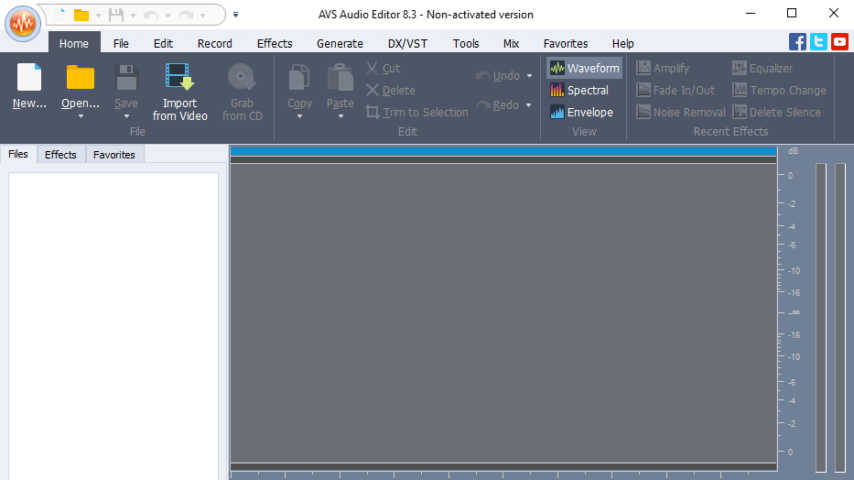
Cut, join, trim, mix, delete parts, split audio files, Apply various effects and filters and Record audio from various inputs. Save files to all key audio formats with AVS Audio Editor.
Edit Audio
Cut, join, trim, mix, delete parts, split with AVS Audio Editor. Use Timeline for maximum precision. Use specially designed filters to remove irritating sounds like roaring, hissing, crackling, etc.
Audio Effects
Select between 20 built-in effects and filters including delay, flanger, chorus, reverb, and more. Mix audio and blend several audio tracks. AVS Audio Editor saves output files in any popular format.
Record Audio from Any Input
Record audio data from various inputs like microphone, vinyl records, and other input lines on a sound card. Edit recorded audio files, apply effects, save them in any key audio format.
Export Audio from Video
Extract and edit audio from your video files with AVS Audio Editor. Save them on PC or external hardware. See a full list of supported video formats.
Create Ringtone for iPhone
Edit an audio file and save it to M4R format for iPhone. Get a unique ringtone ready with AVS Audio Editor.
Multilingual Support
AVS Audio Editor interface is available in English, French, German, Spanish, Italian, Japanese, Dutch, Polish and Russian.
Audio Formats
Edit and save audio files in MP3, ALAC, FLAC, WAV, M4A, WMA, AAC, MP2, AMR, OGG, etc. with AVS Audio Editor. See a full list of audio formats.
Read: MP3, WMA, WAV, M4A, M4R, AAC, AMR, OGG, MP2, ALAC, FLAC, AIFF, AU, AVI, IVF, DIV, DIVX, MTV, AMV, MPG, MPEG, MOD, MPE, MVV, M2V, WMV, ASF, DVR-MS, DAT, IFO, VOB, VRO, M2TS, M2T, MTS, TOD, TS, TP, DV, MKV, OGM, OGV, OGA, OGX, RM, RMVB, RAM, IVR, MOV, QT, M4V, MP4, 3GP2, 3GPP, 3GP, 3G2, FLV, SWF, MKA, RAW, PCM, GSM, MID, MIDI, KAR, APE, QCP, MPA, RA, SHN, VOC
Write: MP3, WMA, WAV, M4A, M4R, AAC, AMR, OGG, MP2, ALAC, FLAC, AIFF, AU, AVI, IVF, DIV, DIVX, MPG, MPEG, MOD, MPE, MVV, MTS, TOD, MOV, QT, M4V, MP4, 3GP2, 3GPP, 3GP, 3G2, FLV
"FREE" Download Adobe Audition CC for PC
Full Technical Details
- Category
- Audio Editors
- This is
- Latest
- License
- Free Trial
- Runs On
- Windows 10, Windows 11 (64 Bit, 32 Bit, ARM64)
- Size
- 35 Mb
- Updated & Verified
"Now" Get Adobe Audition CC for PC
Download and Install Guide
How to download and install AVS Audio Editor on Windows 11?
-
This step-by-step guide will assist you in downloading and installing AVS Audio Editor on windows 11.
- First of all, download the latest version of AVS Audio Editor from filehonor.com. You can find all available download options for your PC and laptop in this download page.
- Then, choose your suitable installer (64 bit, 32 bit, portable, offline, .. itc) and save it to your device.
- After that, start the installation process by a double click on the downloaded setup installer.
- Now, a screen will appear asking you to confirm the installation. Click, yes.
- Finally, follow the instructions given by the installer until you see a confirmation of a successful installation. Usually, a Finish Button and "installation completed successfully" message.
- (Optional) Verify the Download (for Advanced Users): This step is optional but recommended for advanced users. Some browsers offer the option to verify the downloaded file's integrity. This ensures you haven't downloaded a corrupted file. Check your browser's settings for download verification if interested.
Congratulations! You've successfully downloaded AVS Audio Editor. Once the download is complete, you can proceed with installing it on your computer.
How to make AVS Audio Editor the default Audio Editors app for Windows 11?
- Open Windows 11 Start Menu.
- Then, open settings.
- Navigate to the Apps section.
- After that, navigate to the Default Apps section.
- Click on the category you want to set AVS Audio Editor as the default app for - Audio Editors - and choose AVS Audio Editor from the list.
Why To Download AVS Audio Editor from FileHonor?
- Totally Free: you don't have to pay anything to download from FileHonor.com.
- Clean: No viruses, No Malware, and No any harmful codes.
- AVS Audio Editor Latest Version: All apps and games are updated to their most recent versions.
- Direct Downloads: FileHonor does its best to provide direct and fast downloads from the official software developers.
- No Third Party Installers: Only direct download to the setup files, no ad-based installers.
- Windows 11 Compatible.
- AVS Audio Editor Most Setup Variants: online, offline, portable, 64 bit and 32 bit setups (whenever available*).
Uninstall Guide
How to uninstall (remove) AVS Audio Editor from Windows 11?
-
Follow these instructions for a proper removal:
- Open Windows 11 Start Menu.
- Then, open settings.
- Navigate to the Apps section.
- Search for AVS Audio Editor in the apps list, click on it, and then, click on the uninstall button.
- Finally, confirm and you are done.
Disclaimer
AVS Audio Editor is developed and published by Online Media, filehonor.com is not directly affiliated with Online Media.
filehonor is against piracy and does not provide any cracks, keygens, serials or patches for any software listed here.
We are DMCA-compliant and you can request removal of your software from being listed on our website through our contact page.













