AVG Secure VPN 64 bit Download for PC Windows 11
AVG Secure VPN Download for Windows PC
AVG Secure VPN free download for Windows 11 64 bit and 32 bit. Install AVG Secure VPN latest official version 2025 for PC and laptop from FileHonor.
Free online privacy for Windows devices. All in just 1 click.
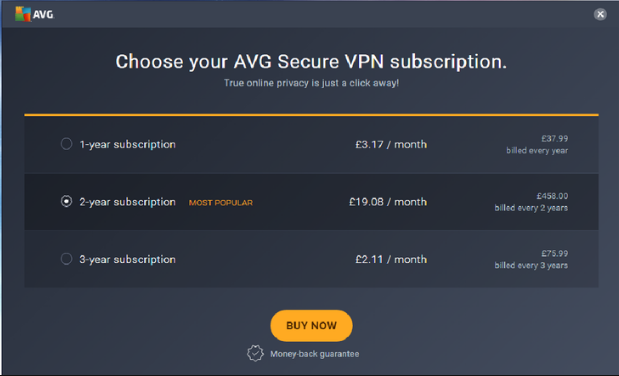
AVG Secure VPN Virtual Private Network (VPN) gives you a secure and private connection to unrestricted internet access. It does that by encrypting your connection so nobody can snoop on your online activity. The result? Secure and private access to any site — anywhere, anytime. That’s your favourite sites, shows and subscription services all with uncensored access.
Key Features
True privacy
An encrypted connection means nobody can track what you do online. Not your ISP, boss or even the government. Yes really.
High security
Online banker? Our military grade encryption levels keeps your data secure on any device, even if you’re using public Wi-Fi. Just the way it should be.
Unrestricted access
A VPN means no content blocks, no matter where you’re located. Meaning you can enjoy your favourite shows and subscription sites anytime, anywhere.
Stay safe on Public Wi-Fi
Browsing the web for free is great, right? Wrong. Public Wi-Fi is so insecure a child could hack it. A VPN secures your connection on free Wi-Fi so you can even transfer money safely.
Avoid censorship abroad
Abroad and can’t access your emails, social media or subscription services? Connect using a VPN and choose to appear in your home country for instant access.
Access blocked content
At work and find yourself blocked from Facebook? Who are we to judge. A VPN means workplace content blocks are a thing of the past.
"FREE" Download BullGuard VPN for PC
Full Technical Details
- Category
- VPN
- This is
- Latest
- License
- Free Trial
- Runs On
- Windows 10, Windows 11 (64 Bit, 32 Bit, ARM64)
- Size
- 23 Mb
- Updated & Verified
"Now" Get CyberGhost VPN for PC
Download and Install Guide
How to download and install AVG Secure VPN on Windows 11?
-
This step-by-step guide will assist you in downloading and installing AVG Secure VPN on windows 11.
- First of all, download the latest version of AVG Secure VPN from filehonor.com. You can find all available download options for your PC and laptop in this download page.
- Then, choose your suitable installer (64 bit, 32 bit, portable, offline, .. itc) and save it to your device.
- After that, start the installation process by a double click on the downloaded setup installer.
- Now, a screen will appear asking you to confirm the installation. Click, yes.
- Finally, follow the instructions given by the installer until you see a confirmation of a successful installation. Usually, a Finish Button and "installation completed successfully" message.
- (Optional) Verify the Download (for Advanced Users): This step is optional but recommended for advanced users. Some browsers offer the option to verify the downloaded file's integrity. This ensures you haven't downloaded a corrupted file. Check your browser's settings for download verification if interested.
Congratulations! You've successfully downloaded AVG Secure VPN. Once the download is complete, you can proceed with installing it on your computer.
How to make AVG Secure VPN the default VPN app for Windows 11?
- Open Windows 11 Start Menu.
- Then, open settings.
- Navigate to the Apps section.
- After that, navigate to the Default Apps section.
- Click on the category you want to set AVG Secure VPN as the default app for - VPN - and choose AVG Secure VPN from the list.
Why To Download AVG Secure VPN from FileHonor?
- Totally Free: you don't have to pay anything to download from FileHonor.com.
- Clean: No viruses, No Malware, and No any harmful codes.
- AVG Secure VPN Latest Version: All apps and games are updated to their most recent versions.
- Direct Downloads: FileHonor does its best to provide direct and fast downloads from the official software developers.
- No Third Party Installers: Only direct download to the setup files, no ad-based installers.
- Windows 11 Compatible.
- AVG Secure VPN Most Setup Variants: online, offline, portable, 64 bit and 32 bit setups (whenever available*).
Uninstall Guide
How to uninstall (remove) AVG Secure VPN from Windows 11?
-
Follow these instructions for a proper removal:
- Open Windows 11 Start Menu.
- Then, open settings.
- Navigate to the Apps section.
- Search for AVG Secure VPN in the apps list, click on it, and then, click on the uninstall button.
- Finally, confirm and you are done.
Disclaimer
AVG Secure VPN is developed and published by Avast Software, filehonor.com is not directly affiliated with Avast Software.
filehonor is against piracy and does not provide any cracks, keygens, serials or patches for any software listed here.
We are DMCA-compliant and you can request removal of your software from being listed on our website through our contact page.













