Auslogics Anti-Malware 64 bit Download for PC Windows 11
Auslogics Anti-Malware Download for Windows PC
Auslogics Anti-Malware free download for Windows 11 64 bit and 32 bit. Install Auslogics Anti-Malware latest official version 2025 for PC and laptop from FileHonor.
Keeps your PC secure and give you the peace of mind you want.
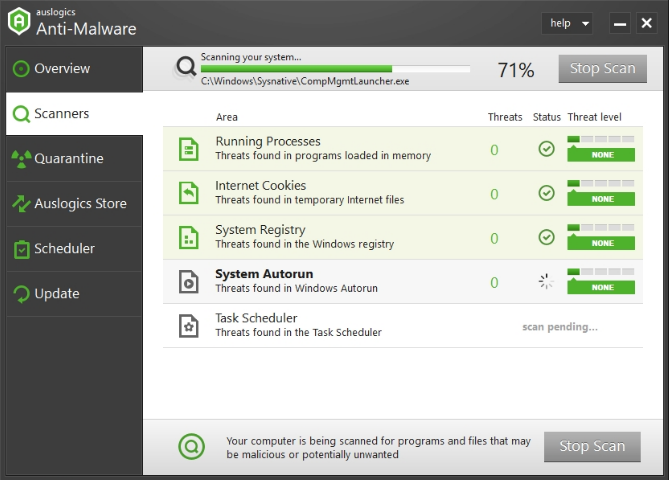
Run a free scan with Auslogics Anti-Malware to see how many security issues your PC may have. Neutralize them and restore a safe and threat-free environment.
Three Types of PC Scan
Quick scan, which analyzes the most important areas where threats can be found
Deep scan, which scans your entire system for items that may pose a threat
Custom scan, where you can select specific folders and files to be analyzed
Key Benefits
- Detects malicious items you’d never suspect existed
- Flexible scheduling of automatic scans
- Keeps your computer safe and secure, giving you the peace of mind you need
- Easy to set up and run, very user-friendly interface
- Designed not to conflict with your main antivirus, no matter what brand
- Catches items your antivirus may miss, making your PC more secure
"FREE" Download Trend Micro Internet Security for PC
Full Technical Details
- Category
- Antivirus and Security
- This is
- Latest
- License
- Free Trial
- Runs On
- Windows 10, Windows 11 (64 Bit, 32 Bit, ARM64)
- Size
- 9 Mb
- Updated & Verified
"Now" Get Directory Monitor for PC
Download and Install Guide
How to download and install Auslogics Anti-Malware on Windows 11?
-
This step-by-step guide will assist you in downloading and installing Auslogics Anti-Malware on windows 11.
- First of all, download the latest version of Auslogics Anti-Malware from filehonor.com. You can find all available download options for your PC and laptop in this download page.
- Then, choose your suitable installer (64 bit, 32 bit, portable, offline, .. itc) and save it to your device.
- After that, start the installation process by a double click on the downloaded setup installer.
- Now, a screen will appear asking you to confirm the installation. Click, yes.
- Finally, follow the instructions given by the installer until you see a confirmation of a successful installation. Usually, a Finish Button and "installation completed successfully" message.
- (Optional) Verify the Download (for Advanced Users): This step is optional but recommended for advanced users. Some browsers offer the option to verify the downloaded file's integrity. This ensures you haven't downloaded a corrupted file. Check your browser's settings for download verification if interested.
Congratulations! You've successfully downloaded Auslogics Anti-Malware. Once the download is complete, you can proceed with installing it on your computer.
How to make Auslogics Anti-Malware the default Antivirus and Security app for Windows 11?
- Open Windows 11 Start Menu.
- Then, open settings.
- Navigate to the Apps section.
- After that, navigate to the Default Apps section.
- Click on the category you want to set Auslogics Anti-Malware as the default app for - Antivirus and Security - and choose Auslogics Anti-Malware from the list.
Why To Download Auslogics Anti-Malware from FileHonor?
- Totally Free: you don't have to pay anything to download from FileHonor.com.
- Clean: No viruses, No Malware, and No any harmful codes.
- Auslogics Anti-Malware Latest Version: All apps and games are updated to their most recent versions.
- Direct Downloads: FileHonor does its best to provide direct and fast downloads from the official software developers.
- No Third Party Installers: Only direct download to the setup files, no ad-based installers.
- Windows 11 Compatible.
- Auslogics Anti-Malware Most Setup Variants: online, offline, portable, 64 bit and 32 bit setups (whenever available*).
Uninstall Guide
How to uninstall (remove) Auslogics Anti-Malware from Windows 11?
-
Follow these instructions for a proper removal:
- Open Windows 11 Start Menu.
- Then, open settings.
- Navigate to the Apps section.
- Search for Auslogics Anti-Malware in the apps list, click on it, and then, click on the uninstall button.
- Finally, confirm and you are done.
Disclaimer
Auslogics Anti-Malware is developed and published by Auslogics Labs, filehonor.com is not directly affiliated with Auslogics Labs.
filehonor is against piracy and does not provide any cracks, keygens, serials or patches for any software listed here.
We are DMCA-compliant and you can request removal of your software from being listed on our website through our contact page.













