Aurora Blu-ray Media Player 64 bit Download for PC Windows 11
Aurora Blu-ray Media Player Download for Windows PC
Aurora Blu-ray Media Player free download for Windows 11 64 bit and 32 bit. Install Aurora Blu-ray Media Player latest official version 2025 for PC and laptop from FileHonor.
Windows based multimedia player software which can play Blu-ray Disc, Blu-ray ISO files and any other video formats.
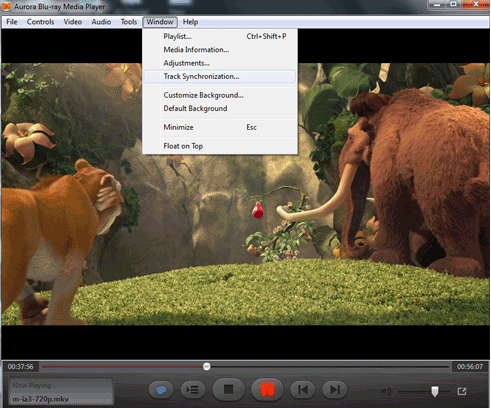
Aurora Blu-ray Media Player is a Windows based multimedia player software which can play Blu-ray Disc, Blu-ray ISO files and any other video formats as far as you can imagine. If you don’t want to shift your Blu-ray media player from time to time to ship with all various kind of video formats, Aurora all-in-one Blu-ray media player with a pretty design and easy-to-use experience will be your helpful assistant.
Perfect Blu-ray Playback
Aurora Blu-ray Media Player undoubtedly wins the crown in the field of Blu-ray Disc playback. You enjoy your high definition Blu-ray movie in just a few mouse clicks. Additionally, users can get a navigation menu for Blu-ray movie when they open a Blu-ray movie which offers you a panoramic view of the disc and you can make your own choice.
Almighty Media Player to Play All Videos
Got a colossal downloads? Aurora Blu-ray Media Player supports all video formats, whether it’s AVCHD, MKV, FLV, MPEG-4 or MOV videos. Once you own Aurora Blu-ray player software, you can play them all with different languages of subtitles and audio tracks.
High Quality Audio to Match your HD Movies
HD images on your screen, of course, should match amazing audio output lingering around your ears. To catch up the most advanced audio tech and benefit all our users, Aurora Blu-ray Media Player for Windows has now supported DTS 7.1, DTS HD, AC3/DTS 5.1.
Social Network Sharing Makes you Never Off the Line
Even though you are enjoying the movie, with Aurora Blu-ray Media Player, you will keep yourself active among your friends. Post your comments about the movie on Facebook or Twitter anytime and makes your voice heard.
"FREE" Download Macgo Free Media Player for PC
Full Technical Details
- Category
- Video Players
- This is
- Latest
- License
- Free Trial
- Runs On
- Windows 10, Windows 11 (64 Bit, 32 Bit, ARM64)
- Size
- 35 Mb
- Updated & Verified
Download and Install Guide
How to download and install Aurora Blu-ray Media Player on Windows 11?
-
This step-by-step guide will assist you in downloading and installing Aurora Blu-ray Media Player on windows 11.
- First of all, download the latest version of Aurora Blu-ray Media Player from filehonor.com. You can find all available download options for your PC and laptop in this download page.
- Then, choose your suitable installer (64 bit, 32 bit, portable, offline, .. itc) and save it to your device.
- After that, start the installation process by a double click on the downloaded setup installer.
- Now, a screen will appear asking you to confirm the installation. Click, yes.
- Finally, follow the instructions given by the installer until you see a confirmation of a successful installation. Usually, a Finish Button and "installation completed successfully" message.
- (Optional) Verify the Download (for Advanced Users): This step is optional but recommended for advanced users. Some browsers offer the option to verify the downloaded file's integrity. This ensures you haven't downloaded a corrupted file. Check your browser's settings for download verification if interested.
Congratulations! You've successfully downloaded Aurora Blu-ray Media Player. Once the download is complete, you can proceed with installing it on your computer.
How to make Aurora Blu-ray Media Player the default Video Players app for Windows 11?
- Open Windows 11 Start Menu.
- Then, open settings.
- Navigate to the Apps section.
- After that, navigate to the Default Apps section.
- Click on the category you want to set Aurora Blu-ray Media Player as the default app for - Video Players - and choose Aurora Blu-ray Media Player from the list.
Why To Download Aurora Blu-ray Media Player from FileHonor?
- Totally Free: you don't have to pay anything to download from FileHonor.com.
- Clean: No viruses, No Malware, and No any harmful codes.
- Aurora Blu-ray Media Player Latest Version: All apps and games are updated to their most recent versions.
- Direct Downloads: FileHonor does its best to provide direct and fast downloads from the official software developers.
- No Third Party Installers: Only direct download to the setup files, no ad-based installers.
- Windows 11 Compatible.
- Aurora Blu-ray Media Player Most Setup Variants: online, offline, portable, 64 bit and 32 bit setups (whenever available*).
Uninstall Guide
How to uninstall (remove) Aurora Blu-ray Media Player from Windows 11?
-
Follow these instructions for a proper removal:
- Open Windows 11 Start Menu.
- Then, open settings.
- Navigate to the Apps section.
- Search for Aurora Blu-ray Media Player in the apps list, click on it, and then, click on the uninstall button.
- Finally, confirm and you are done.
Disclaimer
Aurora Blu-ray Media Player is developed and published by AURORA, filehonor.com is not directly affiliated with AURORA.
filehonor is against piracy and does not provide any cracks, keygens, serials or patches for any software listed here.
We are DMCA-compliant and you can request removal of your software from being listed on our website through our contact page.













