Atlassian Sourcetree 64 bit Download for PC Windows 11
Atlassian Sourcetree Download for Windows PC
Atlassian Sourcetree free download for Windows 11 64 bit and 32 bit. Install Atlassian Sourcetree latest official version 2025 for PC and laptop from FileHonor.
Simplicity and power in a beautiful Git GUI.
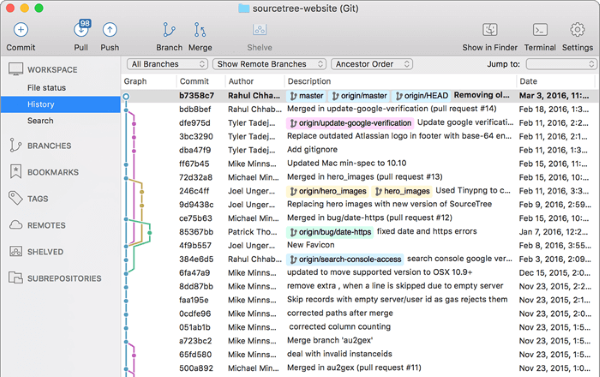
Sourcetree simplifies how you interact with your Git repositories so you can focus on coding. Visualize and manage your repositories through Sourcetree’s simple Git GUI.
Simple for beginners
Say goodbye to the command line – simplify distributed version control with a Git client and quickly bring everyone up to speed.
Powerful for experts
Perfect for making advanced users even more productive. Review changesets, stash, cherry-pick between branches and more.
Visualize your code
Seeing really is believing. Get information on any branch or commit with a single click.
Git and Hg on your desktop
A fully-featured GUI that offers an efficient, consistent development process right out of the box. Works with Git and Mercurial.
A fully-featured client
The new Git status
Never miss a thing. Stay on top of your work and up to date with your code at a glance.
Visualize your progress
Detailed branching diagrams make it easy to keep up with your team’s progress.
Git for Windows & Mac
Wield the power of Git and Mercurial on the two most popular operating systems.
Get Git right
Learn Git through comprehensive tutorials covering branching, merging and more.
Git at your fingertips
Not just a Git GUI. Sourcetree places the power of Git front and center in an easy-to-use interface.
Git Large File Support
Sourcetree supports Git LFS, allowing teams to track large assets in one single place.
Git-flow out of the box
Smart branching with Sourcetree and Git-flow, keeping repositories clean and development efficient.
Submodules
Submodules make life easier when managing projects, their dependencies, and other project groupings.
Local commit search
Search for commits, file changes, and branches right within Sourcetree.
Interactive rebase
Get clean and clear commits with Sourcetree’s interactive rebase tool.
Remote repository manager
Sourcetree allows you to search for and clone remote repositories within its simple user interface.
"FREE" Download DecSoft’s App Builder for PC
Full Technical Details
- Category
- Code Editors and Development
- This is
- Latest
- License
- Freeware
- Runs On
- Windows 10, Windows 11 (64 Bit, 32 Bit, ARM64)
- Size
- 20 Mb
- Updated & Verified
"Now" Get Turbo Pascal (With DOSBox) for PC
Download and Install Guide
How to download and install Atlassian Sourcetree on Windows 11?
-
This step-by-step guide will assist you in downloading and installing Atlassian Sourcetree on windows 11.
- First of all, download the latest version of Atlassian Sourcetree from filehonor.com. You can find all available download options for your PC and laptop in this download page.
- Then, choose your suitable installer (64 bit, 32 bit, portable, offline, .. itc) and save it to your device.
- After that, start the installation process by a double click on the downloaded setup installer.
- Now, a screen will appear asking you to confirm the installation. Click, yes.
- Finally, follow the instructions given by the installer until you see a confirmation of a successful installation. Usually, a Finish Button and "installation completed successfully" message.
- (Optional) Verify the Download (for Advanced Users): This step is optional but recommended for advanced users. Some browsers offer the option to verify the downloaded file's integrity. This ensures you haven't downloaded a corrupted file. Check your browser's settings for download verification if interested.
Congratulations! You've successfully downloaded Atlassian Sourcetree. Once the download is complete, you can proceed with installing it on your computer.
How to make Atlassian Sourcetree the default Code Editors and Development app for Windows 11?
- Open Windows 11 Start Menu.
- Then, open settings.
- Navigate to the Apps section.
- After that, navigate to the Default Apps section.
- Click on the category you want to set Atlassian Sourcetree as the default app for - Code Editors and Development - and choose Atlassian Sourcetree from the list.
Why To Download Atlassian Sourcetree from FileHonor?
- Totally Free: you don't have to pay anything to download from FileHonor.com.
- Clean: No viruses, No Malware, and No any harmful codes.
- Atlassian Sourcetree Latest Version: All apps and games are updated to their most recent versions.
- Direct Downloads: FileHonor does its best to provide direct and fast downloads from the official software developers.
- No Third Party Installers: Only direct download to the setup files, no ad-based installers.
- Windows 11 Compatible.
- Atlassian Sourcetree Most Setup Variants: online, offline, portable, 64 bit and 32 bit setups (whenever available*).
Uninstall Guide
How to uninstall (remove) Atlassian Sourcetree from Windows 11?
-
Follow these instructions for a proper removal:
- Open Windows 11 Start Menu.
- Then, open settings.
- Navigate to the Apps section.
- Search for Atlassian Sourcetree in the apps list, click on it, and then, click on the uninstall button.
- Finally, confirm and you are done.
Disclaimer
Atlassian Sourcetree is developed and published by Atlassian, filehonor.com is not directly affiliated with Atlassian.
filehonor is against piracy and does not provide any cracks, keygens, serials or patches for any software listed here.
We are DMCA-compliant and you can request removal of your software from being listed on our website through our contact page.













