Artec Studio 64 bit Download for PC Windows 11
Artec Studio Download for Windows PC
Artec Studio free download for Windows 11 64 bit and 32 bit. Install Artec Studio latest official version 2025 for PC and laptop from FileHonor.
3D scanning and data processing software: perform basic editing of 3D models and create high-quality 3D models.
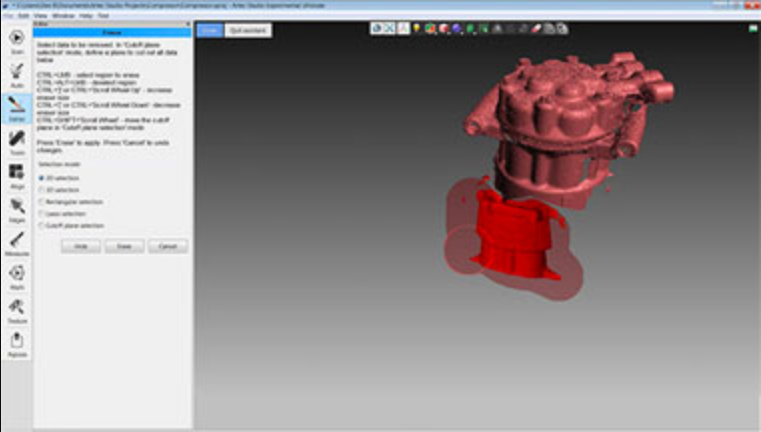
Artec Studio is a 3D scanning and data processing software that perform basic editing of 3D models and create high-quality 3D models. It analyzes the surface of your object and automatically adjusts the sensitivity of your scanner to pick up even tricky areas for 3D scanning. As a result, even new users can digitize black, shiny objects or hair with ease!
High precision
Whether you choose Autopilot or manual mode, Artec Studio never compromises on precision.
Optional advanced settings
Artec Studio features a full range of advanced settings giving experienced users full control and flexibility.
Built with speed in mind
Powerful technologies to process your data in seconds.
Create and process huge datasets
Artec Studio is so powerful that you can work with datasets of up to 500 million polygons. Perfect for scanning large objects and for making 3D models in maximum resolution.
Direct compatibility with CAD
Artec Studio features direct export to Design X and SOLIDWORKS, making the scan to CAD process even easier.
Scan with 3D sensors
A great way to start exploring the world of 3D scanning: the Artec Studio Ultimate edition is also compatible with 3D sensors, such as Kinect for Windows, so you can learn all the skills you need to be a true 3D scanning professional.
"FREE" Download Aiseesoft SlideShow Maker for PC
Full Technical Details
- Category
- Photo Apps
- This is
- Latest
- License
- Free Trial
- Runs On
- Windows 10, Windows 11 (64 Bit, 32 Bit, ARM64)
- Size
- 400 Mb
- Updated & Verified
Download and Install Guide
How to download and install Artec Studio on Windows 11?
-
This step-by-step guide will assist you in downloading and installing Artec Studio on windows 11.
- First of all, download the latest version of Artec Studio from filehonor.com. You can find all available download options for your PC and laptop in this download page.
- Then, choose your suitable installer (64 bit, 32 bit, portable, offline, .. itc) and save it to your device.
- After that, start the installation process by a double click on the downloaded setup installer.
- Now, a screen will appear asking you to confirm the installation. Click, yes.
- Finally, follow the instructions given by the installer until you see a confirmation of a successful installation. Usually, a Finish Button and "installation completed successfully" message.
- (Optional) Verify the Download (for Advanced Users): This step is optional but recommended for advanced users. Some browsers offer the option to verify the downloaded file's integrity. This ensures you haven't downloaded a corrupted file. Check your browser's settings for download verification if interested.
Congratulations! You've successfully downloaded Artec Studio. Once the download is complete, you can proceed with installing it on your computer.
How to make Artec Studio the default Photo Apps app for Windows 11?
- Open Windows 11 Start Menu.
- Then, open settings.
- Navigate to the Apps section.
- After that, navigate to the Default Apps section.
- Click on the category you want to set Artec Studio as the default app for - Photo Apps - and choose Artec Studio from the list.
Why To Download Artec Studio from FileHonor?
- Totally Free: you don't have to pay anything to download from FileHonor.com.
- Clean: No viruses, No Malware, and No any harmful codes.
- Artec Studio Latest Version: All apps and games are updated to their most recent versions.
- Direct Downloads: FileHonor does its best to provide direct and fast downloads from the official software developers.
- No Third Party Installers: Only direct download to the setup files, no ad-based installers.
- Windows 11 Compatible.
- Artec Studio Most Setup Variants: online, offline, portable, 64 bit and 32 bit setups (whenever available*).
Uninstall Guide
How to uninstall (remove) Artec Studio from Windows 11?
-
Follow these instructions for a proper removal:
- Open Windows 11 Start Menu.
- Then, open settings.
- Navigate to the Apps section.
- Search for Artec Studio in the apps list, click on it, and then, click on the uninstall button.
- Finally, confirm and you are done.
Disclaimer
Artec Studio is developed and published by Artec, filehonor.com is not directly affiliated with Artec.
filehonor is against piracy and does not provide any cracks, keygens, serials or patches for any software listed here.
We are DMCA-compliant and you can request removal of your software from being listed on our website through our contact page.













