XnConvert 64 bit Download for PC Windows 11
XnConvert Download for Windows PC
XnConvert free download for Windows 11 64 bit and 32 bit. Install XnConvert latest official version 2025 for PC and laptop from FileHonor.
Batch image processing, allowing you to combine over 80 actions.
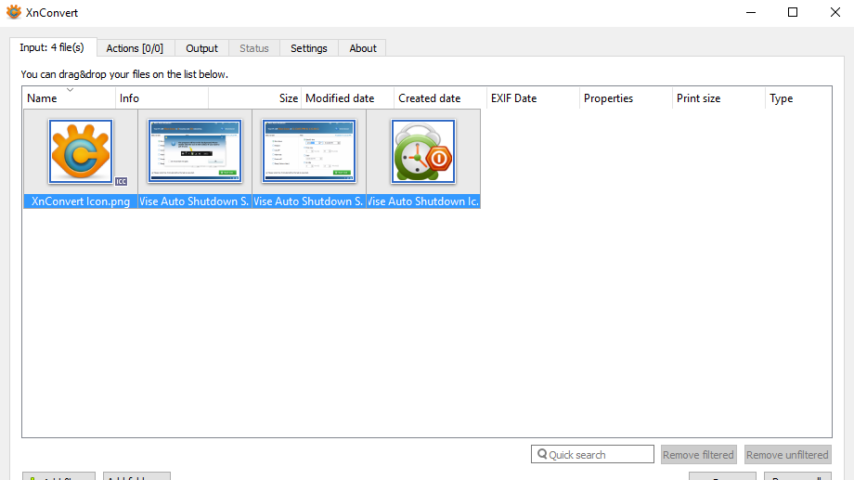
XnConvert is a powerful and free cross-platform batch image processing, allowing you to combine over 80 actions. Compatible with 500 formats . It uses the batch processing module of XnViewMP.
Extensive Toolset
- Combine and choose between more than 80 different operations including:
- Metadata Editing.
- Transforms: Rotate, Crop, Resize, …
- Adjustments: Brightness, Contrast, Saturation, …
- Filters: Blur, Emboss, Sharpen, …
- Effects: Masking, Watermark, Vignetting, …
- and seamlessly export to NConvert for a command line usage.
For Everyone
Multi-platform: available for Windows, Mac, and Linux for both 32-bit and 64-bit editions.
Multilingual: includes more than 20 different translations.
It offers powerful features in an easy to use interface providing convenient drag & drop functionality.
Unrivaled Compatibility
XnConvert is compatible with more than
500 formats
and Export to about 70 different file formats.
"FREE" Download openCanvas for PC
Full Technical Details
- Category
- Photo Apps
- This is
- Latest
- License
- Freeware
- Runs On
- Windows 10, Windows 11 (64 Bit, 32 Bit, ARM64)
- Size
- 22 Mb
- Updated & Verified
Download and Install Guide
How to download and install XnConvert on Windows 11?
-
This step-by-step guide will assist you in downloading and installing XnConvert on windows 11.
- First of all, download the latest version of XnConvert from filehonor.com. You can find all available download options for your PC and laptop in this download page.
- Then, choose your suitable installer (64 bit, 32 bit, portable, offline, .. itc) and save it to your device.
- After that, start the installation process by a double click on the downloaded setup installer.
- Now, a screen will appear asking you to confirm the installation. Click, yes.
- Finally, follow the instructions given by the installer until you see a confirmation of a successful installation. Usually, a Finish Button and "installation completed successfully" message.
- (Optional) Verify the Download (for Advanced Users): This step is optional but recommended for advanced users. Some browsers offer the option to verify the downloaded file's integrity. This ensures you haven't downloaded a corrupted file. Check your browser's settings for download verification if interested.
Congratulations! You've successfully downloaded XnConvert. Once the download is complete, you can proceed with installing it on your computer.
How to make XnConvert the default Photo Apps app for Windows 11?
- Open Windows 11 Start Menu.
- Then, open settings.
- Navigate to the Apps section.
- After that, navigate to the Default Apps section.
- Click on the category you want to set XnConvert as the default app for - Photo Apps - and choose XnConvert from the list.
Why To Download XnConvert from FileHonor?
- Totally Free: you don't have to pay anything to download from FileHonor.com.
- Clean: No viruses, No Malware, and No any harmful codes.
- XnConvert Latest Version: All apps and games are updated to their most recent versions.
- Direct Downloads: FileHonor does its best to provide direct and fast downloads from the official software developers.
- No Third Party Installers: Only direct download to the setup files, no ad-based installers.
- Windows 11 Compatible.
- XnConvert Most Setup Variants: online, offline, portable, 64 bit and 32 bit setups (whenever available*).
Uninstall Guide
How to uninstall (remove) XnConvert from Windows 11?
-
Follow these instructions for a proper removal:
- Open Windows 11 Start Menu.
- Then, open settings.
- Navigate to the Apps section.
- Search for XnConvert in the apps list, click on it, and then, click on the uninstall button.
- Finally, confirm and you are done.
Disclaimer
XnConvert is developed and published by XnSoft, filehonor.com is not directly affiliated with XnSoft.
filehonor is against piracy and does not provide any cracks, keygens, serials or patches for any software listed here.
We are DMCA-compliant and you can request removal of your software from being listed on our website through our contact page.













