Apowersoft Streaming Audio Recorder 64 bit Download for PC Windows 11
Apowersoft Streaming Audio Recorder Download for Windows PC
Apowersoft Streaming Audio Recorder free download for Windows 11 64 bit and 32 bit. Install Apowersoft Streaming Audio Recorder latest official version 2025 for PC and laptop from FileHonor.
Record streaming audio from music sites, video platforms, radio stations or capture sound from audio chats effortlessly.
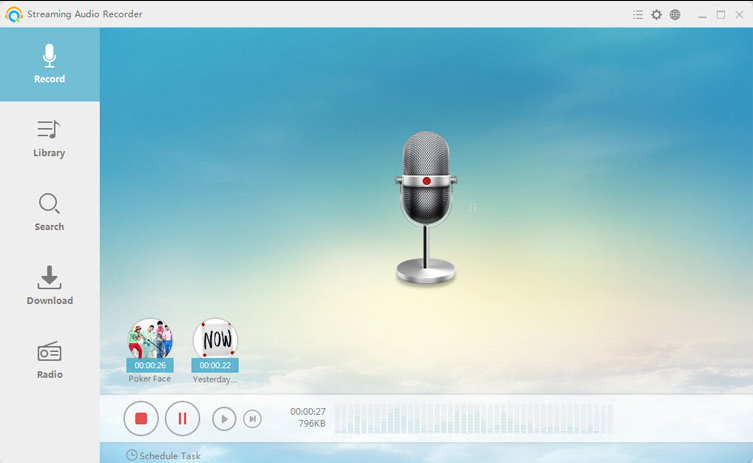
Apowersoft Streaming Audio Recorder allows you to record streaming audio from music sites, video platforms, radio stations or capture sound from audio chats effortlessly. It provides lots of output audio formats including MP3, AAC, FLAC, WMA, etc. for playing on any music players and portable devices smoothly.
This program lets you record sound from your computer and microphone simultaneously. The audio will be saved in high quality for playing on gadgets, uploading to music communities and sharing with others.
Convert Audio to Device Compatible Formats
Embedded audio converter helps to convert audio between various of file formats and enables you convert files in batch thus improve the efficiency. Besides, it is capable of organizing audio clips by merging them into one complete file. Except convert local files, Apowersoft Streaming Audio Recorder allows to convert Internet videos to MP3, WMA, FLAC, OGG, etc. for playing on-the-go.
Main Functions
Record Online Radio Stations
Perfect way for recording live streaming audio you hear from radio stations in all around the world. Just search and stream the radio you like, the program supports to record any songs, news, talk shows, etc. and save them to your hard drive.
Search and Download Songs
By inputting related key words, the built-in MP3 search engine will locate your wanted songs on the web. And you can listen to them for checking the quality. In order to save the songs, simply select them and add to download list.
Transfer Audio to iTunes
If you want to listen to recorded and downloaded music on Apple devices, the “Transfer Music to iTunes” function is the right option. It converts audio in any formats to iTunes compatible format and add them to iTunes library in one-stop way.
Edit Audio Easily
The built-in audio editor offers lots of functions including cut, copy, paste, merge, mix and add effects to audio. Using it, you could re-create the audio and make ringtone without hassle.
Burn CD for Sharing and Collection
It’s a nice add-on for you to burn your audio to blank CD for listening within CD player in your house or in the car. You may also share your songs with others via CD disc.
"FREE" Download TunesKit Audio Capture for PC
Full Technical Details
- Category
- Audio Recorder
- This is
- Latest
- License
- Free Trial
- Runs On
- Windows 10, Windows 11 (64 Bit, 32 Bit, ARM64)
- Size
- 23 Mb
- Updated & Verified
"Now" Get Audials Tunebite for PC
Download and Install Guide
How to download and install Apowersoft Streaming Audio Recorder on Windows 11?
-
This step-by-step guide will assist you in downloading and installing Apowersoft Streaming Audio Recorder on windows 11.
- First of all, download the latest version of Apowersoft Streaming Audio Recorder from filehonor.com. You can find all available download options for your PC and laptop in this download page.
- Then, choose your suitable installer (64 bit, 32 bit, portable, offline, .. itc) and save it to your device.
- After that, start the installation process by a double click on the downloaded setup installer.
- Now, a screen will appear asking you to confirm the installation. Click, yes.
- Finally, follow the instructions given by the installer until you see a confirmation of a successful installation. Usually, a Finish Button and "installation completed successfully" message.
- (Optional) Verify the Download (for Advanced Users): This step is optional but recommended for advanced users. Some browsers offer the option to verify the downloaded file's integrity. This ensures you haven't downloaded a corrupted file. Check your browser's settings for download verification if interested.
Congratulations! You've successfully downloaded Apowersoft Streaming Audio Recorder. Once the download is complete, you can proceed with installing it on your computer.
How to make Apowersoft Streaming Audio Recorder the default Audio Recorder app for Windows 11?
- Open Windows 11 Start Menu.
- Then, open settings.
- Navigate to the Apps section.
- After that, navigate to the Default Apps section.
- Click on the category you want to set Apowersoft Streaming Audio Recorder as the default app for - Audio Recorder - and choose Apowersoft Streaming Audio Recorder from the list.
Why To Download Apowersoft Streaming Audio Recorder from FileHonor?
- Totally Free: you don't have to pay anything to download from FileHonor.com.
- Clean: No viruses, No Malware, and No any harmful codes.
- Apowersoft Streaming Audio Recorder Latest Version: All apps and games are updated to their most recent versions.
- Direct Downloads: FileHonor does its best to provide direct and fast downloads from the official software developers.
- No Third Party Installers: Only direct download to the setup files, no ad-based installers.
- Windows 11 Compatible.
- Apowersoft Streaming Audio Recorder Most Setup Variants: online, offline, portable, 64 bit and 32 bit setups (whenever available*).
Uninstall Guide
How to uninstall (remove) Apowersoft Streaming Audio Recorder from Windows 11?
-
Follow these instructions for a proper removal:
- Open Windows 11 Start Menu.
- Then, open settings.
- Navigate to the Apps section.
- Search for Apowersoft Streaming Audio Recorder in the apps list, click on it, and then, click on the uninstall button.
- Finally, confirm and you are done.
Disclaimer
Apowersoft Streaming Audio Recorder is developed and published by Apowersoft, filehonor.com is not directly affiliated with Apowersoft.
filehonor is against piracy and does not provide any cracks, keygens, serials or patches for any software listed here.
We are DMCA-compliant and you can request removal of your software from being listed on our website through our contact page.













