APK Easy Tool 64 bit Download for PC Windows 11
APK Easy Tool Download for Windows PC
APK Easy Tool free download for Windows 11 64 bit and 32 bit. Install APK Easy Tool latest official version 2025 for PC and laptop from FileHonor.
Manage, sign, compile and decompile the APK files for the apps you are working on.
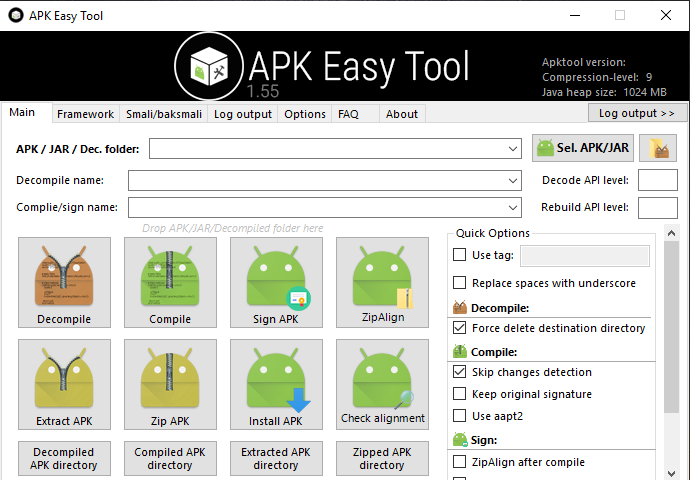
Apk Easy Tool enables you to manage, sign, compile and decompile the APK files. Get started by selecting the desired file via the browsing function of the tool or drag and drop. Compiling, decompiling, signing, extracting and installing the APK are the main functions.
Decomile and compile APK, DEX and JAR files, with SPACE, symbols and germany, danish, swedish etc… characters support. Can cancel during operation. Signing and ZipAligning of APK/JAR files. Can cancel during operation
Extract and zip APK with 7z Compression-level 0-9. Can cancel during operation. Show APK infomation with icon using aapt dump badging and link to Play Store. Install your framework and manage framework paths. Drop APK, DEX, JAR files and Decompiled folder on buttons to perform actions. Drop outside buttons to select/open as file/folder. Can switch to other versions of apktool.kar on options. 4 buttons to open work directories of decompiled APK, compiled APK, extracted APK and zipped APK
"FREE" Download WampServer for PC
Full Technical Details
- Category
- Code Editors and Development
- This is
- Latest
- License
- Freeware
- Runs On
- Windows 10, Windows 11 (64 Bit, 32 Bit, ARM64)
- Size
- 24 Mb
- Updated & Verified
Download and Install Guide
How to download and install APK Easy Tool on Windows 11?
-
This step-by-step guide will assist you in downloading and installing APK Easy Tool on windows 11.
- First of all, download the latest version of APK Easy Tool from filehonor.com. You can find all available download options for your PC and laptop in this download page.
- Then, choose your suitable installer (64 bit, 32 bit, portable, offline, .. itc) and save it to your device.
- After that, start the installation process by a double click on the downloaded setup installer.
- Now, a screen will appear asking you to confirm the installation. Click, yes.
- Finally, follow the instructions given by the installer until you see a confirmation of a successful installation. Usually, a Finish Button and "installation completed successfully" message.
- (Optional) Verify the Download (for Advanced Users): This step is optional but recommended for advanced users. Some browsers offer the option to verify the downloaded file's integrity. This ensures you haven't downloaded a corrupted file. Check your browser's settings for download verification if interested.
Congratulations! You've successfully downloaded APK Easy Tool. Once the download is complete, you can proceed with installing it on your computer.
How to make APK Easy Tool the default Code Editors and Development app for Windows 11?
- Open Windows 11 Start Menu.
- Then, open settings.
- Navigate to the Apps section.
- After that, navigate to the Default Apps section.
- Click on the category you want to set APK Easy Tool as the default app for - Code Editors and Development - and choose APK Easy Tool from the list.
Why To Download APK Easy Tool from FileHonor?
- Totally Free: you don't have to pay anything to download from FileHonor.com.
- Clean: No viruses, No Malware, and No any harmful codes.
- APK Easy Tool Latest Version: All apps and games are updated to their most recent versions.
- Direct Downloads: FileHonor does its best to provide direct and fast downloads from the official software developers.
- No Third Party Installers: Only direct download to the setup files, no ad-based installers.
- Windows 11 Compatible.
- APK Easy Tool Most Setup Variants: online, offline, portable, 64 bit and 32 bit setups (whenever available*).
Uninstall Guide
How to uninstall (remove) APK Easy Tool from Windows 11?
-
Follow these instructions for a proper removal:
- Open Windows 11 Start Menu.
- Then, open settings.
- Navigate to the Apps section.
- Search for APK Easy Tool in the apps list, click on it, and then, click on the uninstall button.
- Finally, confirm and you are done.
Disclaimer
APK Easy Tool is developed and published by XDA Developers, filehonor.com is not directly affiliated with XDA Developers.
filehonor is against piracy and does not provide any cracks, keygens, serials or patches for any software listed here.
We are DMCA-compliant and you can request removal of your software from being listed on our website through our contact page.













