Apeaksoft Free HEIC Converter 64 bit Download for PC Windows 11
Apeaksoft Free HEIC Converter Download for Windows PC
Apeaksoft Free HEIC Converter free download for Windows 11 64 bit and 32 bit. Install Apeaksoft Free HEIC Converter latest official version 2025 for PC and laptop from FileHonor.
Free way to open iPhone 7/7 Plus/8/8 Plus/X/iPad Pro (1 and 2) HEIF photos on Windows/Mac without any limitations.
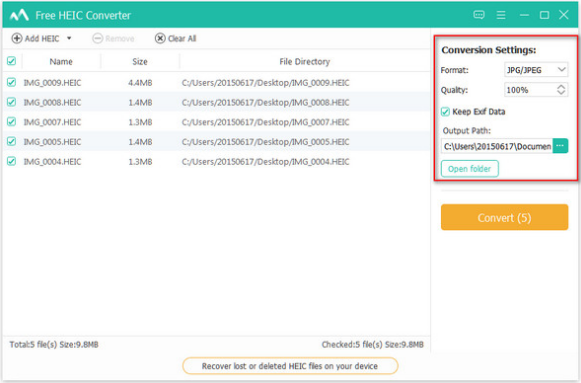
Apeaksoft Free HEIC Converter is the freeware that helps you to convert HEIC (HEIF image file extension) to JPEG, JPG and PNG. Let’s see what it does work for you:
- Free convert HEIC image file to JPG and JPEG.
- Free change HEIC picture file to PNG.
- Adjust the quality of the output image file freely.
- Batch conversion of HEIC files to save your time.
- Optionally keep the EXIF metadata of HEIC file.
- The converting speed is super fast without limits.
- Compatible with Windows 10/8/7 and Mac OS.
- Simple interface enables you to use it conveniently.
- 100% free without any additional expense.
"FREE" Download CorelDRAW Graphics Suite for PC
Full Technical Details
- Category
- Photo Apps
- This is
- Latest
- License
- Freeware
- Runs On
- Windows 10, Windows 11 (64 Bit, 32 Bit, ARM64)
- Size
- 12 Mb
- Updated & Verified
Download and Install Guide
How to download and install Apeaksoft Free HEIC Converter on Windows 11?
-
This step-by-step guide will assist you in downloading and installing Apeaksoft Free HEIC Converter on windows 11.
- First of all, download the latest version of Apeaksoft Free HEIC Converter from filehonor.com. You can find all available download options for your PC and laptop in this download page.
- Then, choose your suitable installer (64 bit, 32 bit, portable, offline, .. itc) and save it to your device.
- After that, start the installation process by a double click on the downloaded setup installer.
- Now, a screen will appear asking you to confirm the installation. Click, yes.
- Finally, follow the instructions given by the installer until you see a confirmation of a successful installation. Usually, a Finish Button and "installation completed successfully" message.
- (Optional) Verify the Download (for Advanced Users): This step is optional but recommended for advanced users. Some browsers offer the option to verify the downloaded file's integrity. This ensures you haven't downloaded a corrupted file. Check your browser's settings for download verification if interested.
Congratulations! You've successfully downloaded Apeaksoft Free HEIC Converter. Once the download is complete, you can proceed with installing it on your computer.
How to make Apeaksoft Free HEIC Converter the default Photo Apps app for Windows 11?
- Open Windows 11 Start Menu.
- Then, open settings.
- Navigate to the Apps section.
- After that, navigate to the Default Apps section.
- Click on the category you want to set Apeaksoft Free HEIC Converter as the default app for - Photo Apps - and choose Apeaksoft Free HEIC Converter from the list.
Why To Download Apeaksoft Free HEIC Converter from FileHonor?
- Totally Free: you don't have to pay anything to download from FileHonor.com.
- Clean: No viruses, No Malware, and No any harmful codes.
- Apeaksoft Free HEIC Converter Latest Version: All apps and games are updated to their most recent versions.
- Direct Downloads: FileHonor does its best to provide direct and fast downloads from the official software developers.
- No Third Party Installers: Only direct download to the setup files, no ad-based installers.
- Windows 11 Compatible.
- Apeaksoft Free HEIC Converter Most Setup Variants: online, offline, portable, 64 bit and 32 bit setups (whenever available*).
Uninstall Guide
How to uninstall (remove) Apeaksoft Free HEIC Converter from Windows 11?
-
Follow these instructions for a proper removal:
- Open Windows 11 Start Menu.
- Then, open settings.
- Navigate to the Apps section.
- Search for Apeaksoft Free HEIC Converter in the apps list, click on it, and then, click on the uninstall button.
- Finally, confirm and you are done.
Disclaimer
Apeaksoft Free HEIC Converter is developed and published by Apeaksoft Studio, filehonor.com is not directly affiliated with Apeaksoft Studio.
filehonor is against piracy and does not provide any cracks, keygens, serials or patches for any software listed here.
We are DMCA-compliant and you can request removal of your software from being listed on our website through our contact page.













