Apache NetBeans (IDE) 64 bit Download for PC Windows 11
Apache NetBeans (IDE) Download for Windows PC
Apache NetBeans (IDE) free download for Windows 11 64 bit and 32 bit. Install Apache NetBeans (IDE) latest official version 2025 for PC and laptop from FileHonor.
Quickly and easily develop desktop, mobile, and web applications with Java, JavaScript, HTML5, PHP, C/C++ and more.
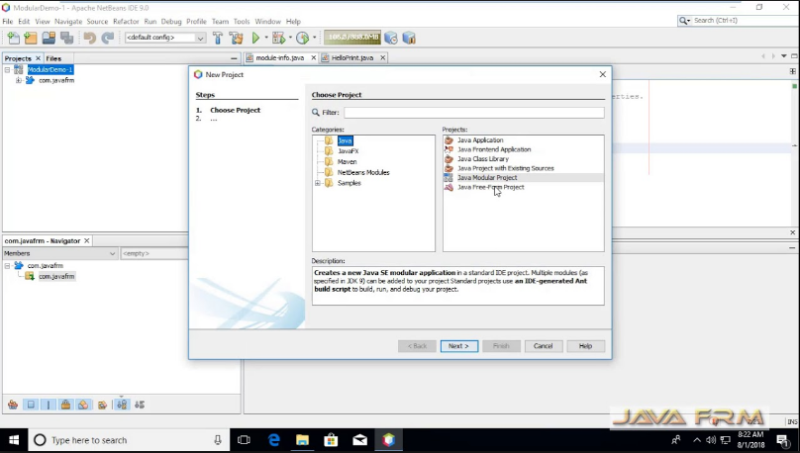
Quickly and easily develop desktop, mobile, and web applications with Java, JavaScript, HTML5, PHP, C/C++ and more with Apache NetBeans. Development environment, tooling platform and application framework. New versions is focused in adding support for JDK, JUnit, PHP, JavaScript and Groovy, as well in solving many issues.
Key Features
Fast & Smart Editing
Apache NetBeans is much more than a text editor. It highlights source code syntactically and semantically, lets you easily refactor code, with a range of handy and powerful tools.
Java, JavaScript, PHP, HTML5, CSS, and More
Apache NetBeans provides editors, wizards, and templates to help you create applications in Java, PHP and many other languages.
Cross Platform
Apache NetBeans can be installed on all operating systems that support Java, i.e, Windows, Linux, Mac OSX and BSD. Write Once, Run Anywhere, applies to NetBeans too.
"FREE" Download Android Studio for PC
Full Technical Details
- Category
- Code Editors and Development
- This is
- Latest
- License
- Freeware
- Runs On
- Windows 10, Windows 11 (64 Bit, 32 Bit, ARM64)
- Size
- 190 Mb
- Updated & Verified
"Now" Get Windows Template Studio for PC
Download and Install Guide
How to download and install Apache NetBeans (IDE) on Windows 11?
-
This step-by-step guide will assist you in downloading and installing Apache NetBeans (IDE) on windows 11.
- First of all, download the latest version of Apache NetBeans (IDE) from filehonor.com. You can find all available download options for your PC and laptop in this download page.
- Then, choose your suitable installer (64 bit, 32 bit, portable, offline, .. itc) and save it to your device.
- After that, start the installation process by a double click on the downloaded setup installer.
- Now, a screen will appear asking you to confirm the installation. Click, yes.
- Finally, follow the instructions given by the installer until you see a confirmation of a successful installation. Usually, a Finish Button and "installation completed successfully" message.
- (Optional) Verify the Download (for Advanced Users): This step is optional but recommended for advanced users. Some browsers offer the option to verify the downloaded file's integrity. This ensures you haven't downloaded a corrupted file. Check your browser's settings for download verification if interested.
Congratulations! You've successfully downloaded Apache NetBeans (IDE). Once the download is complete, you can proceed with installing it on your computer.
How to make Apache NetBeans (IDE) the default Code Editors and Development app for Windows 11?
- Open Windows 11 Start Menu.
- Then, open settings.
- Navigate to the Apps section.
- After that, navigate to the Default Apps section.
- Click on the category you want to set Apache NetBeans (IDE) as the default app for - Code Editors and Development - and choose Apache NetBeans (IDE) from the list.
Why To Download Apache NetBeans (IDE) from FileHonor?
- Totally Free: you don't have to pay anything to download from FileHonor.com.
- Clean: No viruses, No Malware, and No any harmful codes.
- Apache NetBeans (IDE) Latest Version: All apps and games are updated to their most recent versions.
- Direct Downloads: FileHonor does its best to provide direct and fast downloads from the official software developers.
- No Third Party Installers: Only direct download to the setup files, no ad-based installers.
- Windows 11 Compatible.
- Apache NetBeans (IDE) Most Setup Variants: online, offline, portable, 64 bit and 32 bit setups (whenever available*).
Uninstall Guide
How to uninstall (remove) Apache NetBeans (IDE) from Windows 11?
-
Follow these instructions for a proper removal:
- Open Windows 11 Start Menu.
- Then, open settings.
- Navigate to the Apps section.
- Search for Apache NetBeans (IDE) in the apps list, click on it, and then, click on the uninstall button.
- Finally, confirm and you are done.
Disclaimer
Apache NetBeans (IDE) is developed and published by Apache, filehonor.com is not directly affiliated with Apache.
filehonor is against piracy and does not provide any cracks, keygens, serials or patches for any software listed here.
We are DMCA-compliant and you can request removal of your software from being listed on our website through our contact page.













