Aiseesoft FoneEraser 64 bit Download for PC Windows 11
Aiseesoft FoneEraser Download for Windows PC
Aiseesoft FoneEraser free download for Windows 11 64 bit and 32 bit. Install Aiseesoft FoneEraser latest official version 2025 for PC and laptop from FileHonor.
Clean Everything on iPhone.
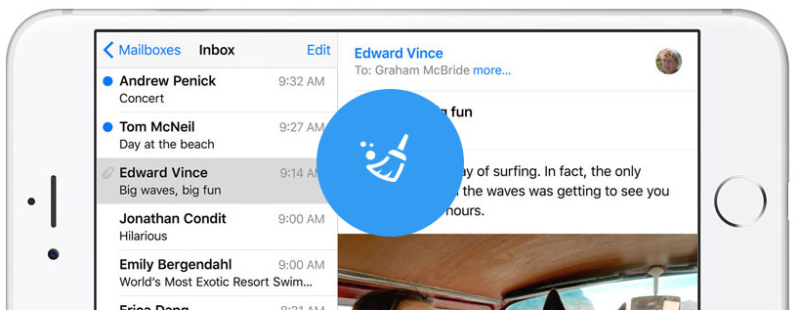
Aiseesoft FoneEraser is the most powerful utility to erase all iPhone content and settings permanently and thoroughly. Offered three erasing levels optionally, you are able to erase any data on iPhone/iPad/iPod to protect your privacy. Allowed to connect multiple iOS devices, you are capable to remove all files and settings on more than one device simultaneously to save your time (iOS 10.3, iOS 11 supported).
Top Advantages of Aiseesoft FoneEraser
FoneEraser can erase a variety of your iPhone contents and settings permanently. The contents include, Text contents (Contacts, Text Messages/iMessages, Call history, Calendar, Notes, Reminder and Safari bookmark) and Media (Music, Videos, Photos, iBooks, Podcast, iTunes U, TV Shows, Music Videos, Ringtones, Audio Books, Voice Memos), App, documents and settings. Even you resell your old-fashioned iPhone on eBay, you can set your mind at rest.
Protect your privacy by thoroughly erasing iOS devices!
Meet your personal needs with three erasing levels selectively
- Low level: erase data quickly with overwriting only one time, which can save you time for plenty of data files.
- Medium level: mop up iDevices context with overwriting twice, which leaves no trace and nobody will know the data on your device is erased.
- High level: destroy data thoroughly with overwriting data three times, which is the safest and most radical way to get your device started with a clean slate.
"FREE" Download Wise Auto Shutdown for PC
Full Technical Details
- Category
- Tools
- This is
- Latest
- License
- Free Trial
- Runs On
- Windows 10, Windows 11 (64 Bit, 32 Bit, ARM64)
- Size
- 40 Mb
- Updated & Verified
Download and Install Guide
How to download and install Aiseesoft FoneEraser on Windows 11?
-
This step-by-step guide will assist you in downloading and installing Aiseesoft FoneEraser on windows 11.
- First of all, download the latest version of Aiseesoft FoneEraser from filehonor.com. You can find all available download options for your PC and laptop in this download page.
- Then, choose your suitable installer (64 bit, 32 bit, portable, offline, .. itc) and save it to your device.
- After that, start the installation process by a double click on the downloaded setup installer.
- Now, a screen will appear asking you to confirm the installation. Click, yes.
- Finally, follow the instructions given by the installer until you see a confirmation of a successful installation. Usually, a Finish Button and "installation completed successfully" message.
- (Optional) Verify the Download (for Advanced Users): This step is optional but recommended for advanced users. Some browsers offer the option to verify the downloaded file's integrity. This ensures you haven't downloaded a corrupted file. Check your browser's settings for download verification if interested.
Congratulations! You've successfully downloaded Aiseesoft FoneEraser. Once the download is complete, you can proceed with installing it on your computer.
How to make Aiseesoft FoneEraser the default Tools app for Windows 11?
- Open Windows 11 Start Menu.
- Then, open settings.
- Navigate to the Apps section.
- After that, navigate to the Default Apps section.
- Click on the category you want to set Aiseesoft FoneEraser as the default app for - Tools - and choose Aiseesoft FoneEraser from the list.
Why To Download Aiseesoft FoneEraser from FileHonor?
- Totally Free: you don't have to pay anything to download from FileHonor.com.
- Clean: No viruses, No Malware, and No any harmful codes.
- Aiseesoft FoneEraser Latest Version: All apps and games are updated to their most recent versions.
- Direct Downloads: FileHonor does its best to provide direct and fast downloads from the official software developers.
- No Third Party Installers: Only direct download to the setup files, no ad-based installers.
- Windows 11 Compatible.
- Aiseesoft FoneEraser Most Setup Variants: online, offline, portable, 64 bit and 32 bit setups (whenever available*).
Uninstall Guide
How to uninstall (remove) Aiseesoft FoneEraser from Windows 11?
-
Follow these instructions for a proper removal:
- Open Windows 11 Start Menu.
- Then, open settings.
- Navigate to the Apps section.
- Search for Aiseesoft FoneEraser in the apps list, click on it, and then, click on the uninstall button.
- Finally, confirm and you are done.
Disclaimer
Aiseesoft FoneEraser is developed and published by Aiseesoft Studio, filehonor.com is not directly affiliated with Aiseesoft Studio.
filehonor is against piracy and does not provide any cracks, keygens, serials or patches for any software listed here.
We are DMCA-compliant and you can request removal of your software from being listed on our website through our contact page.













