Wise Auto Shutdown 64 bit Download for PC Windows 11
Wise Auto Shutdown Download for Windows PC
Wise Auto Shutdown free download for Windows 11 64 bit and 32 bit. Install Wise Auto Shutdown latest official version 2025 for PC and laptop from FileHonor.
Free PC Logoff/Sleep/Shutdown Tool
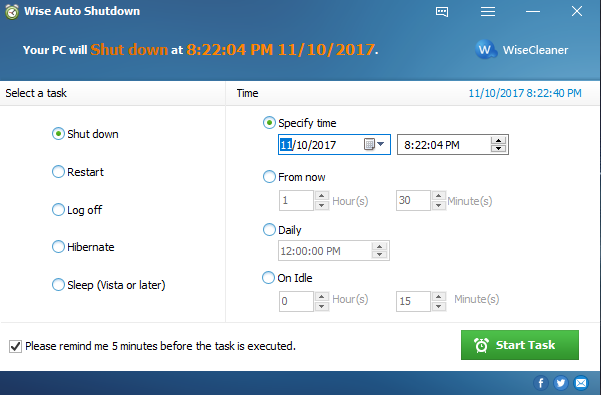
Wise Auto Shutdown is a Free PC Logoff/Sleep/Shutdown Tool from WiseCleaner.com. Shut your PC down with this convenient and automatic PC shutdown tool.
Wise Auto Shutdown Portable
Schedule Your PC to Shut Down, Reboot, Log Off Or Sleep
Wise Auto Shutdown enables you to set the PC to shut down, restart, power off, log off, sleep or hibernate on a regular basis or only once, at a specific time. It makes your power management much easier and more convenient.
Schedule The Tasks At Any Time You Want
With Wise Auto Shutdown, you can schedule the task to be executed daily, at an exact time, on a certain date and time or after an amount of time you set manually passes from the moment when the task is set active. You can enable reminders so you will be notified 5 minutes before it executes the task. If you have unfinished business by then, you can delay the task by 10 minutes or up to 4 hours.
Silent Running Mode
When a task starts, Wise Auto Shutdown will minimize in the system tray and run silently in the background. if you right-click on its icon, the menu that appears will allow you to immediately reboot or shut down the computer, with a single mouse click.
"FREE" Download Playnite for PC
Full Technical Details
- Category
- Tools
- This is
- Latest
- License
- Freeware
- Runs On
- Windows 10, Windows 11 (64 Bit, 32 Bit, ARM64)
- Size
- 1.5+ Mb
- Updated & Verified
"Now" Get Stellar Data Recovery for PC
Download and Install Guide
How to download and install Wise Auto Shutdown on Windows 11?
-
This step-by-step guide will assist you in downloading and installing Wise Auto Shutdown on windows 11.
- First of all, download the latest version of Wise Auto Shutdown from filehonor.com. You can find all available download options for your PC and laptop in this download page.
- Then, choose your suitable installer (64 bit, 32 bit, portable, offline, .. itc) and save it to your device.
- After that, start the installation process by a double click on the downloaded setup installer.
- Now, a screen will appear asking you to confirm the installation. Click, yes.
- Finally, follow the instructions given by the installer until you see a confirmation of a successful installation. Usually, a Finish Button and "installation completed successfully" message.
- (Optional) Verify the Download (for Advanced Users): This step is optional but recommended for advanced users. Some browsers offer the option to verify the downloaded file's integrity. This ensures you haven't downloaded a corrupted file. Check your browser's settings for download verification if interested.
Congratulations! You've successfully downloaded Wise Auto Shutdown. Once the download is complete, you can proceed with installing it on your computer.
How to make Wise Auto Shutdown the default Tools app for Windows 11?
- Open Windows 11 Start Menu.
- Then, open settings.
- Navigate to the Apps section.
- After that, navigate to the Default Apps section.
- Click on the category you want to set Wise Auto Shutdown as the default app for - Tools - and choose Wise Auto Shutdown from the list.
Why To Download Wise Auto Shutdown from FileHonor?
- Totally Free: you don't have to pay anything to download from FileHonor.com.
- Clean: No viruses, No Malware, and No any harmful codes.
- Wise Auto Shutdown Latest Version: All apps and games are updated to their most recent versions.
- Direct Downloads: FileHonor does its best to provide direct and fast downloads from the official software developers.
- No Third Party Installers: Only direct download to the setup files, no ad-based installers.
- Windows 11 Compatible.
- Wise Auto Shutdown Most Setup Variants: online, offline, portable, 64 bit and 32 bit setups (whenever available*).
Uninstall Guide
How to uninstall (remove) Wise Auto Shutdown from Windows 11?
-
Follow these instructions for a proper removal:
- Open Windows 11 Start Menu.
- Then, open settings.
- Navigate to the Apps section.
- Search for Wise Auto Shutdown in the apps list, click on it, and then, click on the uninstall button.
- Finally, confirm and you are done.
Disclaimer
Wise Auto Shutdown is developed and published by WiseCleaner.com, filehonor.com is not directly affiliated with WiseCleaner.com.
filehonor is against piracy and does not provide any cracks, keygens, serials or patches for any software listed here.
We are DMCA-compliant and you can request removal of your software from being listed on our website through our contact page.













