Aiseesoft Burnova 64 bit Download for PC Windows 11
Aiseesoft Burnova Download for Windows PC
Aiseesoft Burnova free download for Windows 11 64 bit and 32 bit. Install Aiseesoft Burnova latest official version 2025 for PC and laptop from FileHonor.
Professional DVD/Blu-ray burner, which creates local videos from computer or downloads and makes online movies from YouTube, Vimeo, etc. to DVD or Blu-ray disc/ISO/folder.
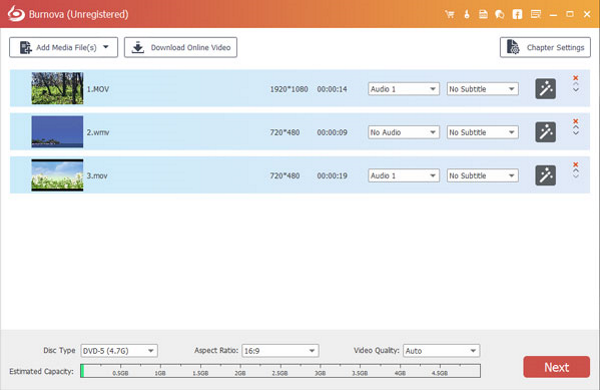
Aiseesoft Burnova is a professional DVD/Blu-ray burner, which creates local videos from computer or downloads and makes online movies from YouTube, Vimeo, etc. to DVD or Blu-ray disc/ISO/folder.
Burn video to DVD disc/folder/ISO file, Create video to Blu-ray disc/folder/ISO file, Burn DVD/Blu-ray with various menu templates and Edit videos before burning DVD/Blu-ray. Make DVD/Blu-ray from various video formats and Download and burn video from YouTube, Facebook.
Aiseesoft Burnova Key Features
Ceate DVD disc/folder/ISO file from local or downloaded video. You can make movies to various DVD types, like DVD-R, DVD+R, DVD-RW, DVD+RW, DVD+R DL, DVD-R DL, DVD-5, DVD-9,etc. and play them on any player. Moreover, you can use this DVD converter to burn ISO file or DVD folder to DVD disc, or make ISO file/DVD folder from various videos.
Blu-ray burner aims at burning movies to Blu-ray-25 and Blu-ray-50, so you can play it on your PS3, Sony, LG, Samsung, Philips Blu-ray player. And it also can burn the movies into Blu-ray folder/ISO file to play on your portable Blu-ray player.
Edit your videos with built-in editor before you burning it to a DVD or Blu-ray disc. For your sideways video from iPad or iPhone camera, you can rotate or flip it. For those unwanted video, just clip it.
The movies with annoyed letterboxing? Crop them. You could adjust the video brightness and contrast to get the ideal video, and watermark the video to give your mark. For the blur, sharpen, gray, sketch, canvas, mirror, sculpture, emboss and pixelate effects, you can also realize special video effects in the video with Burnova. Powerfully, Burnova is able to save the DVD project for further burning as well.
"FREE" Download ESET SysInspector for PC
Full Technical Details
- Category
- Tools
- This is
- Latest
- License
- Freeware
- Runs On
- Windows 10, Windows 11 (64 Bit, 32 Bit, ARM64)
- Size
- 65 Mb
- Updated & Verified
Download and Install Guide
How to download and install Aiseesoft Burnova on Windows 11?
-
This step-by-step guide will assist you in downloading and installing Aiseesoft Burnova on windows 11.
- First of all, download the latest version of Aiseesoft Burnova from filehonor.com. You can find all available download options for your PC and laptop in this download page.
- Then, choose your suitable installer (64 bit, 32 bit, portable, offline, .. itc) and save it to your device.
- After that, start the installation process by a double click on the downloaded setup installer.
- Now, a screen will appear asking you to confirm the installation. Click, yes.
- Finally, follow the instructions given by the installer until you see a confirmation of a successful installation. Usually, a Finish Button and "installation completed successfully" message.
- (Optional) Verify the Download (for Advanced Users): This step is optional but recommended for advanced users. Some browsers offer the option to verify the downloaded file's integrity. This ensures you haven't downloaded a corrupted file. Check your browser's settings for download verification if interested.
Congratulations! You've successfully downloaded Aiseesoft Burnova. Once the download is complete, you can proceed with installing it on your computer.
How to make Aiseesoft Burnova the default Tools app for Windows 11?
- Open Windows 11 Start Menu.
- Then, open settings.
- Navigate to the Apps section.
- After that, navigate to the Default Apps section.
- Click on the category you want to set Aiseesoft Burnova as the default app for - Tools - and choose Aiseesoft Burnova from the list.
Why To Download Aiseesoft Burnova from FileHonor?
- Totally Free: you don't have to pay anything to download from FileHonor.com.
- Clean: No viruses, No Malware, and No any harmful codes.
- Aiseesoft Burnova Latest Version: All apps and games are updated to their most recent versions.
- Direct Downloads: FileHonor does its best to provide direct and fast downloads from the official software developers.
- No Third Party Installers: Only direct download to the setup files, no ad-based installers.
- Windows 11 Compatible.
- Aiseesoft Burnova Most Setup Variants: online, offline, portable, 64 bit and 32 bit setups (whenever available*).
Uninstall Guide
How to uninstall (remove) Aiseesoft Burnova from Windows 11?
-
Follow these instructions for a proper removal:
- Open Windows 11 Start Menu.
- Then, open settings.
- Navigate to the Apps section.
- Search for Aiseesoft Burnova in the apps list, click on it, and then, click on the uninstall button.
- Finally, confirm and you are done.
Disclaimer
Aiseesoft Burnova is developed and published by Aiseesoft Studio, filehonor.com is not directly affiliated with Aiseesoft Studio.
filehonor is against piracy and does not provide any cracks, keygens, serials or patches for any software listed here.
We are DMCA-compliant and you can request removal of your software from being listed on our website through our contact page.













