AirMagic 64 bit Download for PC Windows 11
AirMagic Download for Windows PC
AirMagic free download for Windows 11 64 bit and 32 bit. Install AirMagic latest official version 2025 for PC and laptop from FileHonor.
Fully Automated AI-powered Enhancer created for Drone and Aerial Photography!
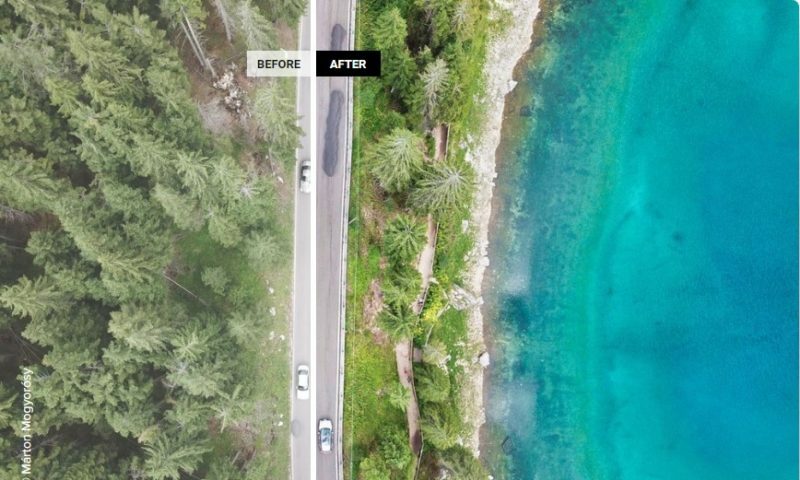
AirMagic is the world’s first fully Automated AI-powered Enhancer created for Drone and Aerial Photography! The app enhances images automatically using Artificial Intelligence and advanced image enhancement technologies. Powered by AI and advanced algorithms, AirMagic improves your aerial photos automatically. Simply drag & drop all your pictures to the app, and let technology do the work. Boost Your Drone Photography. Automatically!
It engine detects the camera type used on your drone to produce the image and makes lens corrections or other optimizations specific to that camera.
Key Features
Remove Haze: Haze can hide important details and is common in drone photos. AirMagic removes haze automatically.
Enhance the Sky: AirMagic automatically detects sky in your photos and applies adjustments to make it look great.
Reveal Details: It automatically reveals hidden details in your aerial photos without adding artifacts or pesky noise.
Boost Colors: Automatically adjust levels across midtones, highlights, and shadows. Achieve deeper, richer colors for awe-inspiring results.
Works both as Standalone & Plugin: Apple Photos Extension, AdobePhotoshop, Adobe Photoshop Lightroom & As Standalone Application
"FREE" Download Snap Art for PC
Full Technical Details
- Category
- Photo Editing
- This is
- Latest
- License
- Shareware
- Runs On
- Windows 10, Windows 11 (64 Bit, 32 Bit, ARM64)
- Size
- 10+ Mb
- Updated & Verified
Download and Install Guide
How to download and install AirMagic on Windows 11?
-
This step-by-step guide will assist you in downloading and installing AirMagic on windows 11.
- First of all, download the latest version of AirMagic from filehonor.com. You can find all available download options for your PC and laptop in this download page.
- Then, choose your suitable installer (64 bit, 32 bit, portable, offline, .. itc) and save it to your device.
- After that, start the installation process by a double click on the downloaded setup installer.
- Now, a screen will appear asking you to confirm the installation. Click, yes.
- Finally, follow the instructions given by the installer until you see a confirmation of a successful installation. Usually, a Finish Button and "installation completed successfully" message.
- (Optional) Verify the Download (for Advanced Users): This step is optional but recommended for advanced users. Some browsers offer the option to verify the downloaded file's integrity. This ensures you haven't downloaded a corrupted file. Check your browser's settings for download verification if interested.
Congratulations! You've successfully downloaded AirMagic. Once the download is complete, you can proceed with installing it on your computer.
How to make AirMagic the default Photo Editing app for Windows 11?
- Open Windows 11 Start Menu.
- Then, open settings.
- Navigate to the Apps section.
- After that, navigate to the Default Apps section.
- Click on the category you want to set AirMagic as the default app for - Photo Editing - and choose AirMagic from the list.
Why To Download AirMagic from FileHonor?
- Totally Free: you don't have to pay anything to download from FileHonor.com.
- Clean: No viruses, No Malware, and No any harmful codes.
- AirMagic Latest Version: All apps and games are updated to their most recent versions.
- Direct Downloads: FileHonor does its best to provide direct and fast downloads from the official software developers.
- No Third Party Installers: Only direct download to the setup files, no ad-based installers.
- Windows 11 Compatible.
- AirMagic Most Setup Variants: online, offline, portable, 64 bit and 32 bit setups (whenever available*).
Uninstall Guide
How to uninstall (remove) AirMagic from Windows 11?
-
Follow these instructions for a proper removal:
- Open Windows 11 Start Menu.
- Then, open settings.
- Navigate to the Apps section.
- Search for AirMagic in the apps list, click on it, and then, click on the uninstall button.
- Finally, confirm and you are done.
Disclaimer
AirMagic is developed and published by Skylum, filehonor.com is not directly affiliated with Skylum.
filehonor is against piracy and does not provide any cracks, keygens, serials or patches for any software listed here.
We are DMCA-compliant and you can request removal of your software from being listed on our website through our contact page.













