Air Explorer 64 bit Download for PC Windows 11
Air Explorer Download for Windows PC
Air Explorer free download for Windows 11 64 bit and 32 bit. Install Air Explorer latest official version 2025 for PC and laptop from FileHonor.
Manage all your cloud storage accounts using just one program.
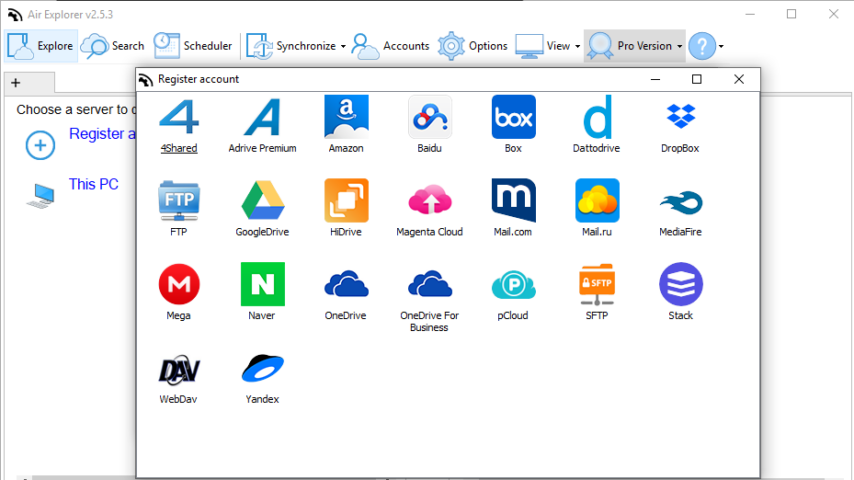
Air Explorer enables you to manage all your cloud storage accounts using just one program.
Air Explorer supports the best cloud servers:
OneDrive, OneDrive for Business, Google Drive, Amazon Cloud Drive, 4shared, Box, Mediafire, Yandex, Baidu, Naver, Dropbox, Hidrive, pCloud, Mail.ru, Mega, WebDAV, Mail.com, Adrive, Magenta Cloud, Stack Storage, Datto Drive, FTP and SFTP.
Direct management of your files in the cloudClouds
- Optionally Air Explorer can encrypt your files when you upload them to the cloud
- Sets up multiple accounts from the same server
- You can synchronize folders between any cloud or your computer
Multiply your storage space by joining all your clouds
- Copy/Paste between cloud servers
- Pause and continue uploads and downloads
- Air Exlorer can share files
- Centralize search of your files across all the clouds
- Air Explorer Screenshot
"FREE" Download Mountain Duck for PC
Full Technical Details
- Category
- Internet Tools
- This is
- Latest
- License
- Free Trial
- Runs On
- Windows 10, Windows 11 (64 Bit, 32 Bit, ARM64)
- Size
- 1+ Mb
- Updated & Verified
Download and Install Guide
How to download and install Air Explorer on Windows 11?
-
This step-by-step guide will assist you in downloading and installing Air Explorer on windows 11.
- First of all, download the latest version of Air Explorer from filehonor.com. You can find all available download options for your PC and laptop in this download page.
- Then, choose your suitable installer (64 bit, 32 bit, portable, offline, .. itc) and save it to your device.
- After that, start the installation process by a double click on the downloaded setup installer.
- Now, a screen will appear asking you to confirm the installation. Click, yes.
- Finally, follow the instructions given by the installer until you see a confirmation of a successful installation. Usually, a Finish Button and "installation completed successfully" message.
- (Optional) Verify the Download (for Advanced Users): This step is optional but recommended for advanced users. Some browsers offer the option to verify the downloaded file's integrity. This ensures you haven't downloaded a corrupted file. Check your browser's settings for download verification if interested.
Congratulations! You've successfully downloaded Air Explorer. Once the download is complete, you can proceed with installing it on your computer.
How to make Air Explorer the default Internet Tools app for Windows 11?
- Open Windows 11 Start Menu.
- Then, open settings.
- Navigate to the Apps section.
- After that, navigate to the Default Apps section.
- Click on the category you want to set Air Explorer as the default app for - Internet Tools - and choose Air Explorer from the list.
Why To Download Air Explorer from FileHonor?
- Totally Free: you don't have to pay anything to download from FileHonor.com.
- Clean: No viruses, No Malware, and No any harmful codes.
- Air Explorer Latest Version: All apps and games are updated to their most recent versions.
- Direct Downloads: FileHonor does its best to provide direct and fast downloads from the official software developers.
- No Third Party Installers: Only direct download to the setup files, no ad-based installers.
- Windows 11 Compatible.
- Air Explorer Most Setup Variants: online, offline, portable, 64 bit and 32 bit setups (whenever available*).
Uninstall Guide
How to uninstall (remove) Air Explorer from Windows 11?
-
Follow these instructions for a proper removal:
- Open Windows 11 Start Menu.
- Then, open settings.
- Navigate to the Apps section.
- Search for Air Explorer in the apps list, click on it, and then, click on the uninstall button.
- Finally, confirm and you are done.
Disclaimer
Air Explorer is developed and published by Iniciativas Informáticas, filehonor.com is not directly affiliated with Iniciativas Informáticas.
filehonor is against piracy and does not provide any cracks, keygens, serials or patches for any software listed here.
We are DMCA-compliant and you can request removal of your software from being listed on our website through our contact page.













